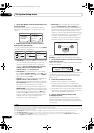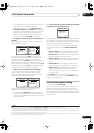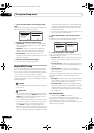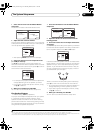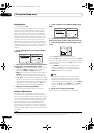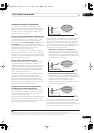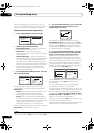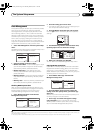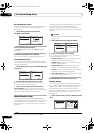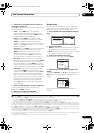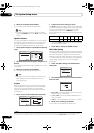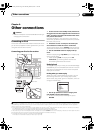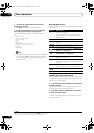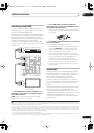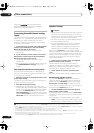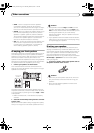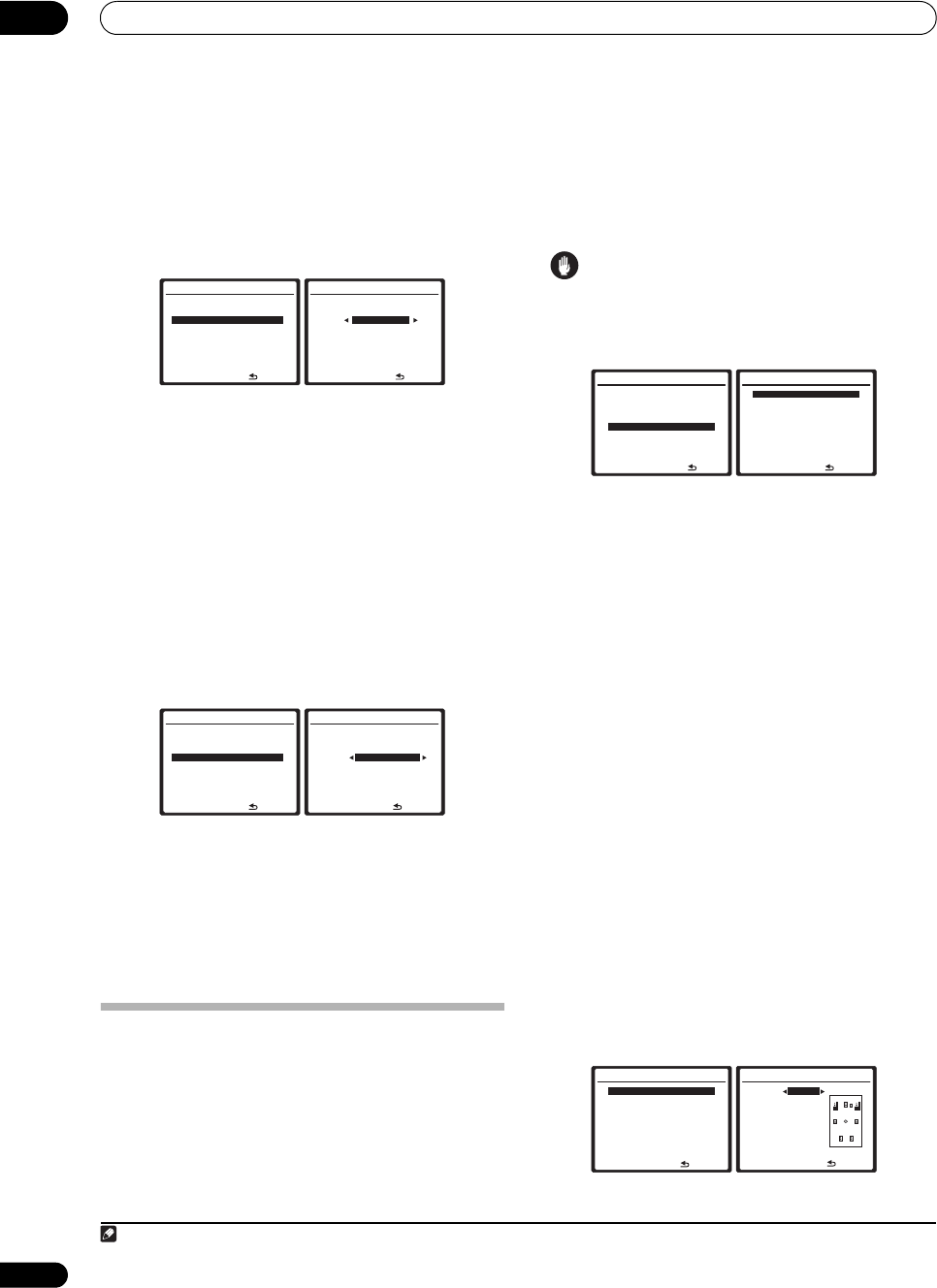
The System Setup menu
08
46
En
Renaming MCACC presets
If you have several different MCACC presets that you’re
using, you may want to rename them for easier
identification.
1 Select ‘Memory Rename’ from the Data
Management setup menu.
2 Select the MCACC preset you want to rename, then
select an appropriate preset name.
Use / to select the preset, then / to select a
preset name.
3 Repeat for as many MCACC presets as necessary,
then press
RETURN
when you're finished.
You will return to the Data Management setup menu.
Clearing MCACC presets
If you are no longer using one of the MCACC presets
stored in memory, you can choose to clear the calibration
settings of that preset.
1 Select ‘Memory Clear’ from the Data Management
setup menu.
2 Select the MCACC preset you want to clear.
Make sure you don’t clear an MCACC preset you’re
currently using (this can’t be undone).
3 Select ‘Clear’ to confirm and clear the preset.
Clear Complete! shows in the OSD to confirm the
MCACC preset has been cleared, then you automatically
return to the Data Management setup menu.
Manual speaker setup
This receiver allows you to make detailed settings to
optimize the surround sound performance. You only need
to make these settings once (unless you change the
placement of your current speaker system or add new
speakers).
These settings are designed to customize your system,
but if you’re satisfied with the settings made in
Automatically setting up for surround sound (Auto
MCACC) on page 8, it isn’t necessary to make all of these
settings.
Caution
• The test tones used in the System Setup are output at
high volume.
1 Select ‘Manual SP Setup’ then press
ENTER
.
2 Select the setting you want to adjust.
If you are doing this for the first time, you may want to
adjust these settings in order:
• Speaker Setting – Specify the size and number of
speakers you’ve connected (see below).
• Channel Level – Adjust the overall balance of your
speaker system (page 47).
• Speaker Distance – Specify the distance of your
speakers from the listening position (page 48).
• X-Curve – Adjust the tonal balance of your speaker
system for movie soundtracks (page 48).
• THX Audio Setting – Specify whether you are using
a THX speaker setup (page 48).
3 Make the adjustments necessary for each setting,
pressing RETURN to confirm after each screen.
Speaker Setting
Use this setting to specify your speaker configuration
(size, number of speakers and crossover frequency). It is
a good idea to make sure that the settings made in
Automatically setting up for surround sound (Auto
MCACC) on page 8 are correct.
1
Note that this setting
applies to all MCACC presets, and cannot be set
independently.
1 Select ‘Speaker Setting’ from the Manual SP Setup
menu.
4.Data Management
:Return
a.MCACC Data Check
b.MCACC Data Copy
c.Memory Rename
d.Memory Clear
4c.Memory Rename
:Finish
MCACC Position Rename
M1 [ MEMORY 1 ]
M2 [ MEMORY 2 ]
M3 [ MEMORY 3 ]
M4 [ MEMORY 4 ]
M5 [ MEMORY 5 ]
M6 [ MEMORY 6 ]
4.Data Management
:Return
a.MCACC Data Check
b.MCACC Data Copy
c.Memory Rename
d.Memory Clear
4d.Memory Clear
:Cancel
Clear
M1. MEMORY 1
Start Clear [Cancel]
Note
1 If you’re using a THX speaker setup, set all speakers to SMALL.
System Setup
1.Auto MCACC
2.Surr Back System
3.Manual MCACC
4.Data Management
5.Manual SP Setup
6.Input Setup
7.Other Setup
: Exit
5.Manual SP Setup
:Return
a.Speaker Setting
b.Channel Level
c.Speaker Distance
d.X-Curve
e.THX Audio Setting
5.Manual SP Setup
:Return
a.Speaker Setting
b.Channel Level
c.Speaker Distance
d.X-Curve
e.THX Audio Setting
5a.Speaker Setting
Front SMALL
Center [ SMALL ]
Surr [ SMALL ]
SB [
SMALL x2
]
SUB W. [ YES ]
X. OVER [ 80Hz ]
(THX:ALL SMALL )
:Finish
VSX-LX50_HY.book Page 46 Thursday, March 8, 2007 1:18 PM