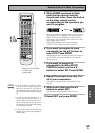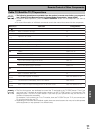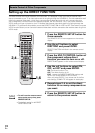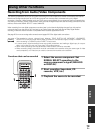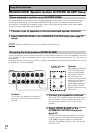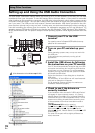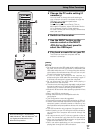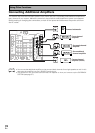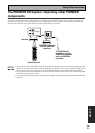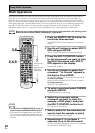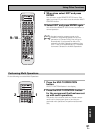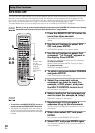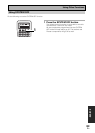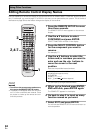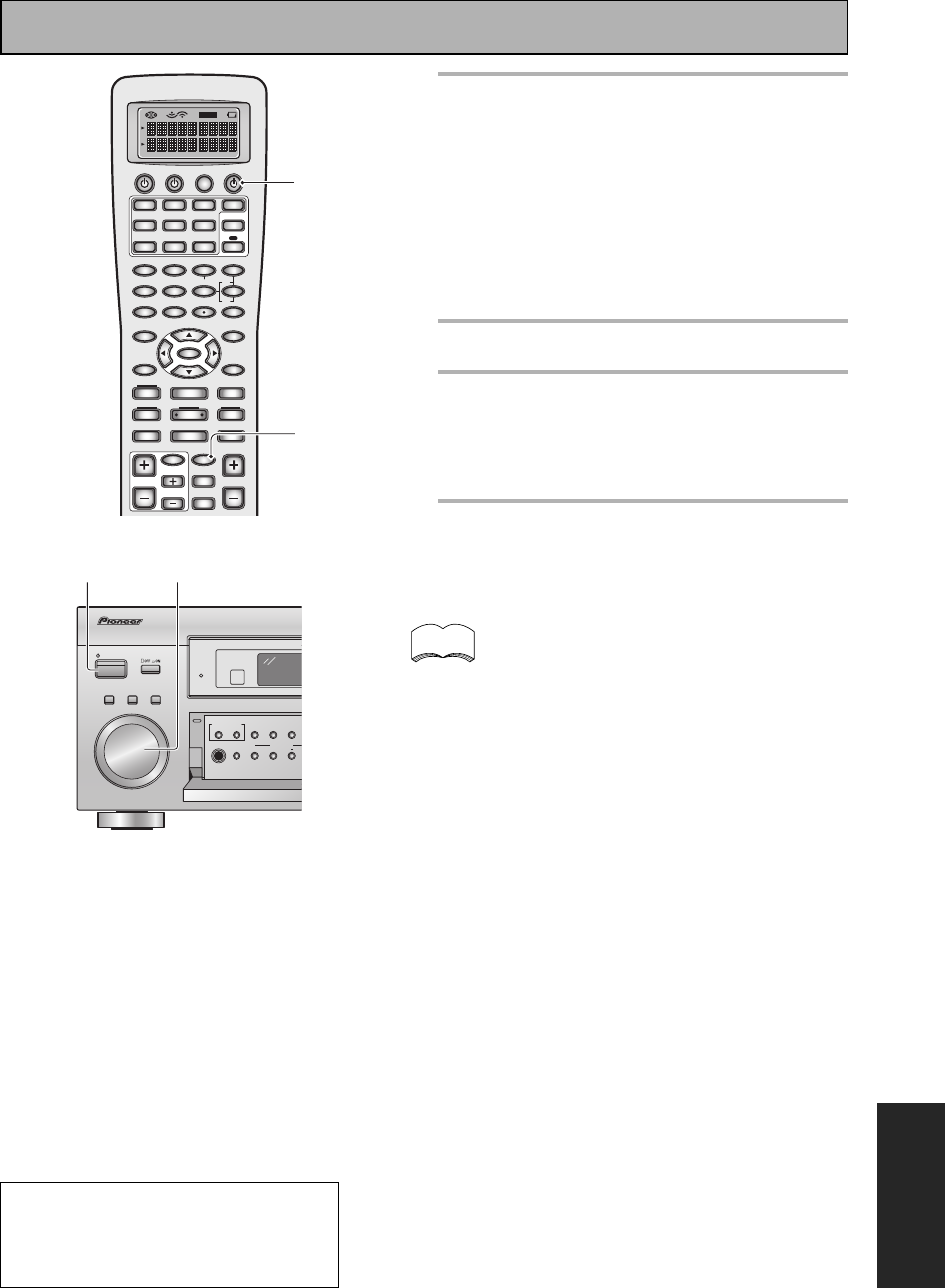
Using Other Functions
EXPERT
77
En
• Do not disconnect the USB cable while installing the driv-
ers. Also, do not turn off the receiver or disconnect the
USB cable while the your PC is recognizing the receiver,
which takes a few seconds every time you turn on your
PC and it is hooked up the receiver.
• If your PC does not recognize the receiver try
disconnecting the USB cable and connecting it again. If
it still does not recognize it restart the computer.
• Do not disconnect the USB cable while playing a
soundtrack from the computer.
• The sound may be interrupted, degraded or played back
incorrectly due to your PC settings and PC specifications.
Consult your PC manual concerning USB devices.
• Windows
R
95 and other older operating systems will not
work.
• Don't use USB hub connectors.
• Some software may be incompatible with this
configuration.
• This configuration cannot be upgraded.
• The maximum power for the USB connection is 100 mA.
• Pioneer cannot be held responsible for damage to your
computer system, software crashes or failures or any
other possible computer problems due to this configura-
tion.
• This USB connection only supports 2 channel sound.
• When listening to your PC through this USB connection
you will also hear computer alert sounds through the
receiver.
• You cannot control your PC with any controls on the re-
ceiver. The connection is only from the PC to the receiver.
• When you're using the USB connection no signal will be
output from the DIGITAL OUT 1 & 2.
• Don't use otther applications on your computer when
playing back through this USB connection.
memo
5
Change the PC audio setting (if
necessary).
You may need to change the audio setting on
your computer to hear a soundtrack through the
USB port. If so, follow the path below.
• For Windows
RR
RR
R
XP:
Start
\\
\\
\ Settings
\\
\\
\ Control Panel. Click on
Multimedia Properties, select USB Audio Device
[1] for Playback of Audio. Close window.
For other OS the path will be slightly different but
nearly the same.
6
Switch on the receiver.
7
Use the INPUT button on the
remote control or the MULTI
JOG dial on the front panel to
select the USB input.
8
Play back a music file on your PC.
The volume on both the computer and the
receiver is turned up.
OFF
S0URCE TV
MULTI CONTROL
SYSTEM
RECEIVER
DVD/LD TV/SAT TV CONT
VCR1/
DVR
VCR2 VIDEO CD
MULTI
OPERATION
DIMMER
MD/
TAPE2
CD-R/
TAPE1
TUNER
RECEIVER
1
2
LOUDNESS TONE
3
4
DNR
5
SIGNAL SEL
VIDEO SEL HI-BIT
6
DIRECT ACCESS SEARCH MODE
–
+
+10
DISC
ENTER
7
EFFECT/CH SEL
8
9
BASS/TREBLE
0
SYSTEM SETUP
TUNER EDIT TRACK
MENU
GUIDE
TOP MENU
MPX
AUDIO
EXIT
RETURN
ENTER
¶
TUNING
–
STATION
–
CHANNEL
–
1
4
TEXT ON RF ATT DISP MODE
TUNING
+
+
CHANNEL
+
¡
STATION
¢
8
3
7
SUB TITLE
BAND
TEXT OFF CLASS
TV INPUT
TV CONTROL
TV CH
TV VOL VOLUME
INPUT
MIDNIGHT
MULTI CH
INPUT
SETUP
7
6
STANDBY/ON
MOVIE MUSIC
MULTI JOG
ENTER
STANDBY
PHONES
SPEAKERS
SIGNAL
SELECT
SB CH
MODE
HI-BIT
HI-SAMPLING
SET UP RETURN
TONE
TONE CONTROL
BASS/TREBLE
MULTI JOG CONTROL
76
Microsoft Windows
R
98, Windows
R
2000, Windows
R
Me and Windows
R
XP
are registered trademarks of the
Microsoft Corporation.