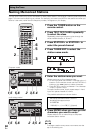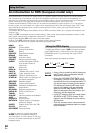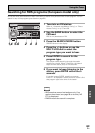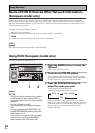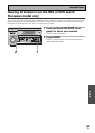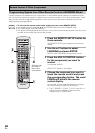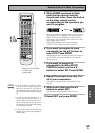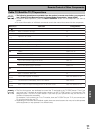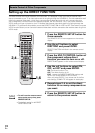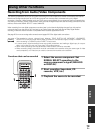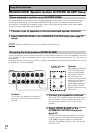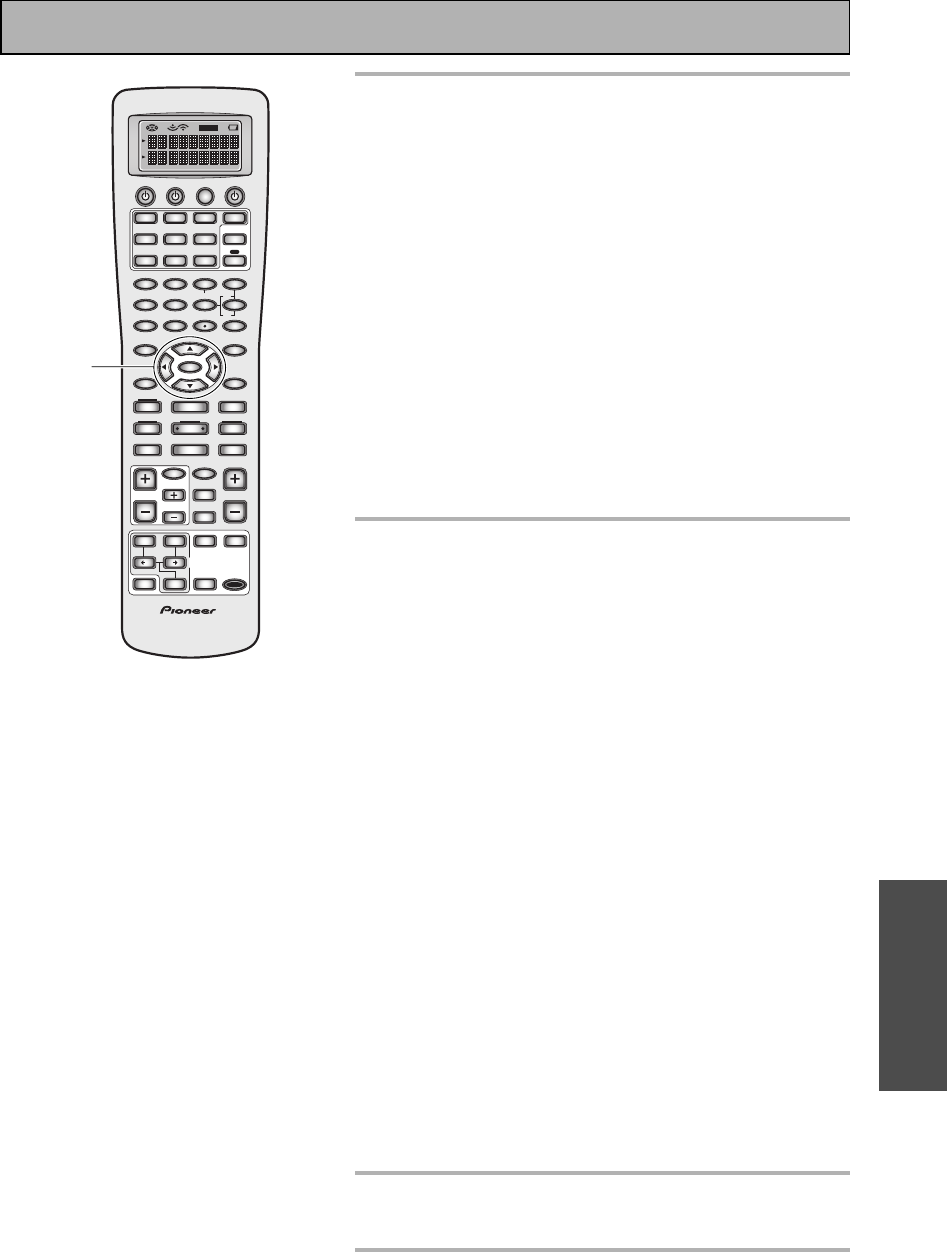
Remote Control of Other Components
BASIC
67
En
6
Point the remote control at the
component you want set and press
ENTER.
OK? will appear in the remote control display.
If the component you are trying to control turns on/off you
have set it correctly. Use the 5∞ buttons to select YES and
go on to step 7.
If the component you are trying to control does not turn on/
off the correct preset code has not been selected. In this
case, use the 5∞ buttons to select NO, press ENTER and
go back to step 5. Try another preset code for that maker. (If
the component you are trying to setup doesn't have a
standby/on mode it won't turn on even if the correct preset
code is entered. In this case select YES and go on to step
7.)
If you can't seem to get the component you are trying to
set to turn on or off you can still set up your remote control
by using the LEARNING mode (on the next page).
7
Press ENTER. The preset code has been
entered.
COMPLETE will appear in the display.
Naturally it's easiest and most logical to assign the button
that has the same name as the component you are setting
up (for example, choose the DVD/LD button for your DVD
player).
You may find you have components which do not corre-
spond to the name on any MULTI CONTROL button (for
example a cable TV tuner) or you have two components
where only one button is provided (for example, CD-R/TAPE
1). In this case, use step 3 to assign any available MULTI
CONTROL button to the component you want to remote
control.
For example, you may have both a CD-R and a tape deck in
your system but only one video deck. It would make sense
to assign the CD-R/TAPE 1 MULTI CONTROL button to the
CD-R and the VCR 2 MULTI CONTROL button to your tape
deck. To do this choose VCR 2 in step 3 when you want to
set up the tape deck. Then choose TAPE in step 4 and
proceed as above. The only practical difference in this
method is that you have to remember the VCR 2 MULTI
CONTROL button is actually your tape deck.
In this case, you would need to hook up your tape deck to
the input jacks marked VCR 2 on the back of the receiver.
This method should help you customize the remote control
for your system and let you control all of your components
with the remote control for the VSX-D2011.
8
Repeat the process from step 2 for all of
your components.
9
Select EXIT and press ENTER.
OFF
S0URCE
Î
TV
MULTI CONTROL
SYSTEM RECEIVER
DVD/LD TV/SAT TV CONT
VCR1/
DVR
VCR2 VIDEO CD
MULTI
OPERATION
DIMMER
MD/
TAPE2
CD-R/
TAPE1
TUNER
RECEIVER
1
2
LOUDNESS TONE
3
4
DNR
5
SIGNAL SEL
VIDEO SEL HI-BIT
6
DIRECT ACCESS SEARCH MODE
–
+
+
10
DISC
ENTER
7
EFFECT/CH SEL
8
9
BASS/TREBLE
0
SYSTEM SETUP
TUNER EDIT TRACK
MENU
GUIDE
TOP MENU
REMOTE
SETUP
MPX
AUDIO
EXIT
RETURN
ENTER
¶
TUNING
–
STATION
MODE
SURROUND
–
CHANNEL
–
1
4
TEXT ON RF ATT DISP MODE
TUNING
+
+
CHANNEL
+
¡
STATION
¢
8
3
7
SUB TITLE
BAND
TEXT OFF CLASS
TV INPUT
TV CONTROL
TV CH
TV VOL VOLUME
INPUT
MIDNIGHT
MULTI CH
INPUT
STEREO/
DIRECT
MOVIE
MUSIC
ENTER
MUTE
SB CH
MODE
ACOUSTIC
EQ
SETUP
6-9