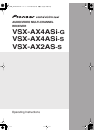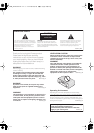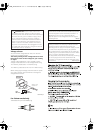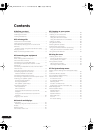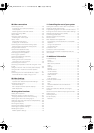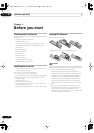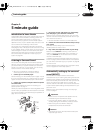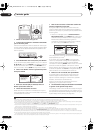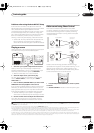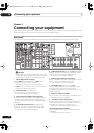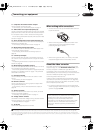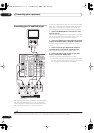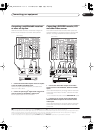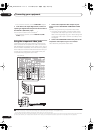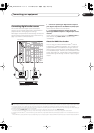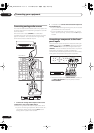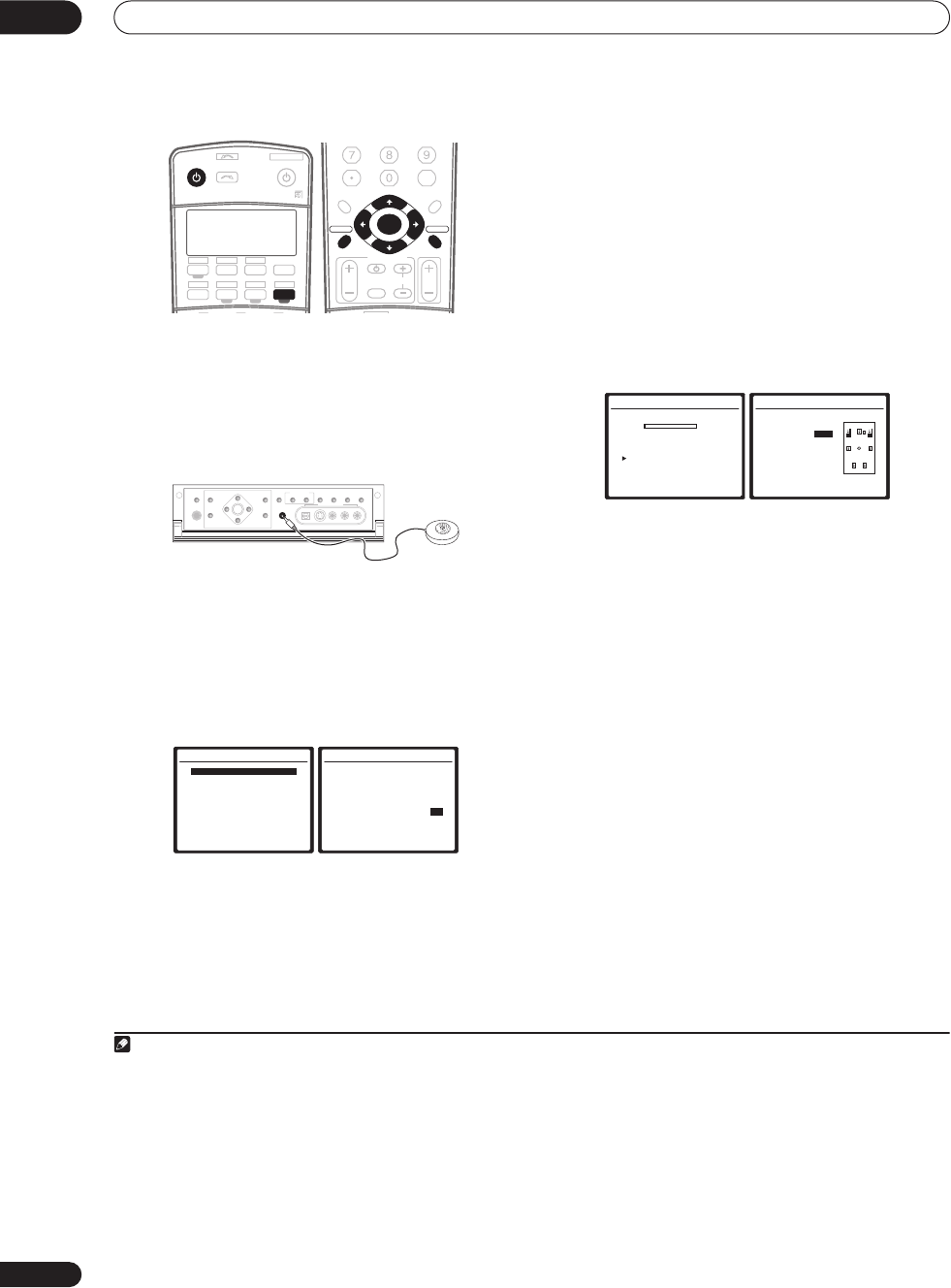
5 minute guide
02
8
En
1 Switch on the receiver and your TV.
2 Connect the microphone to the MCACC
SETUP MIC
jack on the front panel.
Place the microphone so that it’s about ear level at your
normal listening position (use a tripod if possible). Make
sure there are no obstacles between the speakers and
the microphone.
3 Press
RECEIVER
on the remote, then press
SETUP
.
1
An on-screen display (OSD) appears on your TV. Use the
///
buttons and
ENTER
to navigate through the
screens and select menu items. Press
RETURN
to exit
the current menu. Press
SETUP
at any time to cancel.
2
4 Select ‘Auto MCACC’ from the System Setup menu
then press
ENTER
.
5 Make sure ‘Normal (SB)’ is selected,
3
select an
MCACC preset
4
then select OK.
6 Follow the instructions on-screen.
Make sure the microphone is connected, and if you’re
using a subwoofer, make sure it is switched on and set to
a comfortable volume level.
7 Wait for the test tones to finish then confirm the
speaker configuration in the OSD.
A progress report is displayed on-screen while the
receiver outputs test tones to determine the speakers
present in your setup. Try to be as quiet as possible while
it’s doing this.
5
• With error messages (such as
Ambient Noise
or
Microphone Check
) select
RETRY
after checking for
ambient noise (see
Problems when using the Auto
MCACC Setup
below) and verifying the mic
connection. If there doesn’t seem to be a problem,
you can simply select
OK
and continue.
The configuration shown on-screen should reflect the
actual speakers you have.
6
If you see an error message (
ERR
) in the right side
column (or the speaker configuration displayed isn’t
correct), there may be a problem with the speaker
connection. If selecting
RETRY
doesn’t work, turn off the
power and check the speaker connections. If there
doesn’t seem to be a problem, you can simply use
/
to select the speaker and
/
to change the setting
(and number for surround back) and continue.
8 Make sure ‘OK’ is selected, then press
ENTER
.
A progress report is displayed on-screen while the
receiver outputs more test tones to determine the
optimum receiver settings for channel level, speaker
distance, and Acoustic Calibration EQ.
Again, try to be as quiet as possible while this is
happening. It may take 2 to 6 minutes.
9 The Auto MCACC Setup has finished! Press
RETURN
to go back to the System Setup menu.
7
The settings made in the Auto MCACC Setup should give
you excellent surround sound from your system, but it is
also possible to adjust these settings manually using the
System Setup menu (starting on page 35).
8
Note
1 You can’t use the System Setup menu when the iPod input source is selected (in either the main or sub room).
2 If you cancel the Auto MCACC Setup, or leave an error message for over three minutes, the screen saver will appear.
3• If you are planning on bi-amping your front speakers, or setting up a separate speaker system in another room, read through
Surround back speaker
setting
on page 37 and make sure to connect your speakers as necessary before continuing to step 6.
• If you have THX-certified speakers, select
Option
and choose
YES
for the
THX Speaker
setting.
4 The six MCACC presets are used for storing surround sound settings for different listening positions. Simply choose an unused preset for now (you can
rename it later in
Data Management
on page 43).
SLEEP
ANALOG
VIDEO
RECEIVER SOURCE
SYSTEM OFF
INPUT
SELECT
DVD SAT
VIDEO 1 TV CONT
DVR1 i Pod
TUNER
RECEIVER
CD
DVR2
CD-R
TV VIDEO 2
MULTI IN
ROOM2/3
+
10
DISC
CLASS
D.ACCESS
ENTER
TV CONTROL
VOL
TUNE
TUNE
ST ST
TV CH
INPUT
SELECT
TV VOL
ENTER
AV PARAMETER
TOP MENU ì
CH LEVEL
MENU
T.EDIT
BAND
GUIDE
RETURN
SETUP
PTY SEARCH
ì
SPEAKERS
(TUNE +)
ENTER
(TUNE –)
PHONES
AV
PARAMETER
SETUP
(ST –) (ST +)
TUNER
EDIT
BAND
CONTROL ON/OFF
VIDEO
SELECT
SIGNAL
SELECT
SBch
PROCESSING
STEREO
VIDEO/GAME 2 INPUT
DIGITAL IN S-VIDEO VIDEO L RAUDIO
MULTI – ROOM &
SOURCE/REC SEL
MCACC
SETUP MIC
RETURN
System Setup
1.Auto MCACC
2.Surr Back System
3.Manual MCACC
4.Data Management
5.Manual SP Setup
6.Input Setup
7.Other Setup
: Exit
1.Auto MCACC
Surr Back System
[ Normal (SB) ]
Data Save to
[M1. MEMORY 1 ]
Setting Start? [OK]
[Option]
ENTER:Next :Cancel
5 Do not adjust the volume during the test tones. This may result in incorrect speaker settings.
6 If you’re using the front panel display, the diagram in
Listening to Surround Sound
above indicates (in bold) how each speaker is displayed.
7 You can also choose to view the settings from the
MCACC Data Check
screen. See
Automatic MCACC (Expert)
on page 35 for more on this.
8• Depending on the characteristics of your room, sometimes identical speakers with cone sizes of around 12 cm will end up with different size settings.
You can correct the setting manually using the
Manual speaker setup
on page 44.
• The subwoofer distance setting may be farther than the actual distance from the listening position. This setting should be accurate (taking delay and
room characteristics into account) and generally does not need to be changed.
1.Auto MCACC
Now Analyzing
…
(2/9)
Environment Check
Ambient Noise [ OK ]
Microphone [ ]
Speaker YES/NO [ ]
:Cancel
1.Auto MCACC
Check!
Front [ YES ]
Center [ YES ]
Surround [ YES ]
SB [ Yx2 ]
SUB W. [ YES ]
[ OK ]
:Cancel
VSX_AX4ASi.book.fm 8 ページ 2006年6月8日 木曜日 午後12時23分