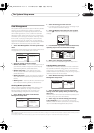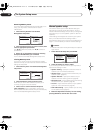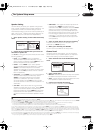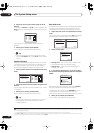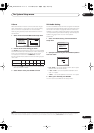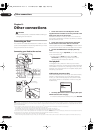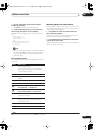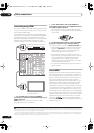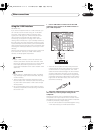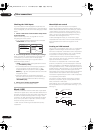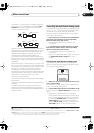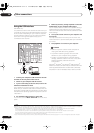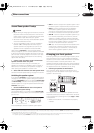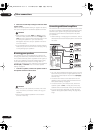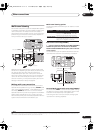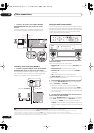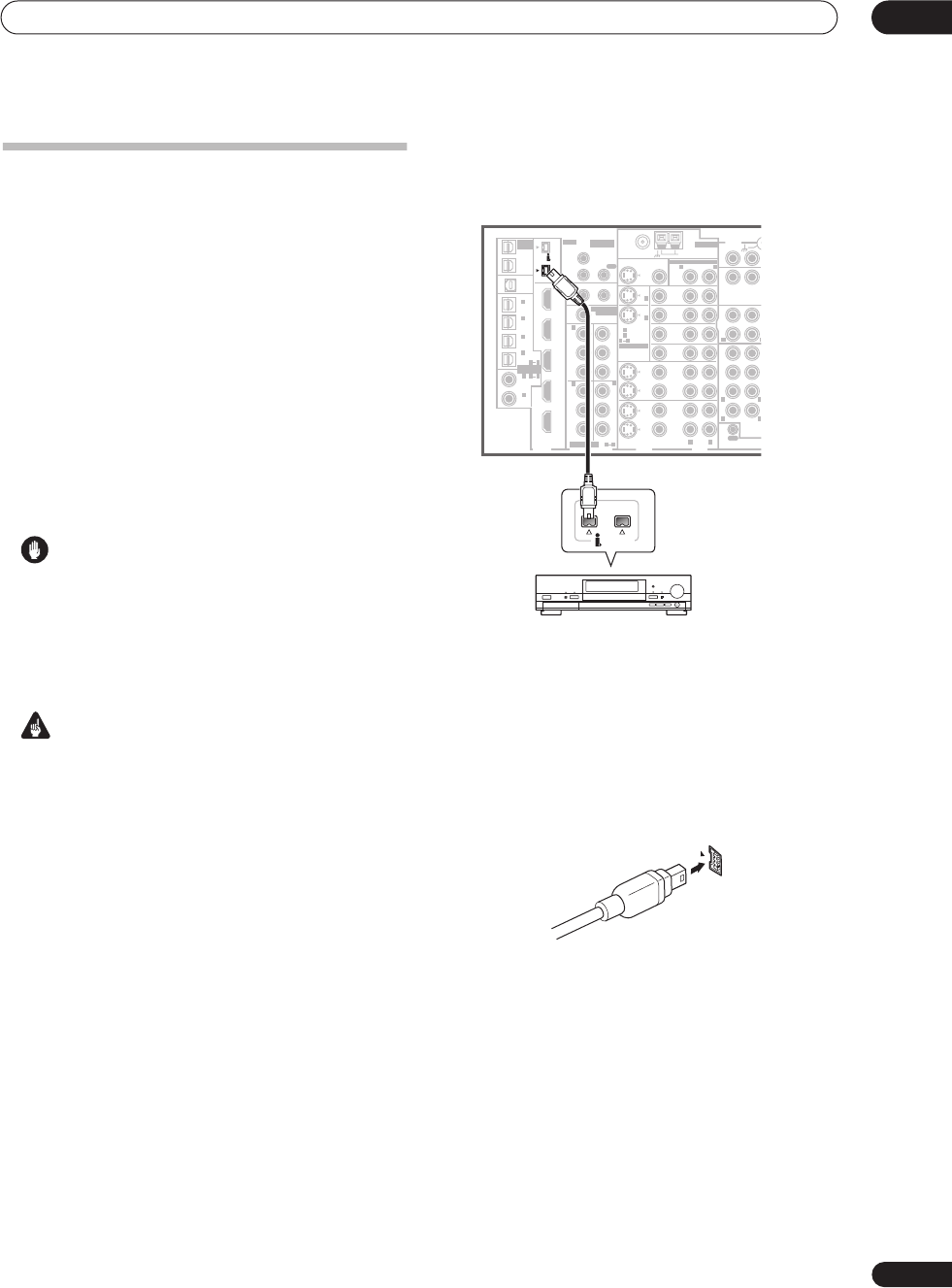
Other connections
08
51
En
Using the i.LINK interface
VSX-AX4ASi only
If you have a component with an i.LINK connector, you
can connect it to this receiver using an i.LINK cable.
Since the i.LINK interface does not transmit video
signals, the video signal of i.LINK-connected compo-
nents must be connected with other cables (see
Connecting your equipment
on page 10 for more on
making video connections). If you’ve already hooked up
the video signal from the component, assign the i.LINK
input to the input function to which you’ve connected the
video signals (see
The Input Setup menu
on page 63). See
Checking the i.LINK inputs
below to confirm your i.LINK
settings.
The two i.LINK connectors on the rear of your receiver are
4-pin connectors. Use a 4-pin, S400 i.LINK cable to
connect i.LINK-equipped components.
Caution
• If your i.LINK connector comes into contact with
metallic parts of the receiver other than the i.LINK
terminal, an electrical short may occur. Some cables
have metal parts that may touch the unit when
connected. Please take care to use a suitable i.LINK
cable only.
Important
• Please use 4-pin, S400 cables less than 3.5 meters
long. Although longer ones are available, they may
not work reliably.
• There may be cases where the PQLS/rate control
function and/or the i.LINK audio does not work prop-
erly even when connected to i.LINK Audio-compat-
ible equipment.
• Do not connect/disconnect i.LINK cables or switch
on/off any components connected using i.LINK when
the receiver is on.
1 Use an i.LINK cable to connect one of the i.LINK
connectors on this receiver to an i.LINK connector on
your i.LINK component.
• The arrow on the cable connector body should be
lined up with the arrow (to the left of the connector)
on the receiver for correct alignment. The i.LINK
cable should be inserted straight into the connector
so that it snaps easily into place. If not connected
properly the receiver will not be able to recognize any
connected components. Note that the i.LINK cable is
fragile and can be broken easily if too much force is
used when connecting.
2 Assign the i.LINK component to the input you want,
then make any necessary output settings on the
component.
See
The Input Setup menu
on page 63 to assign the
component to an input function on this receiver. Follow
the operating instructions that came with the component
to make any necessary output settings.
• You can connect several components together using
i.LINK. See
Creating an i.LINK network
below.
MULTI-ROOM
& SOURCE
/
REC SEL
ROOM3
(
ZONE3
)
OUT1
OUT2
USB
AUDIO
IN
S400
(
AUDIO
)
S400
(
DVD/LD
)
(
TV
)
FM UNBAL 75 Ω
AM LOOP
MONITOR
OUT
OUT
CD
CD-R/
TAP E
DVD/
LD
TV
SAT
VIDEO /
GAME1
OUT
DVR/
VCR 1
DVR/
VCR 2
OUT
IN
IN
VIDEO
VIDEO
AUDIO
S
-
VIDEO
IN
IN
IN
FR FL
SUB W.
CENTE
R
MULTI CH
IN
SUR-
ROUND
SURROUND
BACK
CONTROL
OUT
PHONO
IN
IN
IN
IN
Y
P
B
PR
Y
P
B
PR
Y
P
B
PR
Y
P
B
PR
DIGITAL
COMPONENT VIDEO
ASSIGNABLE
ASSIGNA-
BLE
ASSIGNABLE
OUT
OUT
ANTENNA
MULTI-ROOM & SOURCE
AUDIO
IN
IN1
IN2
IN1
1
12 V TRIGGER
2
MONITOR
OUT
MULTI-ROOM
& SOURCE
ROOM2
ROOM2
(
ZONE2
)
ROOM2
(
ZONE2
)
MAIN ROOM
(
ZONE1
)
(
ZONE2
)
IN2
(
DC OUT 12V TOTAL 50 mA MAX
)
IN3
IN4
OUT
(
SAT
)
(
DVR/
VCR 1
)
1
IN
2
(
DVR/
VCR 2
)
IN
3
(
DVD/
LD
)
IN
1
(
CD
)
IN
2
IN
2
IN
OUT
1
IN
1
IN
2
IN
1
IN
2
R
L
HDMI
MULTI-ROOM
& SOURCE
IR
IN
3
(
CD-R
)
IN
4
4
1
21
21
31
R L
L
L
L
R
R
R
(AUDIO)
S400
i.LINK-equipped component
VSX-AX4ASi
VSX_AX4ASi.book.fm 51 ページ 2006年6月8日 木曜日 午後12時23分