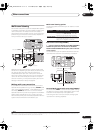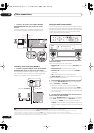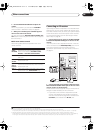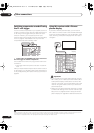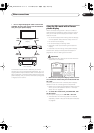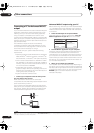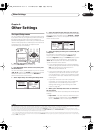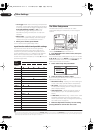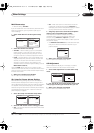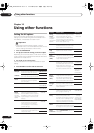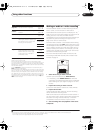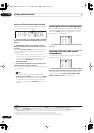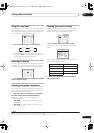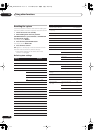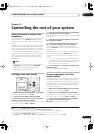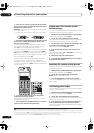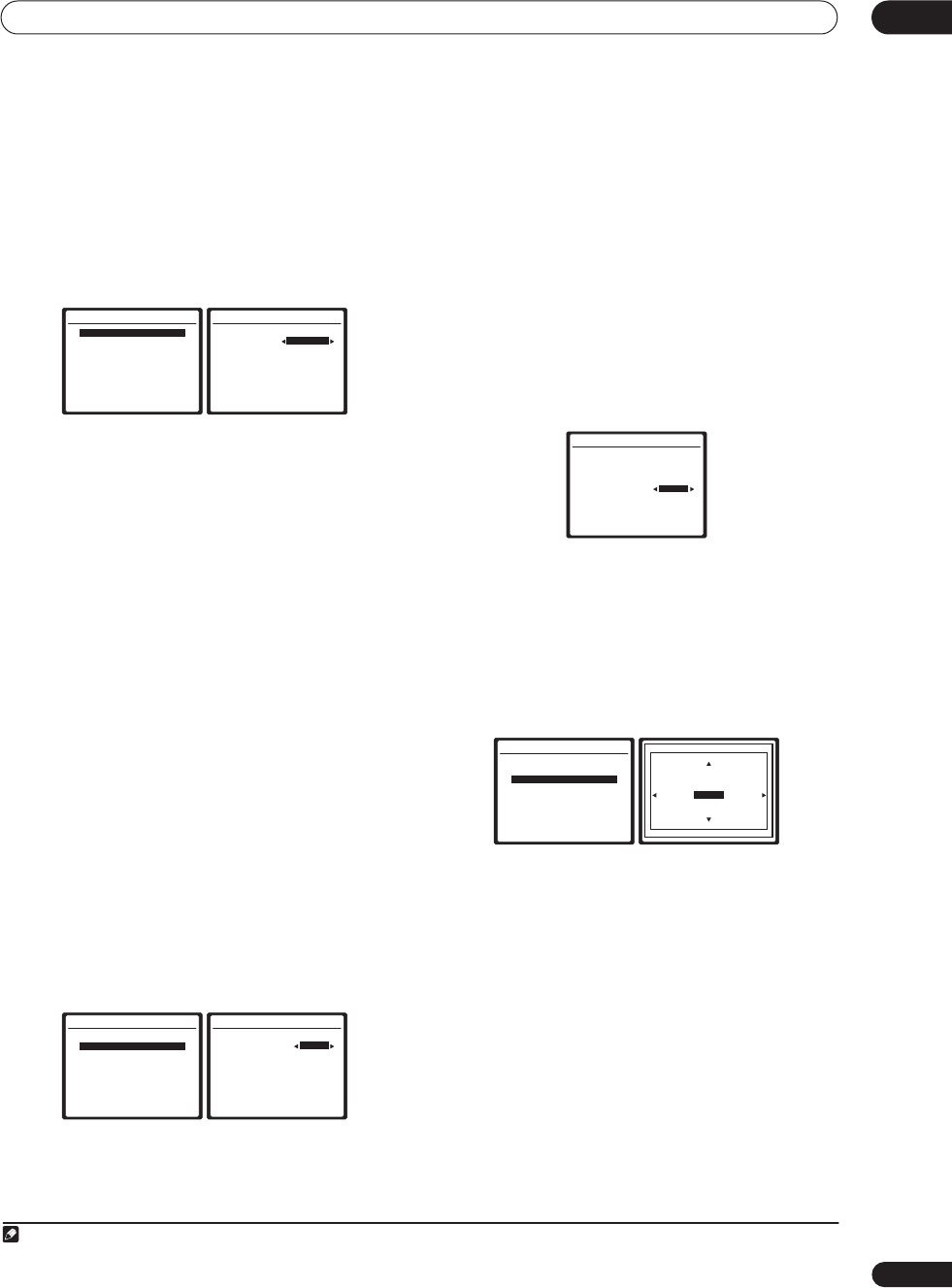
Other Settings
09
65
En
Multi-Room setup
• Default setting:
Variable
If you’ve made multi-room connections (see
Multi-room
listening
on page 57) you may need to specify your
volume setting.
1 Select ‘Multi-Room’ from the System Setup
menu.
2 Select the volume level setting.
1
•
Variable
– Use this setting if you’ve connected a
power amplifier in the sub room (this receiver is
simply being used as a pre-amp) and you will be
using this receiver’s controls to adjust the volume.
•
Fixed
– Use this setting if you’ve connected a fully
integrated amplifier (such as another Pioneer VSX
receiver) in the sub room and want to use that
receiver’s volume controls. (This setting is not
available if the surround back system setting is set to
Multi Room & Source
.)
With the
Fixed
setting, the source is sent from this
receiver at maximum volume, so make sure the volume is
quite low in the sub room at first and then experiment to
find the correct level.
3 When you're finished, press RETURN.
You will return to the Other Setup menu.
SR+ Setup for Pioneer plasma displays
Make the following settings if you have connected a
Pioneer plasma display to this receiver using an SR+
cable. Note that the number of function settings available
will depend on the plasma display you’ve connected.
See also
Using this receiver with a Pioneer plasma display
on page 60 and
Using the SR+ mode with a Pioneer
plasma display
on page 61.
1 Select ‘SR+ Setup’ from the Other Setup menu.
2 Select the ‘PDP Volume Control’ setting you want.
•
OFF
– The receiver does not control the volume of the
plasma display.
•
ON
– When the receiver is switched to one of the
inputs that use the plasma display (
DVD/LD
, for
example), the volume on the plasma display is muted
so only sound from the receiver is heard.
3 Assign any input source connected to the plasma
display to the corresponding input number.
This matches the receiver’s input source with a
numbered video input on the plasma display. For
example, assign
DVD/LD
to
input-2
if you have
connected the your DVD video output to video input 2 on
the plasma display.
• The
Monitor Out Connect
should be set to the input
that you’ve used to connect this receiver to your
plasma display.
4 When you're finished, press
RETURN
.
You will return to the Other Setup menu.
OSD Adjustment
Use this feature to adjust your TV display if it seems
difficult to see all the instructions on the screen.
1 Select ‘OSD Adjustment’ from the Other Setup
menu.
2 Use
///
to move the display field around
until you get one that you feel best suits your TV.
3 When you're finished, press
ENTER
.
You will return to the Other Setup menu.
Note
1 If you selected
MR&S
in the
Surround back speaker setting
on page 37, you won’t be able to change the volume level.
7.Other Setup
:Return
a.Multi Room Setup
b.SR+ Setup
c.OSD Adjustment
d.i.LINK Check
7a.Multi Room Setup
:Finish
Volume Level
Variable
Be careful of loud
volume when "FIXED"
is selected.
7.Other Setup
:Return
a.Multi Room Setup
b.SR+ Setup
c.OSD Adjustment
d.i.LINK Check
7b.SR+ Setup
:Finish
PDP Volume Control
OFF
Monitor Out Connect
[ OFF ]
7b.SR+ Setup
:Finish
PDP Volume Control
[ OFF ]
Monitor Out Connect
OFF
7.Other Setup
:Return
a.Multi Room Setup
b.SR+ Setup
c.OSD Adjustment
d.i.LINK Check
:Cancel
X=0 , Y=0
[ Finish ]
VSX_AX4ASi.book.fm 65 ページ 2006年6月8日 木曜日 午後12時23分