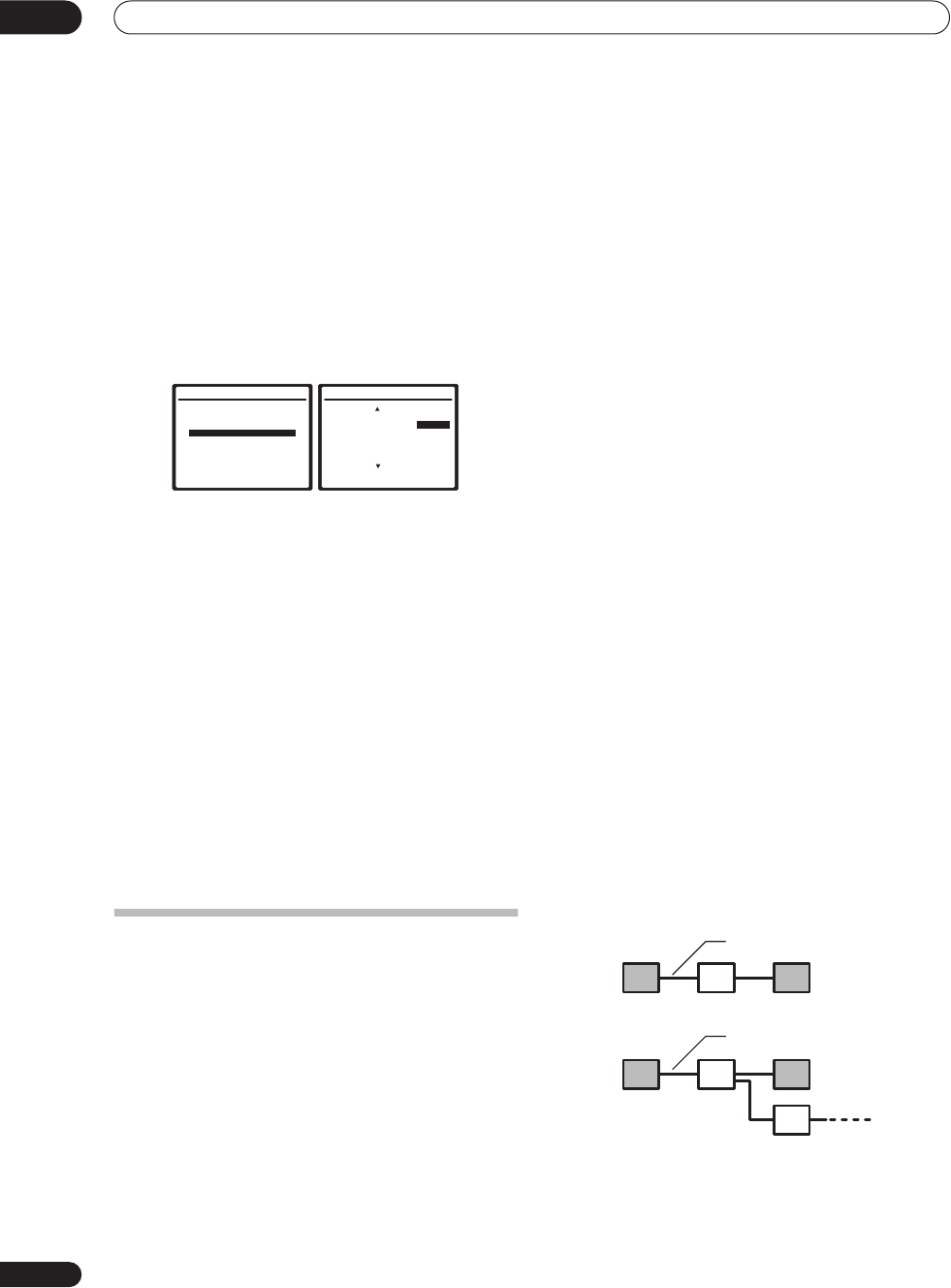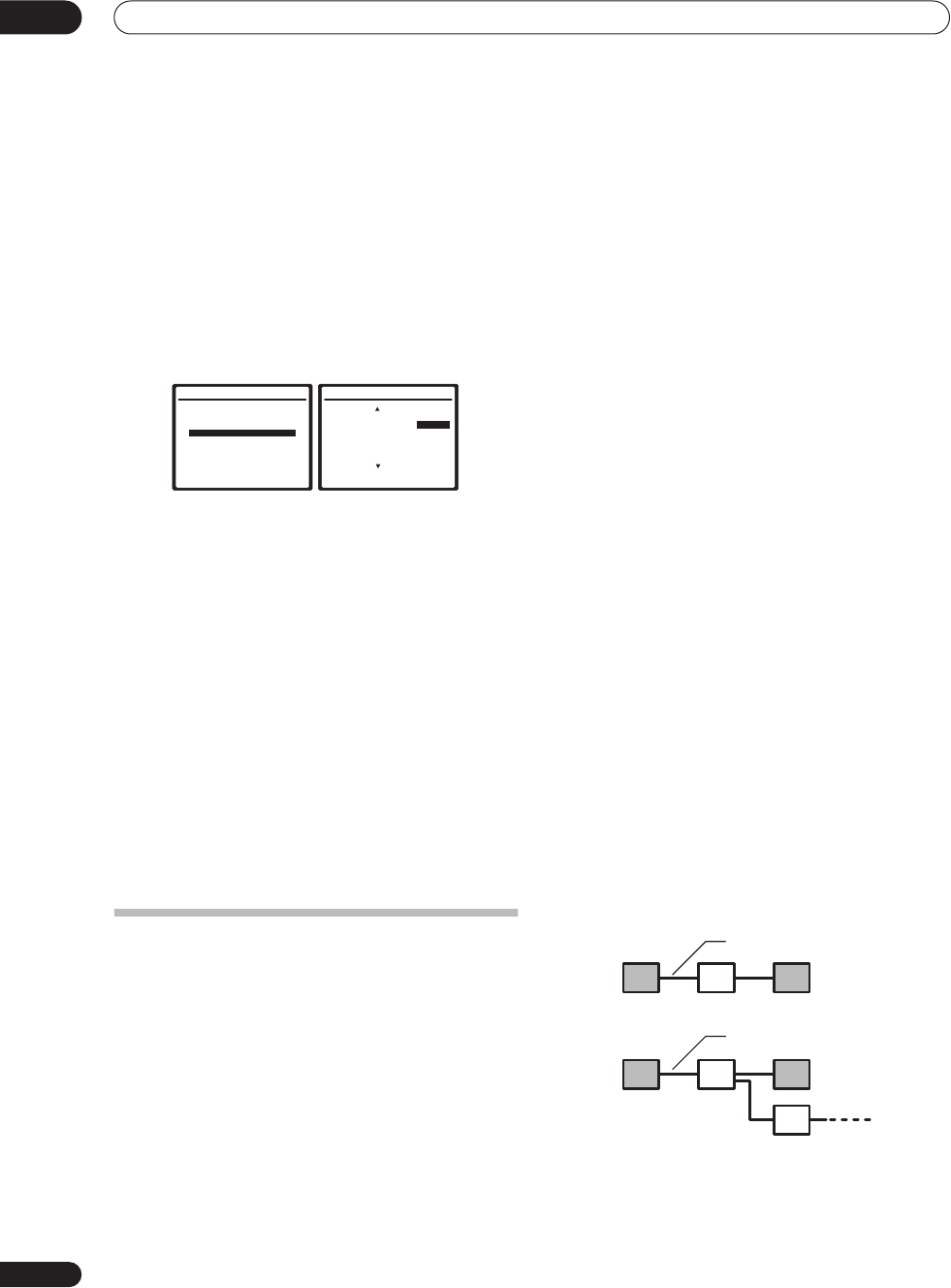
Other connections
08
52
En
Checking the i.LINK inputs
If you have several i.LINK-equipped components and
have assigned them to input functions in
The Input Setup
menu
on page 63, you can confirm the settings you made
below.
1 Select ‘i.LINK Check’ from the Other Setup menu
and press ENTER.
See
The Other Setup menu
on page 64 for more on
navigating this menu screen.
• If no i.LINK-equipped components are connected
i.LINK Check
cannot be selected.
2 Scroll through the list to confirm your settings.
When a number of i.LINK-equipped components are
connected to your receiver, the i.LINK-equipped
component you are looking for might be listed on
additional display screens.
•
i.LINK
is displayed after unassigned device names
(e.g.
DV-868AVi [i.LINK]
).
• If a connected devices cannot output (playback) a
source using the i.LINK connection,
[- - - -]
is
displayed after the input device name (e.g.
DV-
868AVi [- - - -]
). Non-compatible devices cannot be
assigned to inputs.
• When the cables for an assigned input device
become loose or the power is cut to the device, an
asterisk (
*
) appears before the device name (e.g.
*DV-868AVi [CD]
).
3 When you're finished, press
RETURN
.
You will return to the Other Setup menu.
About i.LINK
i.LINK is a trademark name for IEEE1394, a high-speed
interface for digital audio, video and other data found on
personal computers, digital camcorders, and other kinds
of audio and audio/visual equipment. A single i.LINK
connector can both send and receive data at the same
time, so only one cable is required to connect compo-
nents for two-way communication.
“i.LINK” and the “i.LINK” logo are trademarks of Sony
Corporation.
About PQLS rate control
Pioneer's PQLS (Precision Quartz Lock System)
technology provides high-precision digital audio from
DVD-A, SACD and audio CD sources when you use the
i.LINK interface. A precision quartz controller in this
receiver eliminates distortion caused by timing errors
(jitter), giving you the best possible digital-to-analog
conversion from the digital source.
To take advantage of PQLS, you must have a player
compatible with rate-control, and it must be switched on
and connected to this receiver through the i.LINK
network.
Creating an i.LINK network
Using i.LINK it is possible to chain up to 17 components
together so that the digital audio and control signals
from each component is available to other components
in the network. With the addition of an i.LINK repeater,
it’s possible to connect up to 63 components.
i.LINK connectors come in 4-pin and 6-pin configura-
tions. This player uses the 4-pin connection, but the two
types can be mixed on a network.
This receiver is compatible with i.LINK Audio (A&M
protocol) components, such as DVD players. Note that
when connected to i.LINK MPEG-II TS equipment (such
as a digital satellite tuner), i.LINK DV equipment (such as
a DVD recorder or DV camcorder), or an i.LINK-equipped
personal computer, audio and video signals are not
transmitted, and connecting to these devices sometimes
causes network interruptions. Check the operating
instructions supplied with your other i.LINK components
for compatibility information.
This receiver is DTCP (Digital Transmission Content
Protection) compliant, so you can play DVD-A, DVD-
Video, and SACD i.LINK audio.
When setting up an i.LINK network, it’s important that
the components form an open ended chain (fig. 1), or a
tree (fig. 2).
7.Other Setup
:Return
a.Multi Room Setup
b.SR+ Setup
c.OSD Adjustment
d.i.LINK Check
7d.i.LINK Check (1/2)
( End )
* DVD-Audio5 : TV
1 DVD-Audio1 : DVD
2 DVD-Audio2 : DVR
3 DVD-Audio3 : i.LINK
4 DVD-Audio4 : i.LINK
5 DVD-Video1 : ----
( Next )
:Return
fig. 1
fig. 2
i.LINK cable
i.LINK cable
VSX_AX4ASi.book.fm 52 ページ 2006年6月8日 木曜日 午後12時23分