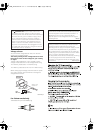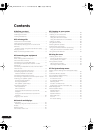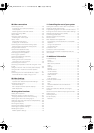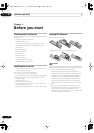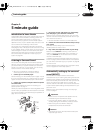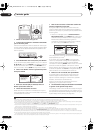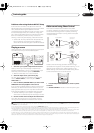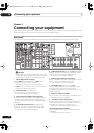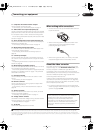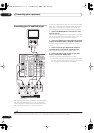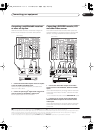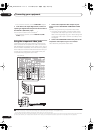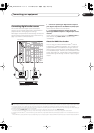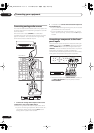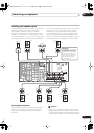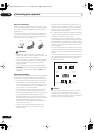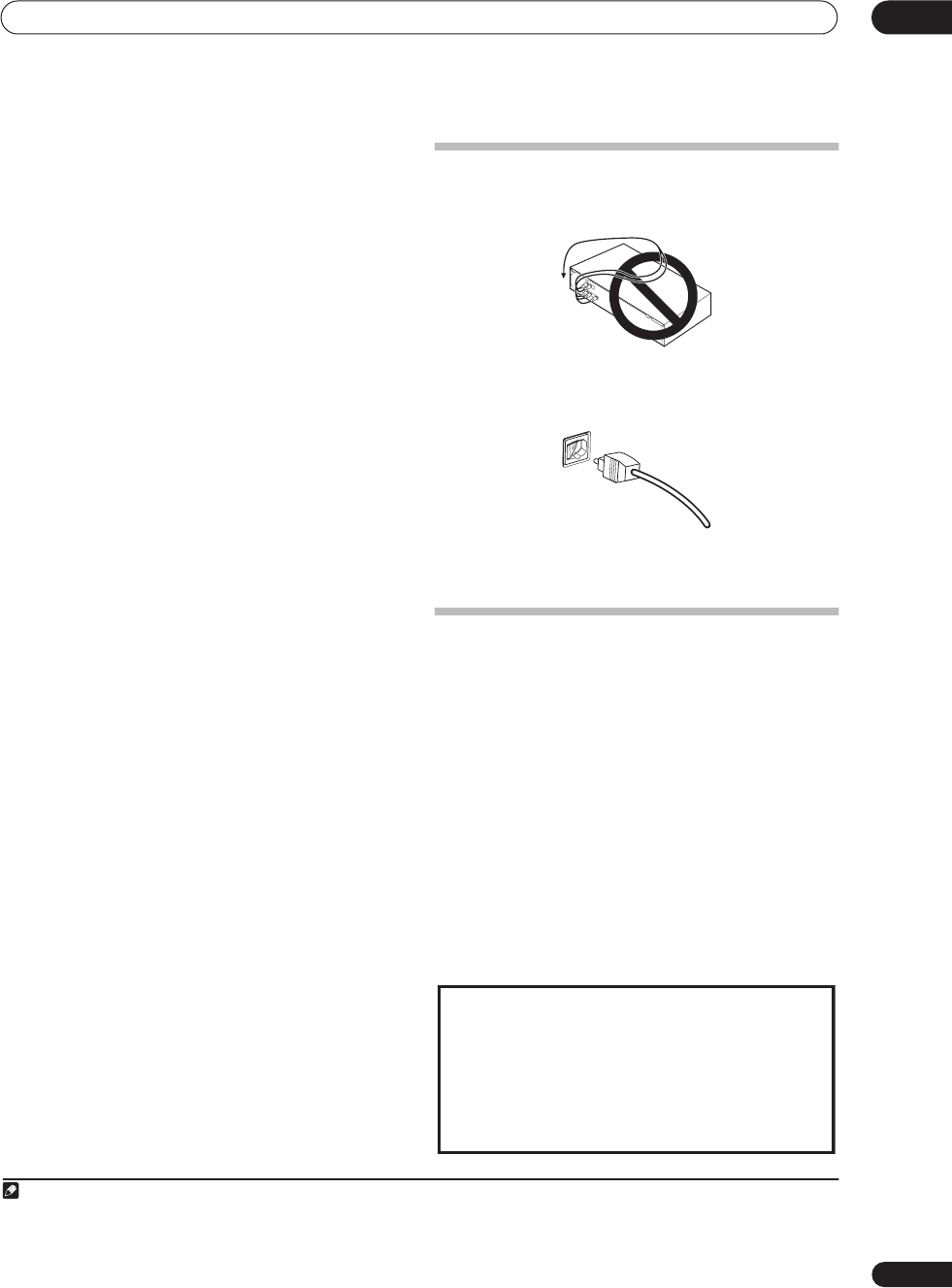
Connecting your equipment
03
11
En
11 Composite and S-video monitor outputs
Use to connect monitors and TVs.
Connecting your TV and DVD player
on page 12.
12 Audio/video source inputs/(outputs) (x6)
Use for connection to audio/visual sources, such as DVD
players/recorders, VCRs, etc. Each set of inputs has jacks
for composite video, S-video
1
and stereo analog audio.
Connecting a DVD/HDD recorder, VCR and other video
sources
on page 13.
13 Stereo analog audio source inputs/(outputs) (x3)
Use for connection to audio sources such as CD players,
tape decks, turntables, etc.
Connecting analog audio sources
on page 16.
14 Multichannel analog audio inputs
7.1 channel inputs for connection to a DVD player with
multichannel analog outputs.
Connecting the multichannel analog inputs
on
page 53.
15 Control input/output
Use to connect other Pioneer components so that you
can control all your equipment from a single IR remote
sensor.
Operating other Pioneer components with this unit’s
sensor
on page 76.
16 Multichannel pre-amplifier outputs
Use to connect separate amplifiers for center, surround,
surround back and subwoofer channels.
Connecting additional amplifiers
on page 56 (see also
Installing your speaker system
on page 17 for powered
subwoofer connection).
17 iPod input terminal
Use to connect your Apple iPod as an audio or video
source.
Connecting an iPod
on page 48.
18 RS-232C connector
Use for connection to a PC for graphical output when
using Advanced MCACC.
Connecting a PC for Advanced MCACC output
on
page 62.
19 Speaker terminals
Use for connection to the main front, center, surround
and surround back speakers.
Installing your speaker system
on page 17.
20 Voltage selector switches
Use these to match the voltage coming into the receiver
with the voltage in your country or region.
Voltage selector
on page 3.
21 AC IN inlet
Connect the supplied power cord here.
When making cable connections
• To avoid hum, do not lay connected cables over the
top of the receiver.
• When connecting optical cables, be careful when
inserting the plug not to damage the shutter
protecting the optical socket.
• When storing optical cable, coil loosely. The cable
may be damaged if bent around sharp corners.
About the video converter
The video converter ensures that all video sources are
output through all of the
MONITOR VIDEO OUT
jacks.
The only exception is HDMI and high-definition
component video: since these resolutions cannot be
downsampled, you must connect your monitor/TV to the
receiver’s HDMI/component video outputs when
connecting these video sources.
2
If several video components are assigned to the same
input function (see
The Input Setup menu
on page 63),
the converter gives priority to HDMI, component, S-video,
then composite (in that order).
• For optimal video performance, THX recommends
switching Digital Video Conversion (in
Setting the AV
options
on page 66)
OFF
.
Note
1 You must assign the input source to the S-video input to which you’ve connected your video component (see
The Input Setup menu
on page 63).
2 If the video signal does not appear on your TV or plasma display, try adjusting the resolution settings on your component or display. Note that some
components (such as video game units) have resolutions that may not be converted. In this case, try switching Digital Video Conversion (in
Setting the AV
options
on page 66)
OFF
.
This product incorporates copyright protection technology
that is protected by U.S. patents and other intellectual
property rights. Use of this copyright protection
technology must be authorized by Macrovision
Corporation, and is intended for home and other limited
consumer uses only unless otherwise authorized by
Macrovision. Reverse engineering or disassembly is
prohibited.
VSX_AX4ASi.book.fm 11 ページ 2006年6月8日 木曜日 午後12時23分