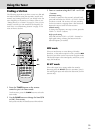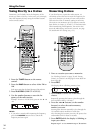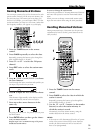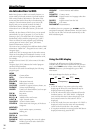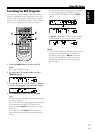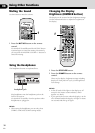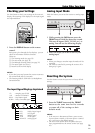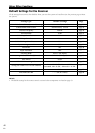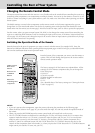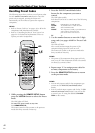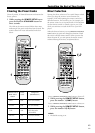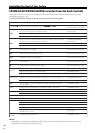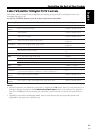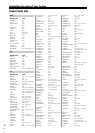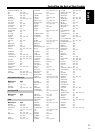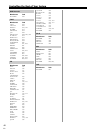41
En
English
09
Controlling the Rest of Your System
Changing the Remote Control Mode
The remote control that comes with this receiver is very flexible and can be switched from controlling this receiver to
controlling other components, even components not made by Pioneer. You can set up the remote to control so it will
be able to control everything in your system and thus you’ll only need to use this remote when operating your home
theater system.
The default settings to control other components on this remote control are for Pioneer equipment but you can
change these to cover most brand makers. You do this by inputting preset codes that have been decided for each
brand maker into the remote (see the next page). After these codes are input you’ll be able to operate the equipment.
For this remote, when you press an input button (like DVD) it also changes the remote control from controlling the
receiver to controlling DVD functions as well as switching the input to the receiver. If the Direct Selection function is
off (see page 43), the remote won’t change the input of the receiver when an input button is pressed but only change
what the remote control itself is operating.
Switching the Operation Mode of the Remote
Press the button for the piece of equipment you want to control with this remote (for example DVD). Since the
buttons have different functions when operating different equipment pages 44 and 45 will give you detailed informa-
tion on what each button does in each operation mode.
Press the button of the component you want to use this remote to
operate. This will both change the input into the receiver and the
remote control operation mode.
The factory settings for all the buttons are explained here. All the
settiings are all for Pioneer components but you can change this.
DVD: DVD player
TV/SAT: TV
VCR: DVD recorder
TUNER: the built-in radio tuner
FRONT: VCR
TV: TV
(For a detailed chart of the factory settings see “Clearing the Preset
Codes” on page 43.)
VOLUMECHANNEL
REMOTE
SETUP
INPUT
SELECT
INPUT SELECT
MASTER
VOLUME
TV
TV CONTROL
MUTING
DISPLAY
DVD
TV/SAT
RECEIVER
TUNER FRONT
VCR
RECEIVER
TV
VIRTUAL 5-D GAME TV SURR.
PHONES
SURR.
STANDARD
MIDNGHT
AUTO
2/MULTI
STEREO
2ch MULTI
SM
FLATDIMMER QUIET
AUD IO
S.BASS
L
ENTER
ENTER
TUNE
ST
CH.
SELECT
CH.
LEVEL
TEST TONE
TOP MENU
MENU
ST
MUSICAL DRAMA
ACTION
AUDIO/VIDEO PRE-PROGRAMMED
REMOTE CONTROL UNIT
SOURCE
ROOM SETUP
1¡4¢
1234
5
9
678
0 +10
TUNE
783
BAND CLASS EDIT
SEARCH
RF ATT MPX
D.ACCESS
DISPLAY
MEMO:
• If you can’t operate other components, input the preset codes using the procedure on the following page.
• When the Direct Selection is off (page 43) you can’t switch the input. You can only switch the operation mode of
the remote.
• When you press the RECEIVER button the remote control mode will switch back to the receiver.
• The TV CONTROL buttons are dedicated to controlling the TV. They will always control the TV no matter what
operation mode the remote is in. Of course, you need to input the preset code for your TV (if it is not Pioneer-
made) in order to control it with this remote. If, however, you input the code for a similar component (like a
satellite TV tuner) for a different button (like the TV/SAT button) the TV CONTROL buttons may take on the
controls of that component when in that mode (i.e. when you press the TV/SAT button the TV CONTROL buttons
might control your satellite TV tuner, not your TV).
INPUT/Control
Mode Select
buttons
Buttons for
controlling other
components
Dedicated TV
CONTROL
Buttons