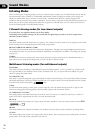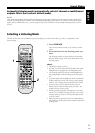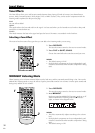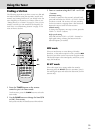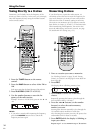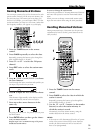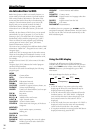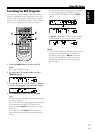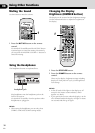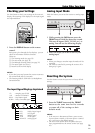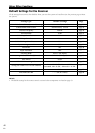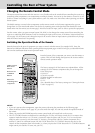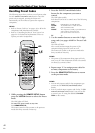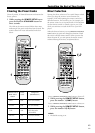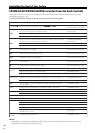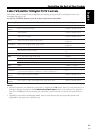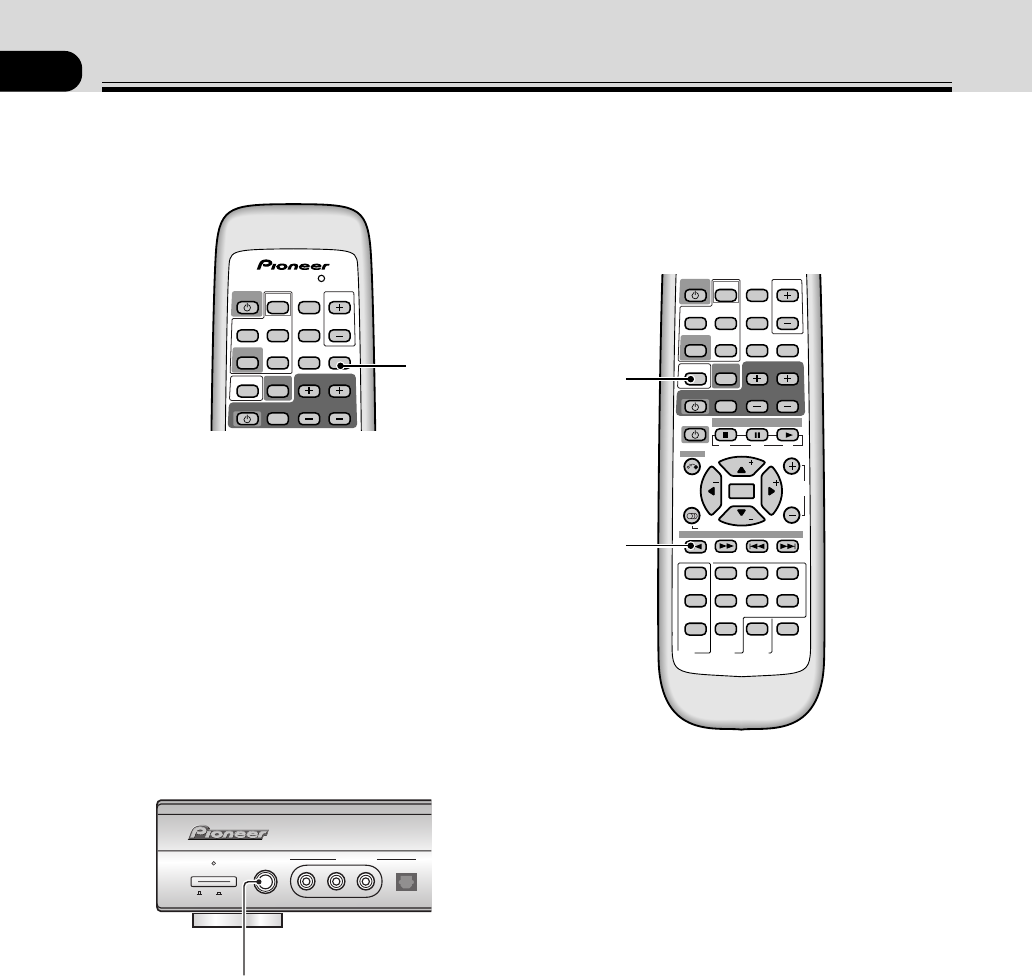
38
En
08
Using Other Functions
Muting the Sound
Use this feature to mute the volume.
Changing the Display
Brightness (DIMMER button)
The display on the receiver has four brightness settings.
Use the instructions below to adjust the brightness of
the display.
VOLUMECHANNEL
DVD
TV/SAT
RECEIVER
REMOTE
SETUP
INPUT
SELECT
INPUT SELECT
MASTER
VOLUME
RECEIVER
TV
TV CONTROL
TUNER FRONT MUTING
DISPLAY
VCR
TV
VIRTUAL 5-D GAME TV SURR.
PHONES
SURR.
STANDARD
MIDNGHT
AUTO
2/MULTI
STEREO
2ch MULTI
SM
FLATDIMMER QUIET
AUDIO
S.BASS
L
VOLUMECHANNEL
ENTER
ENTER
TUNE
ST
CH.
SELECT
CH.
LEVEL
TEST TONE
TOP MENU
MENU
ST
MUSICAL DRAMA
ACTION
AUDIO/VIDEO PRE-PROGRAMMED
REMOTE CONTROL UNIT
DVD
TV/SAT
RECEIVER
REMOTE
SETUP
INPUT
SELECT
INPUT SELECT
MASTER
VOLUME
RECEIVER
TV
SOURCE
TV CONTROL
ROOM SETUP
TUNER FRONT MUTING
DISPLAY
VCR
TV
1234
5
9
678
0+10
TUNE
BAND CLASS EDIT
SEARCH
RF ATT MPX
D.ACCESS
DISPLAY
1 Press the MUTING button on the remote
control.
No sound will be audible until the MUTING button
is pressed again to cancel the muting. Alternatively,
you can press the MASTER VOLUME +/− buttons to
cancel the muting.
1 Press the RECEIVER button.
2 Press the DIMMER button on the remote
control.
There are four display brightness settings including
display off. Each press will cycle you through these
four settings.
MEMO:
• In the off mode all the lights in the display are off
except for the master volume indicator, which
appears very dimly.
• If you operate the receiver when the display is in the
off or dimmed modes the display will light for about
two seconds and then go off again.
1
1
2
Using the Headphones
The headphone features are explained here.
Plug headphones into the headphone jack on the
front of the receiver.
No sound will be audible from the speakers when
headphones are plugged in.
MEMO:
• When using the headphones you can only select
STEREO or PHONES SURR. listening modes.
STANDBY
PHONES VIDEO AUDIO DIGITAL IN
FRONT INPUT
LR
POWER
OFF ON
headphone jack