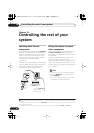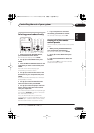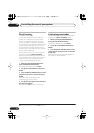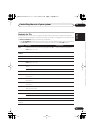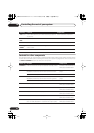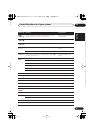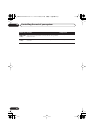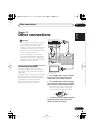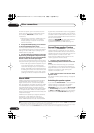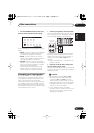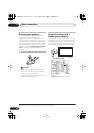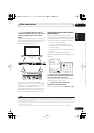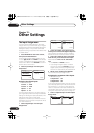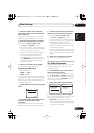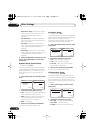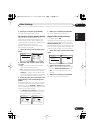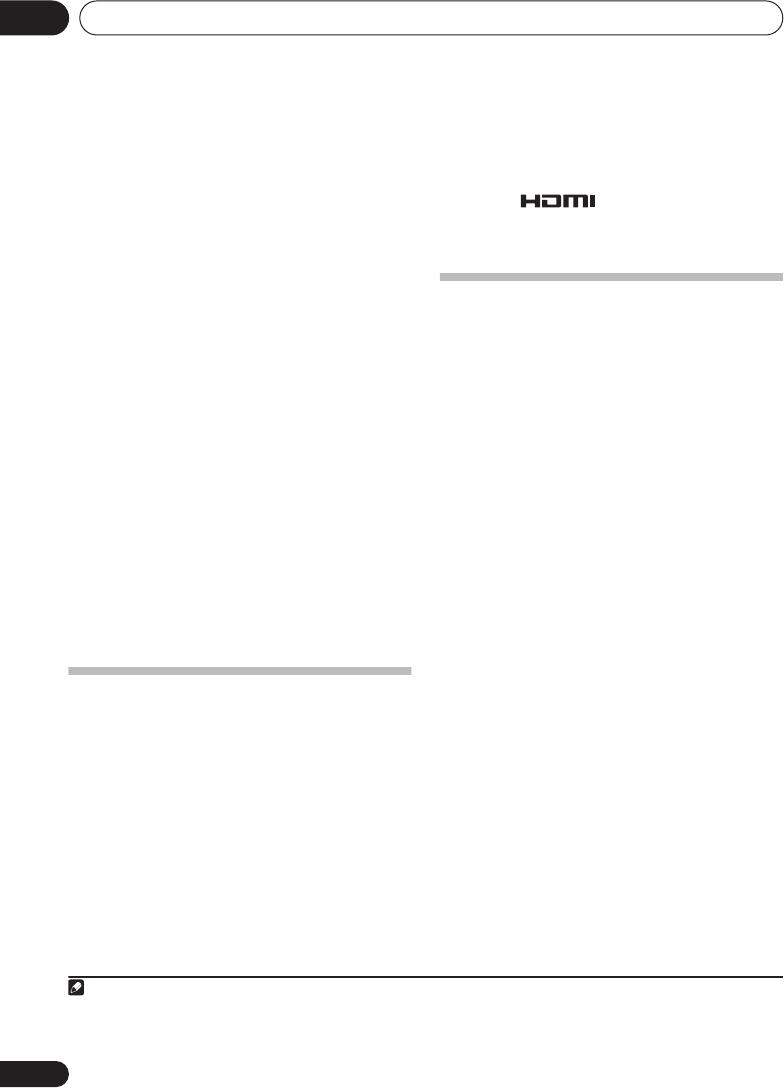
Other connections11
58
En
On the rear panel, you must connect to the
audio jacks from a set of audio/video inputs
(for example,
DVR/VCR
as shown in the
illustration).
• Without this connection, HDMI audio will
still be output from your TV or plasma
display (though no sound will be heard
from this receiver).
4 Assign the HDMI input(s) you connected
to the corresponding input source.
You only need to do this if you didn’t hook up
your HDMI equipment according to the default
settings for the HDMI inputs (
Assigning the
HDMI inputs
on page 63).
5 Use the input source buttons to select the
input source you assigned in the previous step,
then press
SIGNAL SEL
after press
RECEIVER
button to select the audio input signal.
You can also use the front panel controls to do
this (see
Choosing the input signal
on page 34).
• If the video signal does not appear on your
TV or plasma display, try adjusting the
resolution settings on your component or
display. Note that some components (such
as video game units) have resolutions that
may not be displayed. In this case, use an
(analog) S-video or composite connection.
About HDMI
HDMI (High Definition Multimedia Interface)
supports both video and audio on a single
digital connection for use with DVD players,
DTV, set-top boxes, and other AV devices. HDMI
was developed to provide the technologies of
High Bandwidth Digital Content Protection
(HDCP) as well as Digital Visual Interface (DVI)
in one specification. HDCP is used to protect
digital content transmitted and received by DVI-
compliant displays.
HDMI has the capability to support standard,
enhanced, or high-definition video plus
standard to multi-channel surround-sound
audio. HDMI features include uncompressed
digital video, a bandwidth of up to 2.2 gigabytes
per second (with HDTV signals), one connector
(instead of several cables and connectors), and
communication between the AV source and AV
devices such as DTVs.
HDMI, the logo and High-Definition
Multimedia Interface are trademarks or
registered trademarks of HDMI licensing LLC.
Second Zone speaker B setup
After selecting
Second Zone
in
Surround back
speaker setting
on page 38, you can use the
speakers connected to the (surround back) B
speaker terminals on the rear panel to listen to
stereo playback in another room. See
Switching the speaker system
below for the
listening options with this setup.
1 Connect a pair of speakers to the
surround back speaker terminals on the rear
panel.
Connect them the same way you connected
your speakers in
Connecting the speakers
on
page 20. Make sure to review
Hints on speaker
placement
on page 21 when placing the
speakers in another room.
2 Select ‘
Second Zone’
from the ‘
Surr Back
System’
menu.
See
Surround back speaker setting
on page 38
to do this.
Switching the speaker system
If you selected
Second Zone
in
Surround back
speaker setting
on page 38, three speaker
system settings are possible using the
SPEAKERS
button. If you selected
Normal (SB)
or
Front Bi-Amp
, the speaker system is fixed
as
SP
A
or
SP
AB
(respectively). The options
below are for the
Second Zone
setting only.
1
Note
1• The subwoofer output depends on the settings you made in
Speaker Setting
on page 44. However, if
SP
B
is selected above,
no sound is heard from the subwoofer (the LFE channel is not downmixed).
• Depending on the
Surround back speaker setting
on page 38 output from the surround back pre-out terminals may change.
• All speaker systems (except
Second Zone
connections) are switched off when headphones are connected.
VSX-917V.book.fm 58 ページ 2007年2月22日 木曜日 午後8時20分