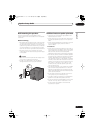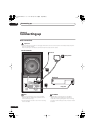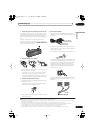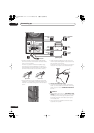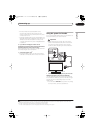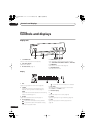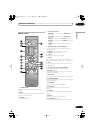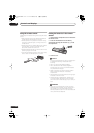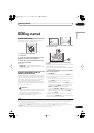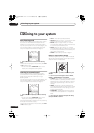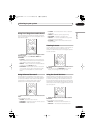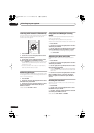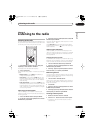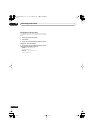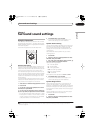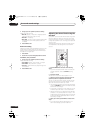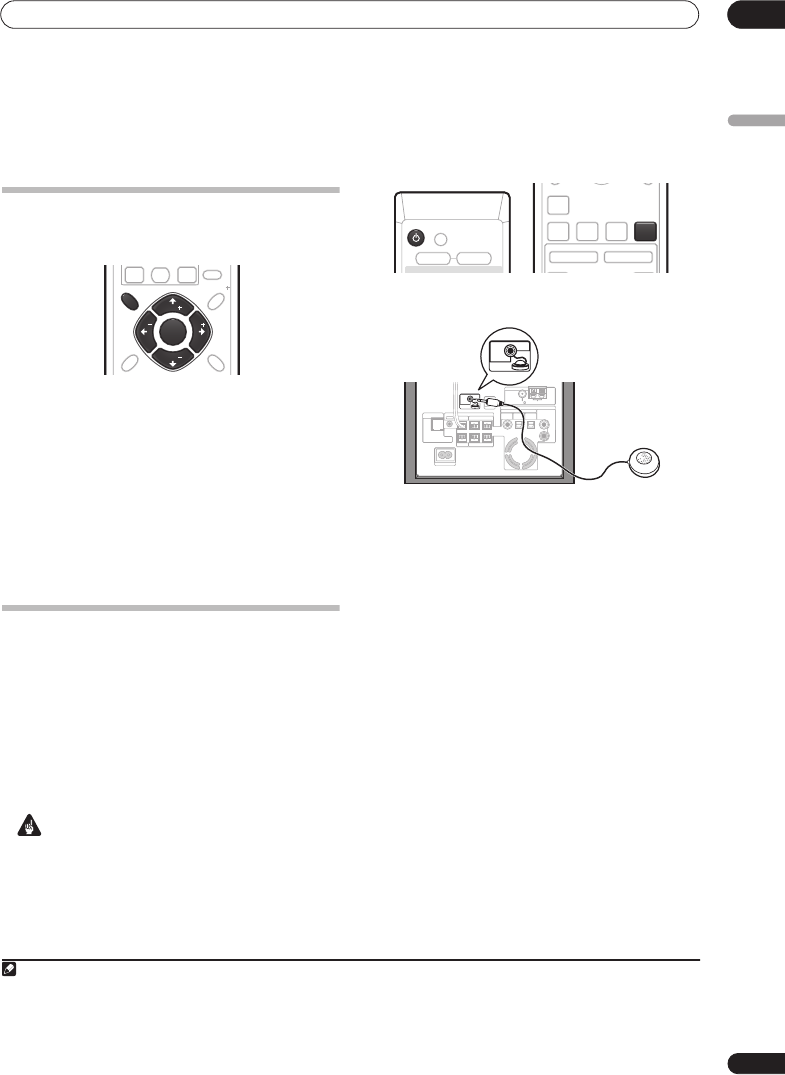
Getting started
04
15
En
English
Chapter 4
Getting started
System demo setting
Switches the automatic demo feature on or off (this
starts when you plug in for the first time).
1Switch the system into standby.
2 Press
SETUP
.
3 Use the
/
(cursor left/right) buttons to select
DEMO from the menu, then press
ENTER
.
4 Use the
/
(cursor up/down) buttons to select a
setting, then press
ENTER
.
Select from:
•
DEMO ON
– Switches the demo display on.
•
DEMO OFF
– Switches the demo display off and the
system into standby.
Using the Auto MCACC setup for
optimal surround sound
The Multichannel Acoustic Calibration (MCACC) system
measures the acoustic characteristics of your listening
area, taking into account ambient noise, and testing for
channel delay and channel level. After you have set up
the microphone provided, the system uses the
information from a series of test tones to optimize the
speaker settings and equalization (Acoustic Calibration
EQ) for your particular room.
1
Important
• The test tones used for Auto MCACC setup are loud;
however, do not turn the volume down during setup
as this may result in a sub-optimal setup.
• Make sure the microphone and speakers are not
moved during the MCACC setup.
1 Connect the microphone to the MCACC SETUP MIC
jack on the rear panel.
2 Place the microphone at your normal listening
position.
Place the mic horizontally about ear level at your normal
listening position using a table or chair.
Make sure there are no obstacles between the speakers
and the microphone.
3 If the receiver subwoofer is off, press
STANDBY/
ON
to turn the power on.
4 Press
MCACC
.
Try to be as quiet as possible after pressing
MCACC
. The
volume increases automatically and the system outputs
a series of test tones.
• To cancel Auto MCACC setup before it has finished,
press
MCACC
. The unit will continue to use the
previous settings.
• If the ambient noise level is too high,
NOISY
blinks in
the display for five seconds. To exit and check the
noise levels
2
, press
MCACC
, or to try again, press
ENTER
when
RETRY
shows in the display.
• If you see an
ERR MIC
or
ERR SP
message in the
display, there may be a problem with your mic or the
speaker connections. To try again, press
ENTER
when you see
RETRY
.
3
When the MCACC setup is complete, the volume level
returns to normal,
COMPLETE
4
shows in the display, and
Acoustic Calibration EQ is activated.
5
Note
1 You only need to use the Auto MCACC setup once (unless you change the placement of your speakers or your room layout).
ST
TUNE
TUNE
ST
ENTER
ENTER
CLEAR
SOUND
SETUP
TEST
TONE
SOUND
SLEEP
SR
ST
TUNE
TUNE
ST
ENTER
SETUP
2• If the room environment is not optimal for the Auto MCACC setup (too much ambient noise, echo off the walls, obstacles blocking the speakers from
the microphone) the final settings may be incorrect. Check for household appliances (air conditioner, fridge, fan, etc.), that may be affecting the
environment and switch them off if necessary.
• Some older TVs may interfere with the operation of the mic. If this seems to be happening, switch off the TV during Auto MCACC setup.
3 If this doesn’t work, press
MCACC
, turn off the power, and check the problem indicated by the
ERR
message, then try the Auto MCACC setup again.
4 If
COMPLETE
doesn’t appear, it is likely an error occurred during the setup. Please check all connections and try again.
5 See
Listening with Acoustic Calibration EQ
on page 18 to switch on/off Acoustic Calibration EQ.
VOLUME
STANDBY/ON
MUTE
DVD/DVR1 DVD/DVR2
DIGITAL ANALOG
STANDBY/ON
TV
INPUT
CHANNEL
SOUND
RETRIEVER
MCACCADVANCED F.S.SURRSURROUND
VOLU ME
MCACC
MCACC
SETUP MIC
SYSTEM CONNECTOR
AC IN
CONTROL IN
CONTROL
USE ONLY WITH DISPLAY UNIT.
SEE INSTRUCTION MANUAL.
OUT
SUBWOOFER
CENTER FRONT
SURROUND
DVD/DVR1
(COAXIAL)
DVD/DVR2
(OPTICAL)
DIGITAL
(OPTICAL)
SPEAKERS
DIGITAL
AUDIO INPUT
ANALOG
AM LOOP ANTENNA
ANTENNA
FM UNBAL 75
RL
RL
R
L
MCACC
SETUP MIC
HTP-330.book 15 ページ 2007年3月27日 火曜日 午後6時8分