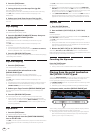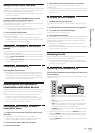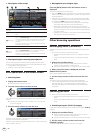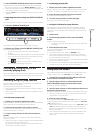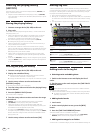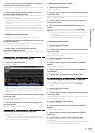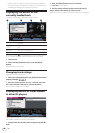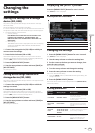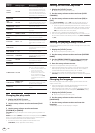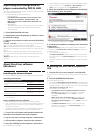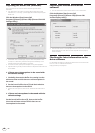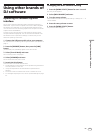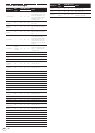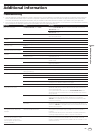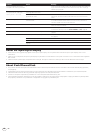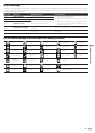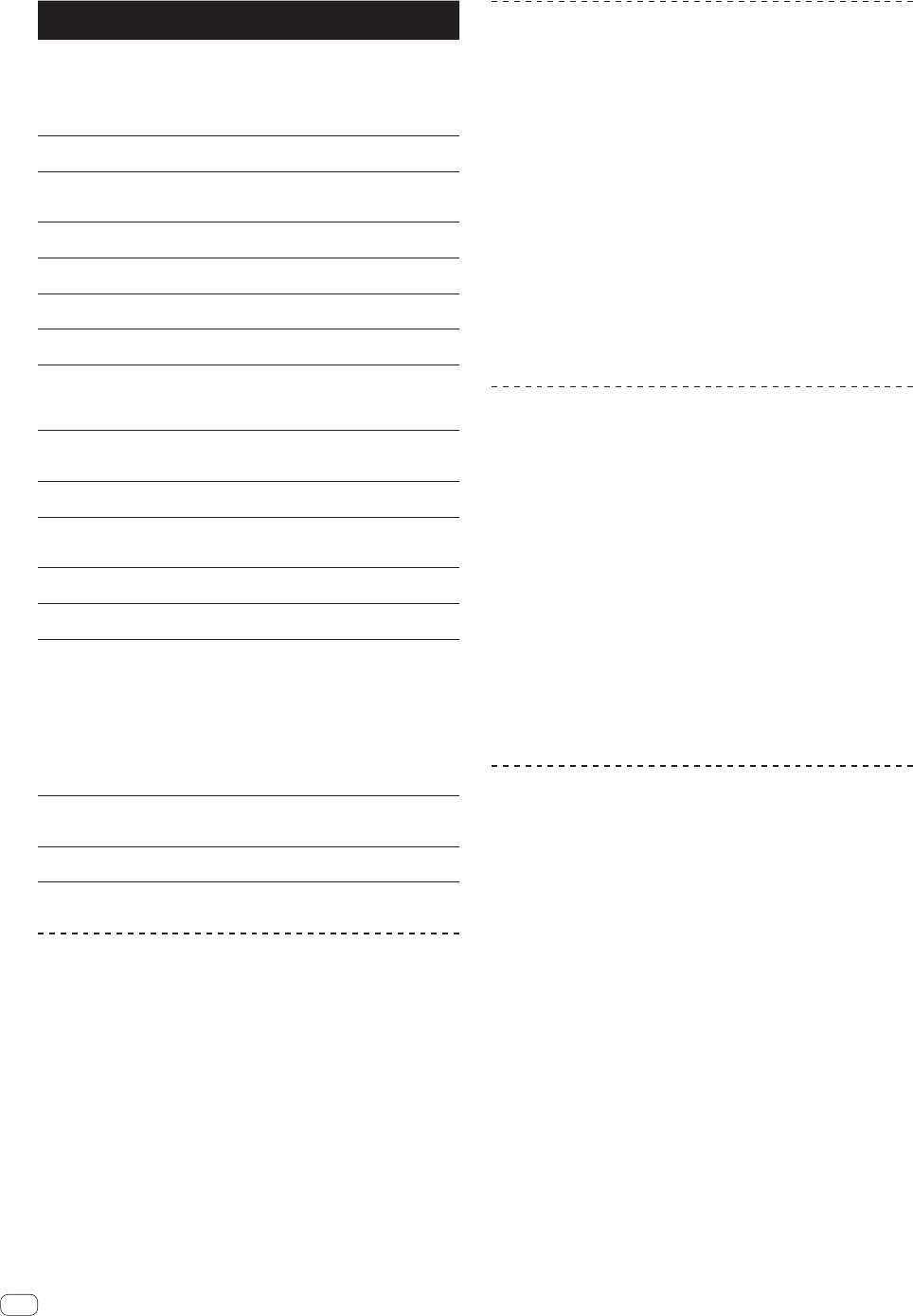
38
En
Options
settings
Setting ranges Descriptions
ON AIR
DISPLAY
ON*/OFF
Selects the method of display
when connected by PRO DJ LINK
to an ON AIR DISPLAY compatible
mixer. Also refer to the operating
instructions of the ON AIR DISPLAY
compatible mixer (DJM-2000, etc.).
JOG
BRIGHTNESS
OFF/1/2*
Selects the brightness of the JOG
RING ILLUMINATION.
JOG
INDICATOR
ON*/OFF
Selects whether the JOG RING
ILLUMINATION flashes or not when
the track’s remaining time is low.
DISC SLOT
ILLUMINATION
OFF/1/2*
Sets the brightness of the disc
insertion slot indicator.
LANGUAGE
—
Sets the main unit display's
language.
LIBRARY
CREATOR
LIBRARY*/FOLDER
Selects whether or not to display
Pioneer MEP-7000 libraries.
HISTORY
NAME
—
For details, see Setting the playing
history list name on page 38.
PLAYER No.
AUTO*, 1 – 4
Sets this unit’s player number. The
player number cannot be changed
when a medium is loaded in this
unit.
LINK STATUS
—
When PRO DJ LINK connections
are made, the connection status is
displayed here.
MIDI CHANNEL
1* to 16
For details, see Changing the MIDI
channel setting on page 41.
DIGITAL OUT
16 bit/24 bit*
This switches the number of bits of
the audio signals output from the
[DIGITAL OUT] terminal.
AUTO
STANDBY
ON*/OFF
For details, see Changing the MIDI
channel setting on page 41.
LCD
BRIGHTNESS
1 – 3* – 5
Sets the main unit display’s
brightness.
SCREEN SAVER
ON*/OFF
When set to [ON], the screensaver
starts up in the following cases:
! When no track is loaded in this
unit for over 5 minutes
! When no operation is per-
formed for over 100 minutes
while in the pause or cue
standby mode or when [END]
is displayed on the main unit
display.
DUPLICATION
DEFAULT*, ALL,
PLAYER1–4
For details, see Duplicating the
settings onto DJ players connected
by PRO DJ LINK on page 39.
VERSION No.
—
Displays this unit’s software
version.
*: Setting upon purchase
Changing the play mode
1 Display the [UTILITY] screen.
= Displaying the [UTILITY] screen (p.37)
2 Use the rotary selector to select and enter [PLAY
MODE].
3 Use the rotary selector to select and enter
[CONTINUE] or [SINGLE].
CONTINUE: Moving to the previous or following track is possible in all
modes.
SINGLE: The letters [TRACK] on the main unit display switch to [SINGLE]
and it is no longer possible to move to the previous or following track
other than with the track search and search buttons.
! For tracks on music CDs, operation is the same as in the
[CONTINUE] mode, regardless of this setting.
Setting the auto standby mode
1 Display the [UTILITY] screen.
= Displaying the [UTILITY] screen (p.37)
2 Use the rotary selector to select and enter [AUTO
STANDBY].
3 Use the rotary selector to select and enter [ON] or
[OFF].
When [AUTO STANDBY] is set to [ON], the auto standby function is
activated and the standby mode is set in the cases described below.
! When no operation has been performed for over 4 hours with no
disc inserted, no storage device (SD, USB) connected, no device
connected by PRO DJ LINK and no computer connected to the
USB port (on the main unit’s rear panel).
! When this unit is operated, the standby mode is canceled.
! This unit is shipped with the auto standby function turned on. If you
do not want to use the auto standby function, set [AUTO STANDBY]
to [OFF].
Setting the playing history list name
The name of the playing history list stored on storage devices (SD, USB)
can be preset.
1 Display the [UTILITY] screen.
= Displaying the [UTILITY] screen (p.37)
2 Use the rotary selector to select and enter [HISTORY
NAME].
3 Use the [NEEDLE SEARCH] pad to input a character.
= Inputting characters using the [NEEDLE SEARCH] pad (p.33)
4 Press the rotary selector to enter.
The name is changed to the name you have input.
! When the name of the playing history list is changed, the number
after the playing history list name returns to 001. This number is
incremented each time a playing history list is created.
! The maximum number of characters that can be set for the
[HISTORY] name is 32, including both letters, numbers and symbols.
Changing the language
Select the language to be used for displaying track names and mes-
sages on the screen.
! When the language is changed, the messages on the main unit
display are displayed in the selected language.
! When displaying track names, etc., to display characters written in
local codes other than Unicode, change the [LANGUAGE] setting.
1 Display the [UTILITY] screen.
= Displaying the [UTILITY] screen (p.37)
2 Use the rotary selector to select and enter
[LANGUAGE].
3 Use the rotary selector to select and enter the
language.
The language of the on-screen display is changed.