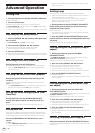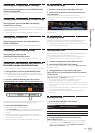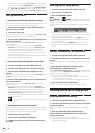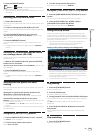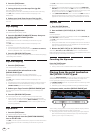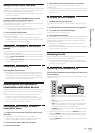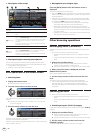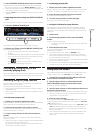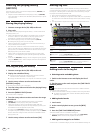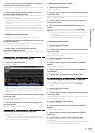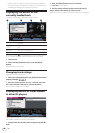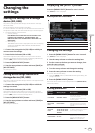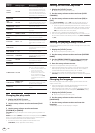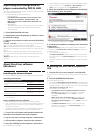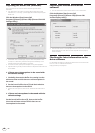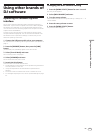34
En
Checking the playing history
(HISTORY)
The track playing history is stored and displayed at the [HISTORY] cat-
egory on the browse screen.
! Playlists can be created based on the playing history at [HISTORY]
using rekordbox. For details, see rekordbox (Mac/Windows)’s operat-
ing instructions.
Storing the playing history
1 Connect a storage device (SD, USB) to this unit.
2 Play tracks.
Tracks that have been played for approximately 1 minute are stored on
the playing history list.
! When a storage device (SD, USB) is connected to this unit for the
first time or when it is reconnected, a new playing history list is
automatically created on the storage device (SD, USB).
! The names of playing history lists can be preset at [UTILITY].
= Setting the playing history list name (p.38)
! When the same track is played two or more times consecutively, it
may not be stored in the history.
! The maximum number of tracks that can be stored on a playing
history list is 999. From the 1000th track on, the oldest entries on the
playing history are deleted to make room for the new entries. Up to
999 playing history lists can be created.
! When tracks are registered on the playing history list, their track
names, etc., are displayed in green (indicating that they have been
played).
! Tracks at the [PLAYLIST] category can be changed to green (played)
using the [MENU] button. When changed, the tracks are registered
on the playing history list.
Deleting the playback history
1 Connect a storage device (SD, USB) to this unit.
2 Display the rekordbox library.
= Playing storage devices (SD, USB) of other players and mobile
devices on which rekordbox is installed (p.23)
= Playing the rekordbox library on a computer or mobile device (p.24)
3 Use the rotary selector to select and enter the
[HISTORY] category.
A list of the playing history lists is displayed.
4 Turn the rotary selector and select the playing history
list to be deleted.
5 Press the [MENU/UTILITY] button.
The remove menu is displayed.
6 Turn the rotary selector to select and enter the range
to be deleted.
! [DELETE]: The currently selected playing history list is deleted.
! [ALL DELETE]: All the playing history lists are deleted.
! When playing history lists on a storage device (SD, USB) are
imported to rekordbox as playlists, the imported playing history lists
are deleted from the storage device (SD, USB).
! For tracks in the [PLAYLIST] category, the track names can be
changed from green (played) to white (not played) using the [MENU]
button. When this change is made, the tracks are deleted from the
playing history list.
7 Use the rotary selector to select and enter [OK].
Editing tag lists
Tracks to be played next or tracks selected according to DJ situations
can be marked and collected on lists. The list of collected tracks is called
the “tag list”. These tag lists can be shared in real time among multiple
DJ players connected by PRO DJ LINK.
! Up to 100 tracks per device can be added to a tag list.
! One tag list is created per storage device (SD, USB). It is not possible
to collect tracks from different storage devices (SD, USB) on one tag
list.
! It is not possible to register the same track in the same folder twice.
45132
1List of
contents
The contents of the tag list are displayed here.
2Medium
name
The name of the medium on which the track is recorded is
displayed here.
3Jacket photo
Part of the artwork registered in rekordbox is displayed here.
When the [INFO/LINK INFO] button is pressed, the jacket photo
turns off and serial numbers are displayed.
4Cursor
Turn the rotary selector to move the cursor up and down.
5 User-set
categories
The categories displayed with rekordbox can be selected.
When the [INFO/LINK INFO] button is pressed, the details of
the track selected with the cursor are displayed.
Adding tracks to the tag list
Selecting tracks and adding them
1 Switch to the browse screen and display the list of
tracks.
2 Set the cursor to the track and press the [TAG TRACK/
REMOVE] button.
appears at the left of the track and that track is added to that stor-
age device’s (SD, USB) tag list.
! Tracks can be recorded in the tag list ahead of time using rekordbox.
= For details on this operation, see the rekordbox (Mac/Windows)
operating instructions.
Adding loaded tracks
1 Load a track.
2 At the normal playback screen, press the [INFO]
button.
3 Press the [TAG TRACK/REMOVE] button.
The track loaded in this unit is added to the tag list.
! Tracks can be added to the tag list by pressing the [TAG TRACK/
REMOVE] button at the normal playback screen as well.
Adding entire categories or folders
All the tracks in a selected category or folder can be added to the tag list.