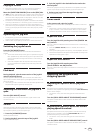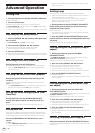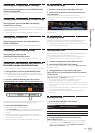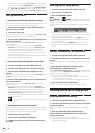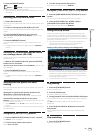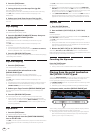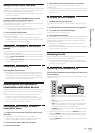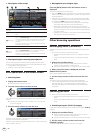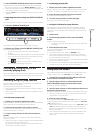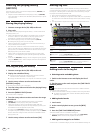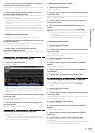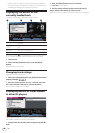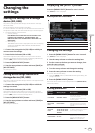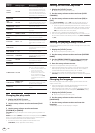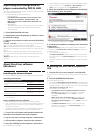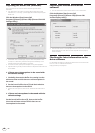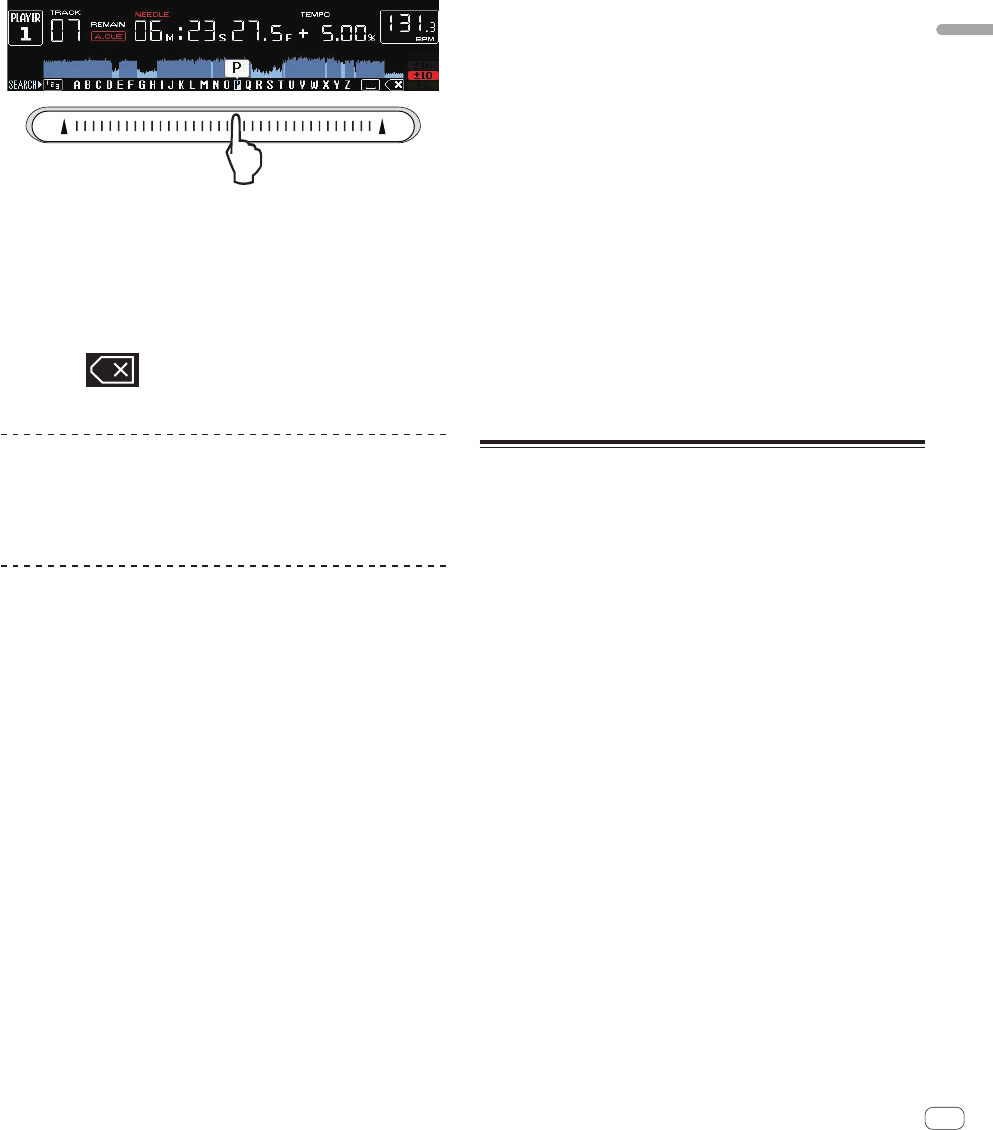
33
En
Advanced Operation
3 Use the [NEEDLE SEARCH] pad to input a character.
Only the tracks including the character you have input are displayed.
= Inputting characters using the [NEEDLE SEARCH] pad (p.33)
! When more characters are input, only the tracks including the char-
acter string you have input are displayed.
! When the [BACK] button is pressed, the category selection screen
reappears.
Inputting characters using the [NEEDLE SEARCH]
pad
For several of this unit’s functions, this pad is used to input characters.
1 Touch the [NEEDLE SEARCH] pad.
The character directly above the position touched is enlarged.
2 Release your finger from the [NEEDLE SEARCH] pad.
The enlarged character is input.
! To input more characters at this point, repeat the above
procedure.
! The letters that can be input are letters A to Z, numbers 0 to 9 and
certain symbols. The characters that can be input switch when
you press directly below [ABC] and [123].
! When
is input, a single character is deleted. If input
again, characters are deleted consecutively.
Searching by using the key of the
currently playing track
When KEY category is displayed, the key icon switches to blue for tracks
whose keys are good matches to the key of the currently playing track.
Searching using the jump function
The jump function can be used to instantaneously move to the track,
category or folder you want to play.
The jump function includes the two modes below.
! Letter jumping: Use this when the tracks are arranged or sorted in
alphabetical order.
! Page jumping: Use this when tracks are not in alphabetical order or
are not sorted.
In the letter jump mode
1 Display a list sorted in alphabetical order.
Display a list that is sorted in alphabetical order, such as the rekordbox
library, the track list on the storage device (SD, USB), etc.
2 Press the rotary selector for at least 1 second.
Switch to the letter jump mode. The first letter of the track or category
selected with the cursor is enlarged.
3 Turn the rotary selector to select the character or
symbol.
The cursor moves to tracks or categories starting with the selected
character or symbol.
! If there are no tracks or categories starting with the selected charac-
ter on the list, the cursor does not move.
The characters displayed in the letter jump mode are letters A to Z,
numbers 0 to 9 and certain symbols.
In the page jump mode
1 Display a list not sorted in alphabetical order.
Display a list that is not sorted in alphabetical order, such as the tracks
on a music CD, folders on a storage device (SD, USB) or a disc, etc.
2 Press the rotary selector for at least 1 second.
The mode switches to the page jump mode.
3 Turn the rotary selector to select the page.
The display moves to the selected page.
Using the information jump function
The categories to which tracks belong can be displayed by selecting
items displayed in the details. This function is convenient for search-
ing for tracks in the same genre as the loaded track, tracks with similar
BPMs, etc.
1 Load a track.
2 At the normal playback screen, press the [INFO]
button.
The track’s details are displayed.
! For details, see Displaying the details of the currently loaded track
on page 36.
3 Select and enter the item.
The screen switches to the browse screen and the category for the
selected item is displayed.
! To close the browse screen, press the [BROWSE] button.
! It may not be possible to select items, for example for items with
nothing to be displayed on the browse screen, items for which only
icons are displayed in the details, etc.
! When a track is selected, the browse screen displayed directly before
the track was loaded is displayed.
! For tracks on disc and storage devices (SD, USB) that do not contain
rekordbox libraries, only the track items can be selected.
Using hot cue banks
Hot cue banks that have been set ahead of time with rekordbox can be
loaded as a set into this unit’s [HOT CUE] buttons (A, B and C).
1 Connect the storage device (SD, USB) on which the
hot cue banks are stored to this unit.
2 Use the rotary selector to select and enter the
[HOT CUE BANK] category on the browse screen.
A list of hot cue banks is displayed.
3 Use the rotary selector to select and enter the hot cue
bank you want to call out.
The hot cues registered in the hot cue bank are displayed on the screen.
! The cursor is set to hot cue bank A, and cannot be moved with the
rotary selector or any other button.
4 Press the rotary selector.
The hot cues set at this unit’s [HOT CUE] (A, B and C) buttons are over-
written with the hot cues registered in the hot cue bank. The [HOT CUE]
(A, B and C) buttons light.
! When a new hot cue is stored at one of this unit’s [HOT CUE] buttons
(A, B or C) after loading the hot cue bank, overwriting the hot cue
bank’s hot cue, the other two hot cues registered from the hot cue
bank are also deleted.
! Hot cue banks cannot be edited on this unit. Use rekordbox to edit
them. For details, see the rekordbox (Mac/Windows) operating
instructions.