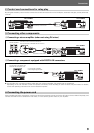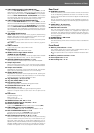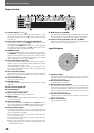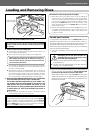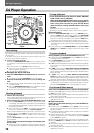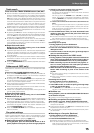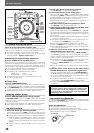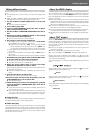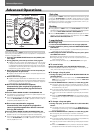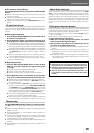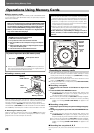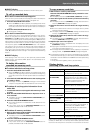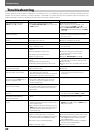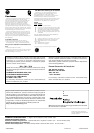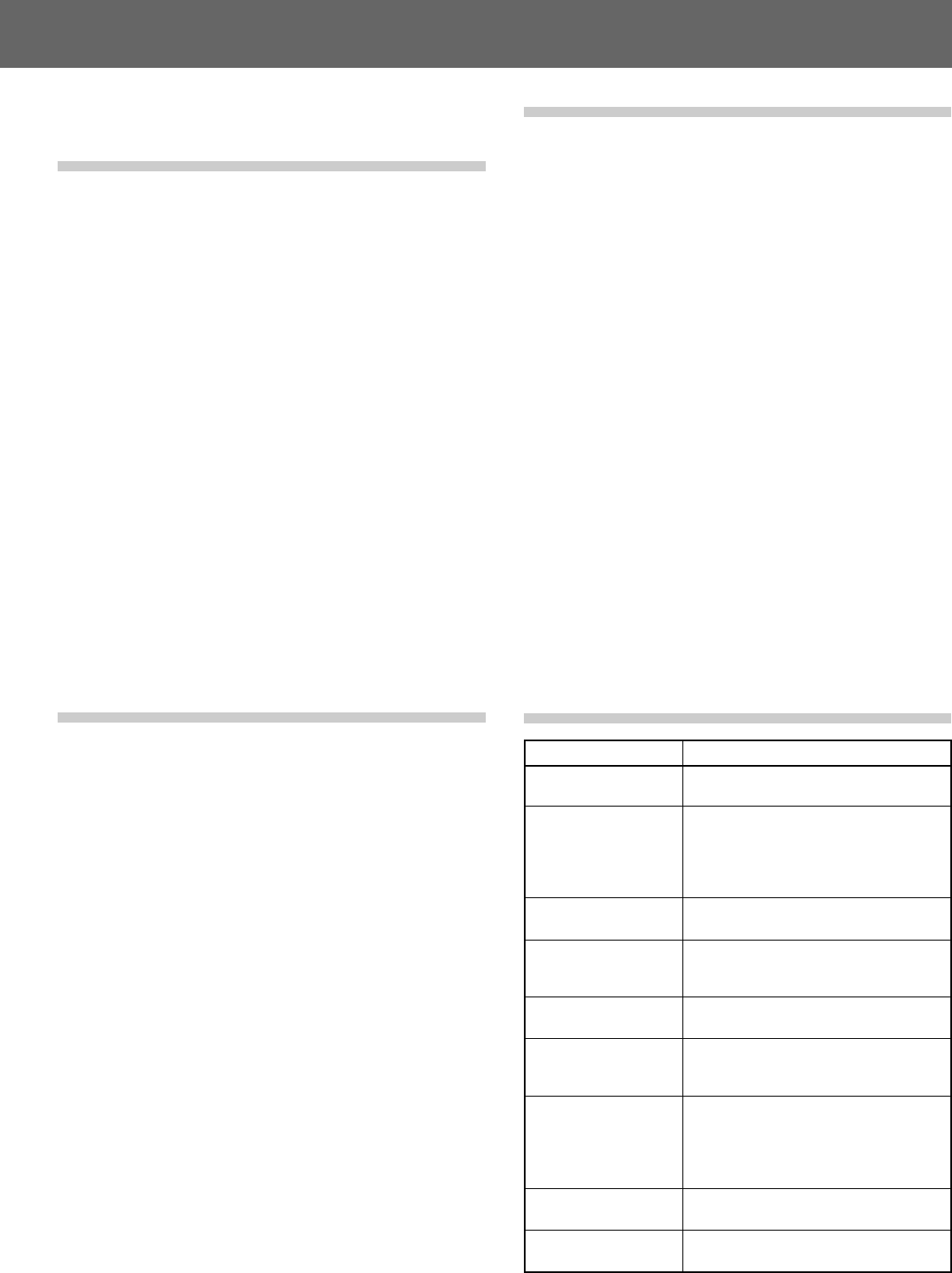
21
Before Operating (Names and Functions of Parts)Operations Using Memory Cards
Insert memory card when recording cue point data, loop point data, hot
cue data, or WAVE data. If no memory card is loaded, point data will be
lost in the event the power is turned off or the current disc is removed.
■ WAVE display
Wave displays are automatically recorded on the SD memory card.
To call up recorded data
■ To recall a memorized cue/loop point
When a memory card is loaded, and cue/loop point data is recorded, the
calendar display and playing address display will appear red.
1. Press the CUE/LOOP CALL button.
¶ When the CALL button (3) is pressed, the cue/loop points will be
called up in order, beginning with the one closest to the beginning
of the disc, and the unit will enter pause mode at the cue/loop in
point.
2. Press the PLAY/PAUSE button (6).
¶ Play/loop play will begin.
■ To recall a memorized hot cue point
Hot cue points A, B, and C are recorded automatically on the memory
card. If hot cue points are recorded at the time a disc is inserted, the
HOT CUE buttons A, B, C will flash green or orange. To call up one of the
recorded hot cue points, press the corresponding button A, B, or C. The
flashing green or orange indicator will light steadily (sound will not begin
instantly when the call is made). If you have no need of calling one of the
hot cue points, press the HOT CUE REC MODE button. The indicators
will change to red, and the hot cue setting mode will be enabled. (To
subsequently call up one of the hot cue points previously recorded on
the memory card, remove the disc or memory card and reinsert it so that
the A, B, and C buttons flash once again. Then press the desired flashing
button).
■ WAVE display
When playing a track with which you have previously used the WAVE
display function, the recorded WAVE pattern will automatically be re-
called and displayed.
To delete information
recorded on memory cards
■ To delete individual cue/loop points
1. Press the CUE/LOOP CALL button.
¶ When the CALL button (3) is pressed, the cue/loop points will be
called up in order, beginning with the one closest to the beginning
of the disc, and the unit will enter pause mode at the cue/loop in
point.
2. Press the CUE/LOOP DELETE button at the cue/loop point
you wish to delete.
¶ The display will show the [DELETE] message, and the selected
cue point or loop point data will be erased from the memory card.
■ To delete all cue/loop point information for an
entire disc
1. Load the disc whose cue/loop point information you wish
to erase.
2. Hold the CUE/LOOP DELETE button depressed for 5 or
more seconds.
¶ The display will scroll the [DISC DELETE? PUSH MEMORY] con-
firmation message.
3. Press the CUE/LOOP MEMORY button.
¶ All cue and loop data for the loaded disc will be deleted from the
memory card.
¶ If any button other than the CUE/LOOP MEMORY button is
pressed, the delete mode will be canceled.
■ To delete all memory card data
1. With no disc loaded, hold the CUE/LOOP DELETE button
depressed for 5 seconds or more.
¶ The display will scroll the [ALL DELETE? PUSH MEMORY] confir-
mation message.
2. Press the CUE/LOOP MEMORY button.
¶ All data will be deleted from the memory card.
¶ If any button other than the CUE/LOOP MEMORY button is
pressed, the delete mode will be canceled.
To copy memory card data
1. With no disc or memory card loaded:
Hold the CUE/LOOP MEMORY button pressed for 5 sec-
onds or more.
¶ The display will scroll the [COPY MODE] [CARD A IN] messages.
2. Insert the original source memory card into the memory
card slot.
¶ The display will show the [READING] message; after several min-
utes, the [CARD B IN] message will appear.
3. Remove the source card and insert the target memory
card.
¶ Be sure to delete earlier contents of the target card to provide
sufficient recording capacity.
¶ The display will show the [WRITING] message, and after several
minutes, the [CARD A IN] message will appear.
4. Remove the target card, and once more insert the origi-
nal source card.
¶ The display will show the [READING] message; after several min-
utes, the [CARD B IN] message will appear.
5. Repeat steps 3 and 4 as required.
¶ The copying process is completed when the display shows the
[COMPLETE] message.
¶ Copying of a full 32 MB SD memory card will require a maximum
of 4 cycles of recording steps 3 to 4.
¶ If the target card has insufficient memory capacity to complete the
copying process, the [CAPACITY ERROR] message will appear.
¶ If you possess a computer with memory card reader/writer, the reader/
writer can be used to copy your SD memory cards. (MultiMedia Cards
formatted on the CDJ-1000 or CDJ-1000MK2 cannot be copied using
a computer.)
☞ P. 20, precautions regarding memory card formatting.
Display during
recording of cue and loop points
Display Message
[CARD MEMORY]
[CANNOT MEMORIZE
ON THIS CARD]
[CARD FULL]
[CARD PROTECTED]
[INTERNAL MEMORY]
followed by [NO CARD]
[INTERNAL MEMORY]
followed by [CLOSE
CARD DOOR]
[UNFORMAT]
[CARD ERROR]
[POINT FULL]
Meaning
Cue point or loop point has been success-
fully stored in the memory card.
Displayed during MP3 playback when a
card formatted on the CDJ-1000 or CDJ-
1000MK2 has been loaded and recorded
operations are performed. Point data
cannot be recorded to the card.
Insufficient space remains on the memory
card. Point data is not recorded to the card.
The memory card’s LOCK (wrote protect)
function is enabled, and point data cannot
be written to the card.
No memory card is loaded.
A memory card is loaded, but the memory
card door has not been closed. Close the
door and retry.
The loaded memory card does not
conform to SD memory card standards, or
to CDJ-1000, CDJ-1000MK2 (MMC)
formatting standards. Point data cannot
be recorded to the card.
The loaded memory card appears to be
damaged.
The total number of recorded cue points
and loop points has reached 100.