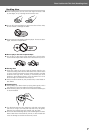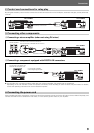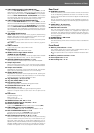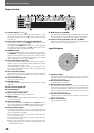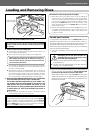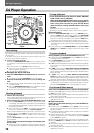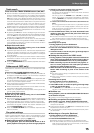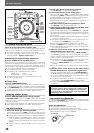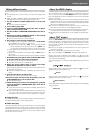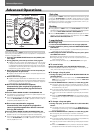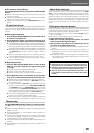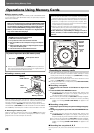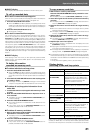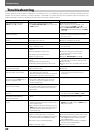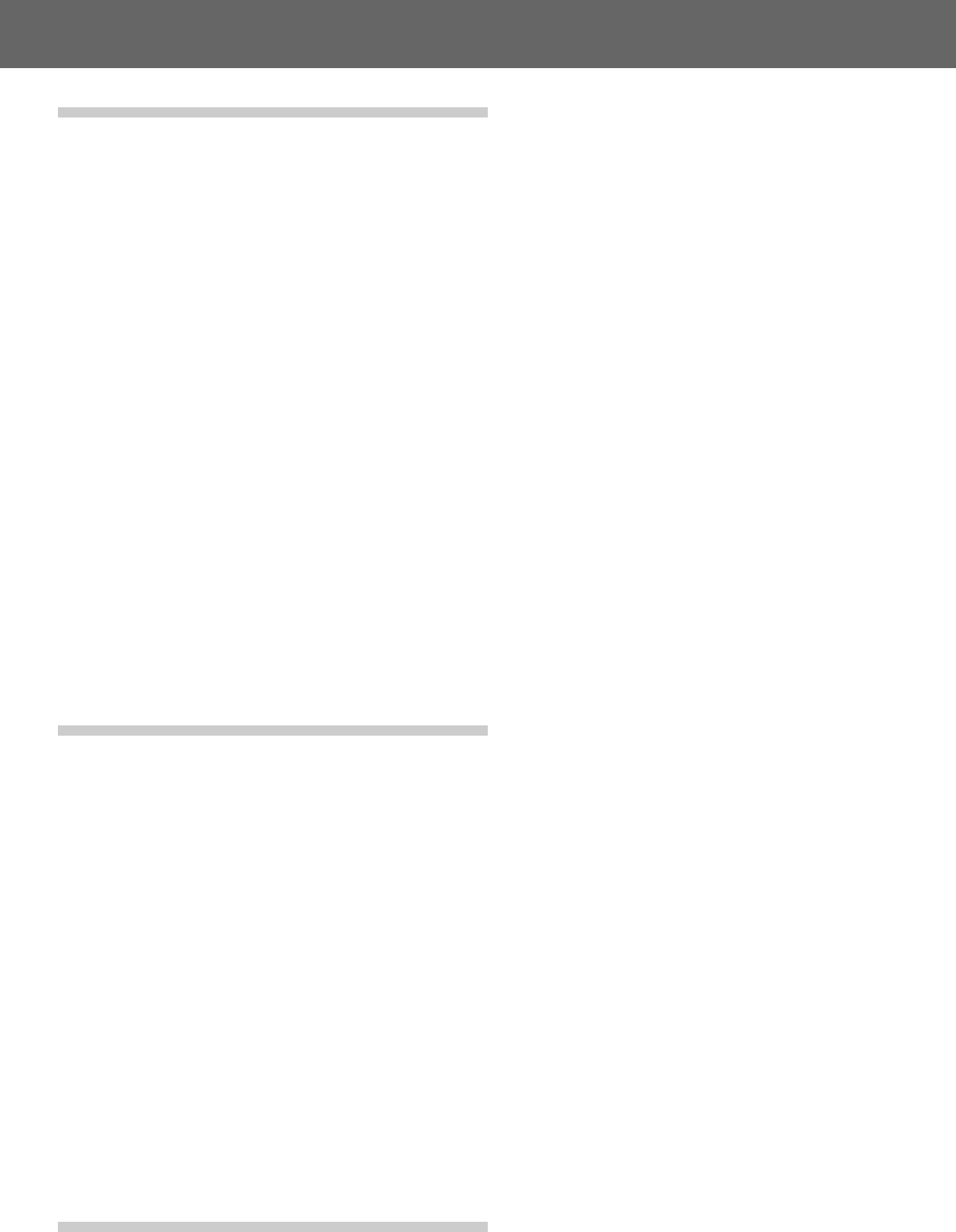
15
Before Operating (Names and Functions of Parts)Before Operating (Names and Functions of Parts)DJ Player Operation
Track search
Press one of the TRACK SEARCH buttons (4, ¢).
¶ Each time the button is pressed, the track search is performed in the
direction corresponding to the arrow on the button (during playback
of a track, to return to the beginning of the preceding track, press the
4 button twice). During playback of MP3s, the first track found in
the direction pressed will be searched, and only those tracks inside
the same folder are searched. If folder search is not performed when
a CD-ROM is inserted, the tracks in the root directory only are
searched. In cases in which there are no tracks in the root directory,
playback will start from the track with the lowest number in the folder.
¶ When the button is held depressed, track search is performed con-
tinuously. If the button is held depressed for two seconds or more,
the search speed increases.
¶ By pressing the 4 button twice at the beginning of the first track
(Track No.1), the last track will be searched. During playback of MP3s,
when the 4 button is pressed at the track with the lowest number,
the last track in the same folder will be searched.
¶ By pressing the ¢ button at the last track, the first track (Track
No.1) will be searched. During playback of MP3s, when the ¢ but-
ton is pressed at the last track, the track with the lowest number in
the same folder will be searched.
7 Super-fast track search
Rotate the jog dial while pressing one of the TRACK
SEARCH buttons (4, ¢).
¶ To perform super-fast track search, hold the button depressed while
rotating the jog dial in the direction you wish to perform the search;
super-fast track search will be performed in proportion to the degree
of jog dial rotation.
¶ During super-fast track search, the search direction is determined by
the direction of rotation of the jog dial. The direction of the pressed
TRACK SEARCH button is ignored.
¶ When the TRACK SEARCH button is released, super-fast track search
is canceled.
Folder search (MP3 only)
Folder search is used when searching tracks in a CD-ROM with folder
layers.
Press one of the FOLDER SEARCH buttons (|, \).
¶ Every time the FOLDER SEARCH button is pressed, the folders will
be skipped to the specified direction. The root directory is displayed
as folder number [00], folder name [ROOT].
¶ By holding either of the FOLDER SEARCH buttons depressed, fold-
ers will be searched continuously. If the button is held for two sec-
onds or more, the search speed increases.
¶ When reverse search is performed from the lowest-numbered folder,
the last folder will be searched.
¶ When forward search is performed from the last folder on the disc,
the lowest-numbered folder will be searched.
¶ Folders with no playable tracks (empty folders) will be ignored, and
the next folder will be searched.
7 Super-fast folder search
Rotate the jog dial while pressing one of the FOLDER
SEARCH buttons (|, \).
¶ By turning the jog dial in the intended search direction while pressing
either of the FOLDER SEARCH buttons, folder numbers will be
searched corresponding to the direction of rotation of the jog dial.
¶ During super-fast folder search, the search direction is determined by
the direction the jog dial is rotated. The direction indicated by the
pressed FOLDER SEARCH button is ignored.
¶ When the FOLDER SEARCH button is released, super-fast folder
search is canceled.
Cue point settings
Once a cue point has been stored in memory, during playback it can be
used to place the player in a state where it is ready to begin playback
from the cueing position by pressing the CUE button.
7 Setting the cue point in the CDJ mode
1. During playback, press the PLAY/PAUSE button (6) to
pause playback at the point you wish to begin playback.
2. Search for the precise position of the cue point.
¶ Using frame numbers to specify cue points.
Cue points may be specified in 1-frame units (where 75 frames
are equivalent to 1 second).
Use the jog dial or the SEARCH button (1, ¡) to advance
frames. One rotation of the jog dial is equivalent to 135 frames;
when the SEARCH button is pressed, the player advances 1 frame
in the specified direction.
¶ Listen to the sound at the current frame to determine the cue
point.
Turn the jog dial slowly and then return it to just before the point
from which you wish to begin playback. (The cue point thus de-
fined will consist of that point directly after the sound which can
be heard during a cueing pause.)
3. Press the CUE button when you reach the desired frame
number or hear the sound at the point from which you
wish to begin cueing.
¶ The sound will mute and the current time will appear in the dis-
play, indicating that the cue point has been stored to memory.
¶ When a new cue point is stored in memory the previous setting
will be erased.
[Amending the cue point]
1. During playback, press the CUE button.
¶ The player will return to the specified cue point.
2. Press one of the SEARCH buttons (1, ¡) to set to au-
dible pause mode.
3. In the CDJ mode, to set the cue point, go through steps 2
and 3 as mentioned above.
7 Setting the cue point in the VINYL mode
1. During playback, when playback reaches the desired cue
point, either press and hold the surface of the jog dial, or
press the PLAY/PAUSE button (6) to pause playback.
2. While continuing to press the surface of the jog dial, ro-
tate it to return playback to the audio point just before
the point you wish playback to begin.
3. When the audio is at the desired cue point, press the CUE
button while continuing to press on the surface of the
jog dial.
¶ Cue point memory setting is completed when the current time
lights in the display.
¶ When a new cue point is stored in memory the previous setting
will be erased.
[Amending the cue point]
1. During playback, press the CUE button.
¶ The player will return to the specified cue point.
2. In the VINYL mode, to set the cue point, go through steps
2 and 3 as mentioned above.
¶ The SEARCH buttons (1, ¡) can now be used to modify the
cue point, in the same way as for the CDJ mode.
7 Realtime cue
During playback, press the LOOP IN/REALTIME CUE button
at the desired cue point.
¶ This point will then be recorded as the new cue point.
7 Checking cue points (Cue point sampler)
After setting a cue point, hold the CUE button depressed.
¶ As long as the CUE button is held depressed, the sound at the set
cued point can be heard.
¶ During cue point sampler, if the CUE button is released, back cue will
be performed to the set cue point.
¶ In the case of MP3, cue point sampler can be performed only within
the same folder.
7 Returning to a Cue point (Back cue)
1. During playback, press the CUE button.
¶ The player will return to the specified cue point.
2. Press the PLAY/PAUSE button (6).
¶ Playback will begin immediately from the specified cue point.
¶ In the case of MP3, back cue can be performed within the same
folder. So long as the cue point is not overwritten, it will remain in
memory after folder search as well.