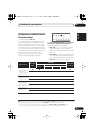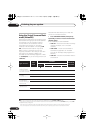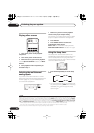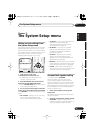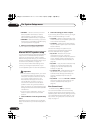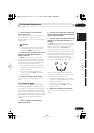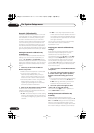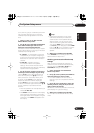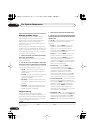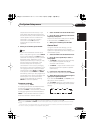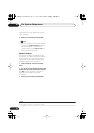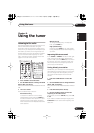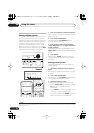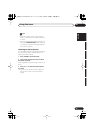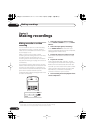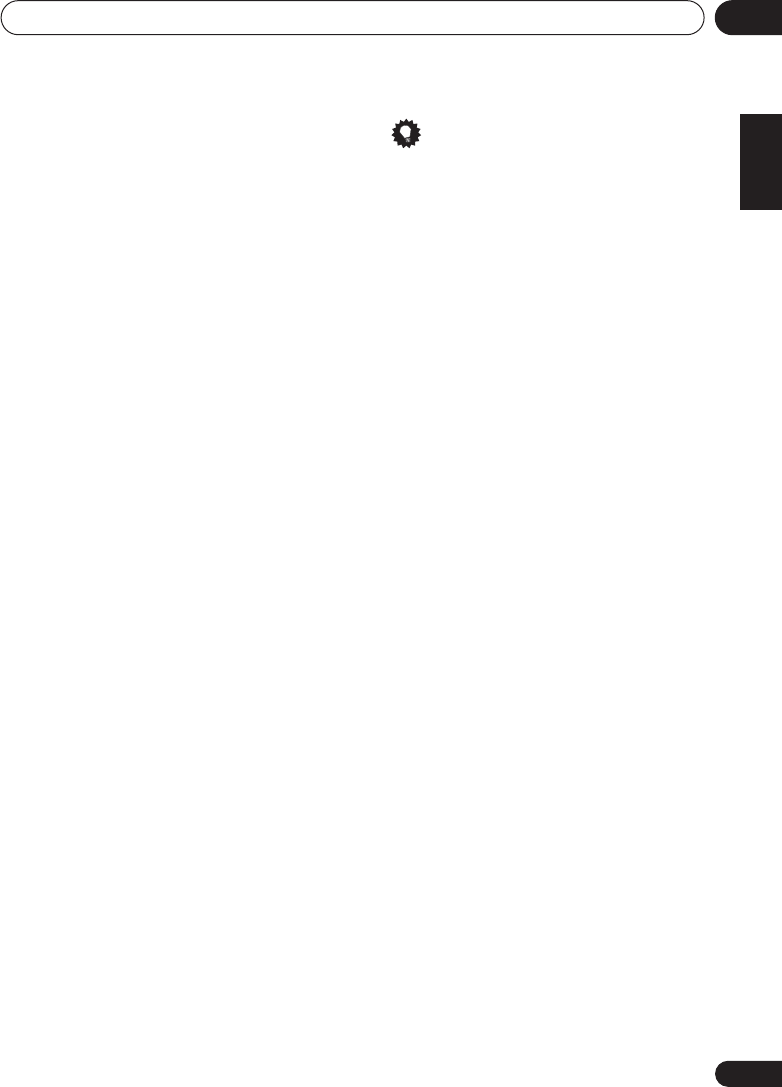
The System Setup menu
07
47
En
English
Français
Deutsch
Nederlands
Italiano
Español
curve, this will give you a reference point from
which to start (see
Copying your Acoustic
Calibration EQ settings
above for how to do
this).
1 Select ‘
C1 ADJ
’ or ‘
C2 ADJ
’ from the
Manual MCACC setup menu.
2 Use
/
(cursor left/right) and
ENTER
to
select which method you want to use to
adjust the overall frequency balance.
It is best to choose whichever one you copied
to the custom setting in
Copying your Acoustic
Calibration EQ settings
above.
•
A. CH ADJ
– All the speakers can be set
independently so no special weighting is
given to any one channel. When adjusting,
test tones will sound for each individual
channel.
•
F.ALG ADJ
– Speakers are set in
accordance with the front speaker
settings. The sound of the test tone will
alternate between the left front (reference)
speaker and the target speaker.
3 Use
/
(cursor up/down) to select the
channel you want and adjust to your liking.
Use the
/
(cursor left/right) buttons to
select the frequency and
/
(cursor up/
down) to boost or cut the EQ. When you’re
finished, use the
/
(cursor left/right)
buttons to select the channel display (for
example
R EQ
for the right channel or
SBR EQ
for the surround back right channel) then
/
(cursor up/down) to proceed to the next
channel.
• The front speakers can’t be adjusted if you
selected
F.ALG ADJ
.
• The
OVER!!
indicator shows in the display
if the frequency adjustment is too drastic
and might distort. If this happens, bring the
level down until
OVER!!
disappears from
the display.
Tip
• Changing the frequency curve of one
channel too drastically will affect the
overall balance. If the speaker balance
seems uneven, you can raise or lower
channel levels using test tones with the
‘trim’ band (
TRM
shows in the display).
Use
/
(cursor left/right) to select
TRM
then use
/
(cursor up/down) to raise or
lower the channel level for the current
speaker.
4 When you're finished, press
RETURN
.
Press
RETURN
once more to go back to the
Manual MCACC setup menu.
Checking your Acoustic Calibration EQ
settings
After you have completed an automatic or
manual Acoustic Calibration EQ adjustment,
you can check the
ALL CH
,
F.ALIGN
and
CUSTOM1
/
2
settings in the display.
1 Select ‘EQ CHECK’ from the Manual
MCACC setup menu.
2 Use
/
(cursor up/down) and
ENTER
to
select the setting you want to check.
• It is useful to do this while a source is
playing so you can compare the different
settings.
3 Use
/
(cursor up/down) to select the
channel you want, using
/
(cursor left/
right) to check the settings.
The MCACC channel EQ indicators in the front
panel display will light accordingly.
4 When you're finished, press RETURN.
You will return to the Manual MCACC setup
menu.
VSX_815-915.book.fm 47 ページ 2004年12月8日 水曜日 午後4時3分