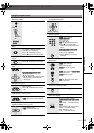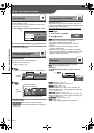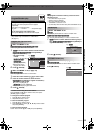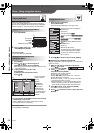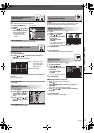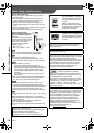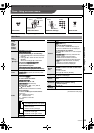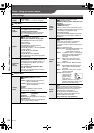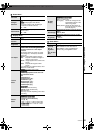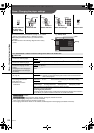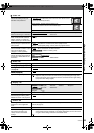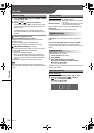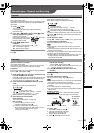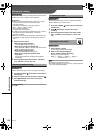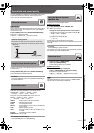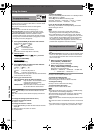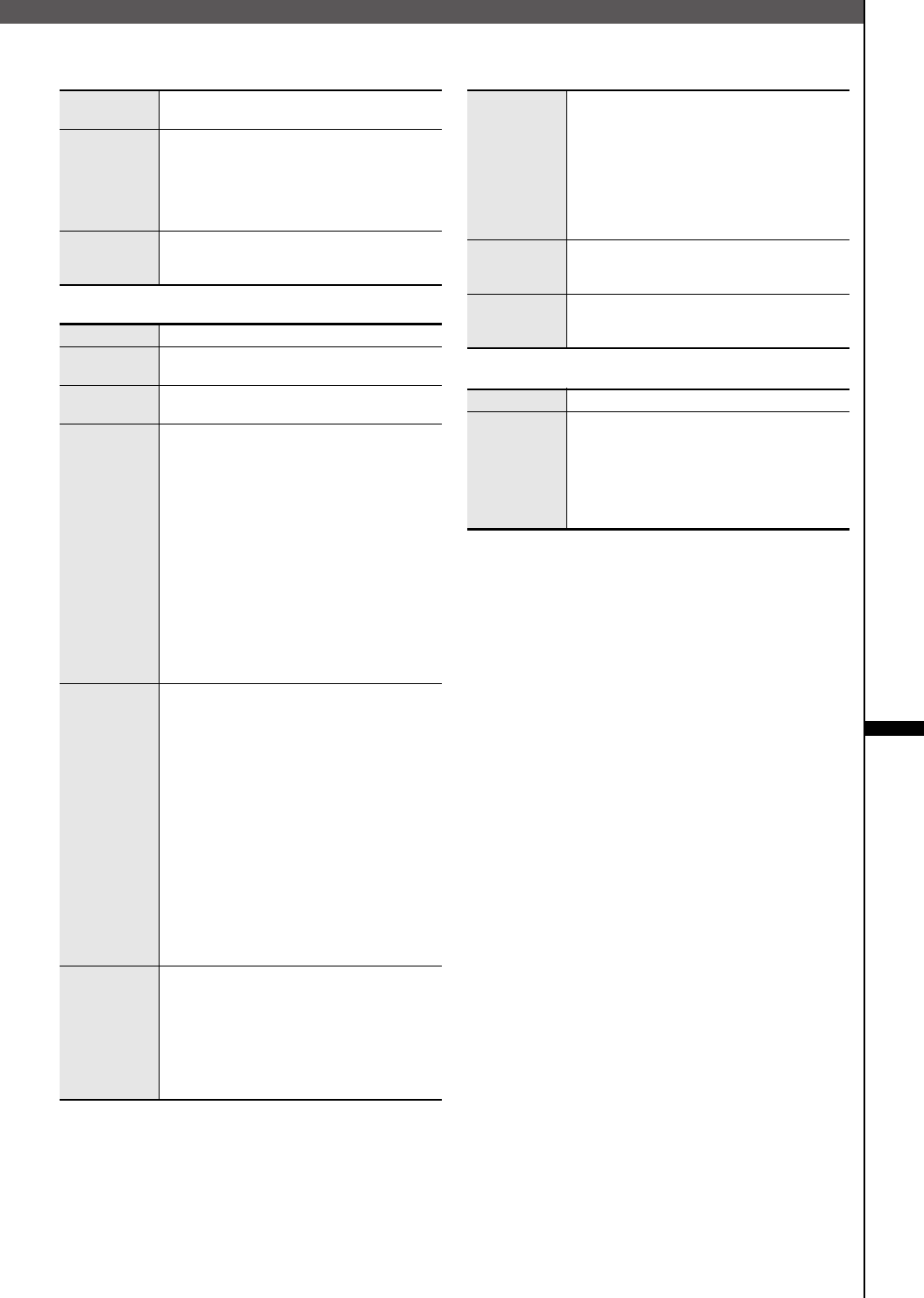
21
RQTV0141
∫ “Audio Menu”
∫ “Display Menu”
∫ “Other Menu”
Advanced
Surround
(l page 27)
Dialogue
Enhancer
To make the dialogue in movies easier to
hear
[DVD-V] (Dolby Digital, DTS, MPEG,
3 channels or higher, with the dialogue
recorded in the center channel)
On ,-. Off
Sound
Enhancement
Enhances audio output to produce a warm
hall-like sound.
On ,-. Off
Information [JPEG] On ,-. Off
Subtitle
Position
0 to s60 (in 2 unit steps)
Subtitle
Brightness
Auto, 0 to s7
4:3 Aspect
[DVD-V] ]DVD-VR] [VCD] [JPEG] [MPEG4] [DivX]
To select how to show images made for
4:3 aspect screens on a 16:9 aspect
television
This function works only when you select
16:9 (l page 23, “TV Aspect”) as default
screen size.
Normal: Horizontally stretches images.
Auto: Expands 4:3 letterbox images to
fill more of the screen.
Shrink: Images appear in the center of the
screen.
Zoom: Expands all images to fill the
screen.
If your television has a similar feature, use it
instead for a better effect.
Just Fit
Zoom
]DVD-VR] (For motion picture part)
[DVD-V]
[VCD]
To select appropriate screen size to fit
your television screen
Auto
4:3 Standard [4:3]
European Vista [1.66:1]
16:9 Standard [16:9]
American Vista [1.85:1]
Cinemascope1 [2.35:1]
Cinemascope2 [2.55:1]
[MPEG4] [DivX]
Standard (k0.25 full-screen),
Original (actual recorded size),
Full (full-screen)
≥This may not work depending on the discs
recording.
Manual
Zoom
]DVD-VR] (For motion picture part)
[DVD-V]
[VCD] [MPEG4] [DivX]
To zoom in and out manually
Press [3, 4].
–from “k1.00” to “k1.60” (in 0.01 units)
–from “k1.60” to “k2.00” (in 0.02 units)
– [MPEG4] [DivX] from “k2.00” to “k4.00”
(in 0.05 units)
Bit Rate
Display
]DVD-VR] (For motion picture part)
[DVD-V]
[VCD] [MPEG4] [DivX]
When you select “On”
During play: Shows the average bit rate
(approximate values) of the
video being played
While paused: Shows the data volume of
the frame and type of picture
(I/P/B l page 31)
GUI
See-through
Adjust the translucency of the on-screen
menu
Off, On, Auto
GUI
Brightness
Adjust the brightness of the on-screen
display
s3 to r3
Setup (l page 22)
Play as
DVD-VR,
Play as
HighMAT
or
Play as Data
Disc
Select “Play as Data Disc” to play JPEG,
MP3, MPEG4 or DivX video files on
DVD-RAM or to play a HighMAT disc
without using the HighMAT function.
Discs—Using on-screen menus
SC-VK650GCSGCTGN.book 21 ページ 2006年4月17日 月曜日 午後5時47分