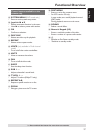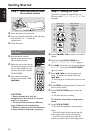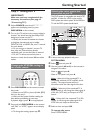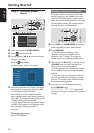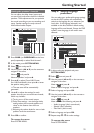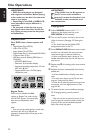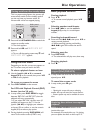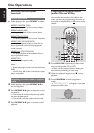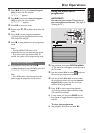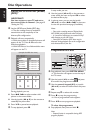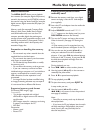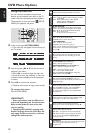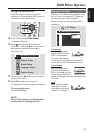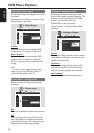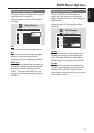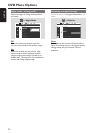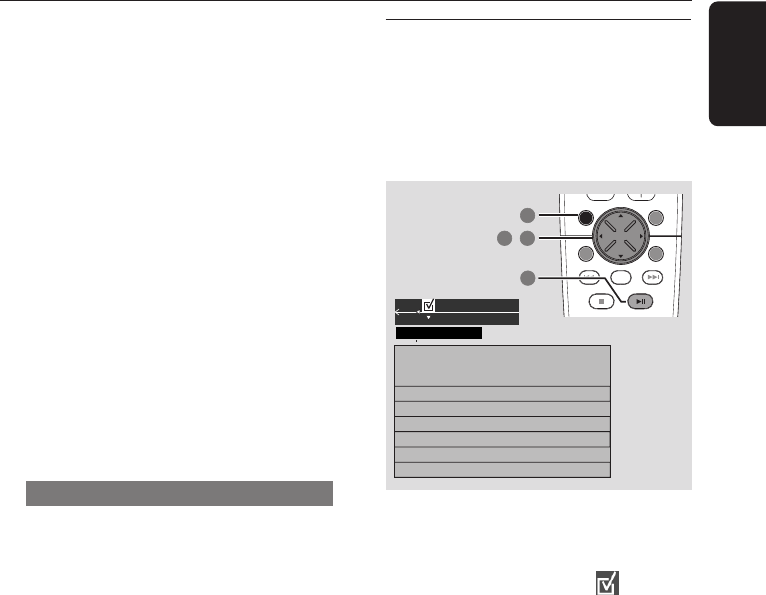
25
English
4 Press S, then use the numeric keypad
(0-9) to enter the disc number.
➜ "DISC X" appears.
5 Press T, then use the numeric keypad
(0-9) to enter the track number.
➜ "TRACK X" appears.
6 Press OK to store the track.
7 Repeat steps 4~6 to select other discs and
tracks.
8 Press ÉÅ to start programme playback.
➜ Only the tracks programmed from audio
CDs and VCDs will play.
9 Press Ç to stop playback or exit programme
mode.
Notes:
– Pressing OPEN•CLOSE button of the
programmed disc tray will erase the programme.
– If you do not press any buttons within 20
seconds, the system will exit programming mode.
Clearing the programme
● Stop playback, then press and hold Ç.
➜ PROG disappears from the display panel and
"PROGRAM CLEARED" appears.
Note:
– If the DVD system is disconnected from the
power supply, the programme will be erased.
Using the menu bar to
programme
IMPORTANT!
You have to turn on your TV and set to
the correct Video In channel. (See page 19
“Setting the TV”).
1 Stop playback, then press SYSTEM MENU.
➜ The menu bar will appear across the top of
the TV screen.
2 Use the joystick (1 2) to select and press
4 to enter the programme menu.
3 Use the joystick (1 2 3 4) to move within
the programme menu and use the numeric
keypad (0-9) to enter the disc and track
number to be programmed.
4 Press ÉÅ to start programme playback.
➜ Only the tracks programmed from audio
CDs and VCDs will play.
● In stop mode, you can press PROG on the
front panel to toggle between programme on
and off.
To clear the programme
● Stop playback, then press and hold Ç.
REPEAT REPEATDISC SKIP
DISC MENU
PROGRAM
SYSTEM MENU
SEATING ZOOM
PREV NEXT
STOP PLAY/PAUSE
OK
1
4
2 3
,
PROGRAM DISC TRACK
1
2
3
4
5
6
PROGRAM
Disc Operations