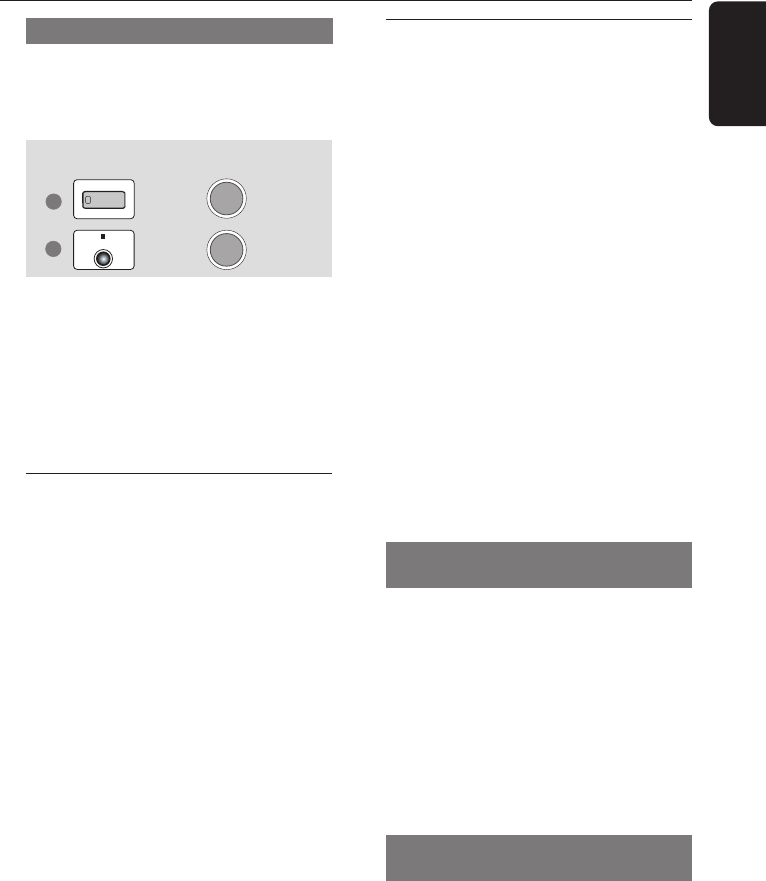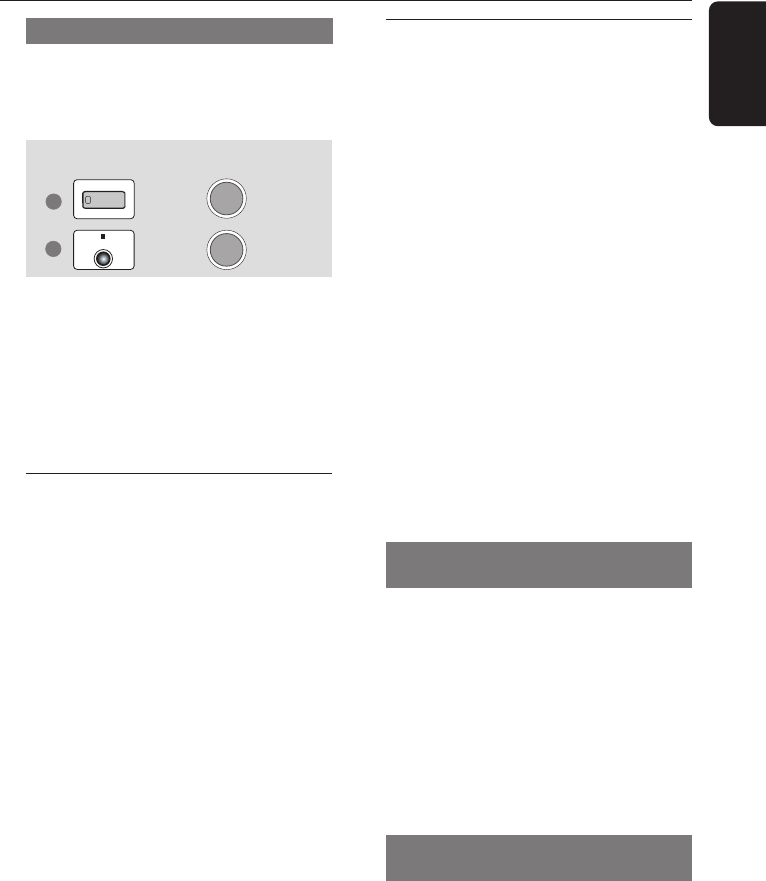
23
English
Turning on/off auto Eco standby mode
This is a power-saving feature, the system will
automatically switch to Eco standby mode if
you do not press any buttons within 30
minutes after a disc has stopped playing.
1
2
STANDBY-ON
STOP
13:38
AUTO ECO ON
1 Press and hold STANDBY ON to switch the
system to standby mode.
➜ The clock appears.
2 Press and hold Ç until “AUTO ECO ON”
appears.
➜ To turn off the setting, repeat step 2 until
“AUTO ECO OFF” appears.
Using the Disc Menu
Depending on the disc, a menu may appear on
the TV screen once you load in the disc.
To select a playback feature or item
● Use the joystick (1 2 3 4) or numeric
keypad (0-9) on the remote, then press ÉÅ
or OK to start playback.
To access or remove the menu
● Press DISC MENU on the remote.
For VCD with Playback Control (PBC)
feature (version 2.0 only)
● In stop mode, press DISC MENU to toggle
between ‘PBC ON’ and ‘PBC OFF’, then the
playback will start automatically.
➜ If you select ‘PBC ON’, the disc menu (if
available) will appear on the TV. Use the
Joystick (1 2 34) to highlight your selection
and press OK to confirm or use the numeric
keypad (0-9) to select a play option.
● During playback, pressing DISC MENU will
return to the menu screen (if PBC is on).
Basic playback controls
Pausing playback
● Press ÉÅ.
➜ To resume normal playback, press ÉÅ
again.
Selecting another track/chapter
● Press S / T or use the numeric
keypad (0-9) to key in a track/chapter
number.
Searching backward/forward
● Press and hold S / T, then press ÉÅ to
resume normal playback.
➜ While searching, pressing and holding
S / T again will increase the search
speed.
Selecting next disc
● Press DISC SKIP.
➜ The selected disc will play once, then stop.
Stopping playback
● Press Ç.
Resuming playback from the last
stopped point (DVD/VCD)
● In stop mode and when the disc has not been
ejected, press ÉÅ.
To cancel the resume mode
● In stop mode, press Ç again.
Notes:
– Opening the current disc tray or selecting
another disc tray will cancel the resume feature.
– Resume option may not be available on some
discs.
Replacing discs without interrupting
playback
● Press OPEN•CLOSE 0 buttons of the
inactive disc trays.
For example, if currently disc tray 1 is playing,
you can replace the discs on disc trays 2~5.
buttons on
front panel
DVD system’s
display panel
Disc Operations