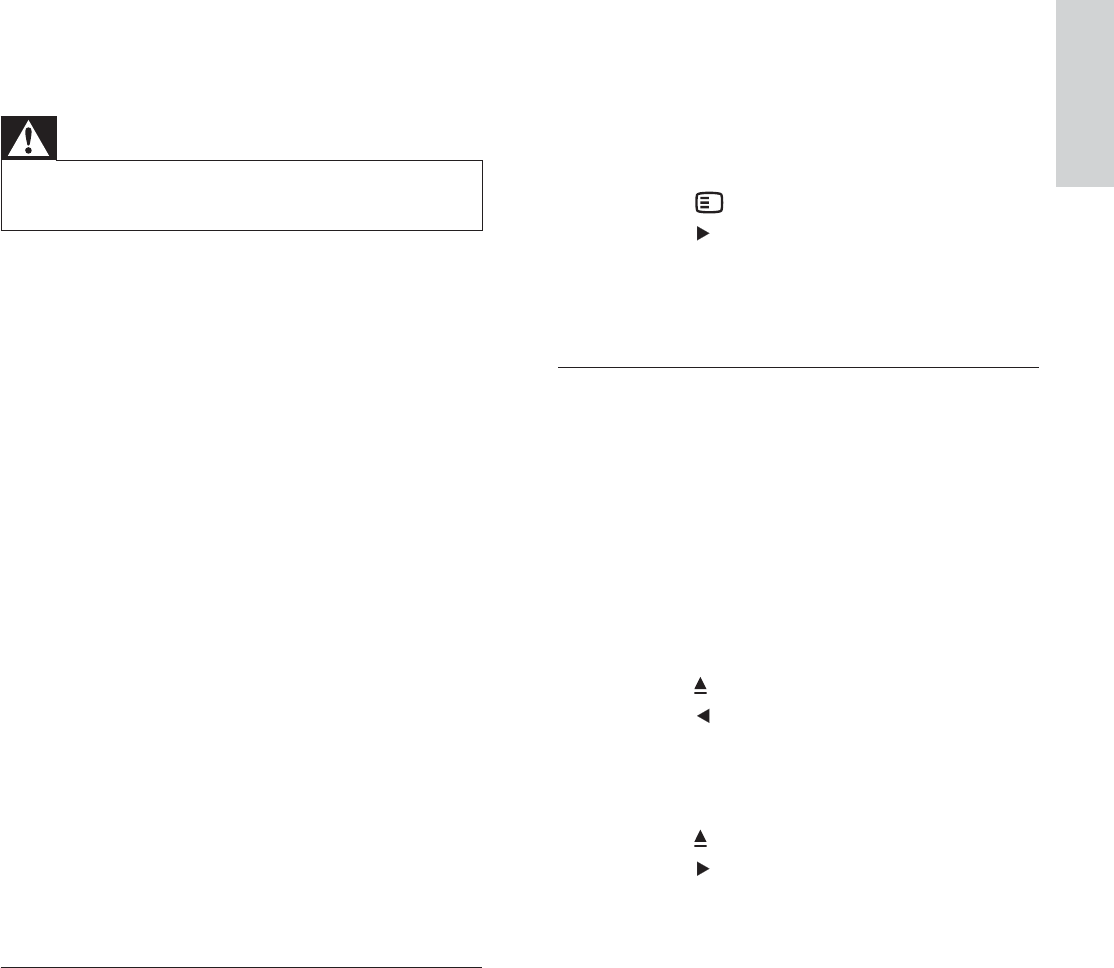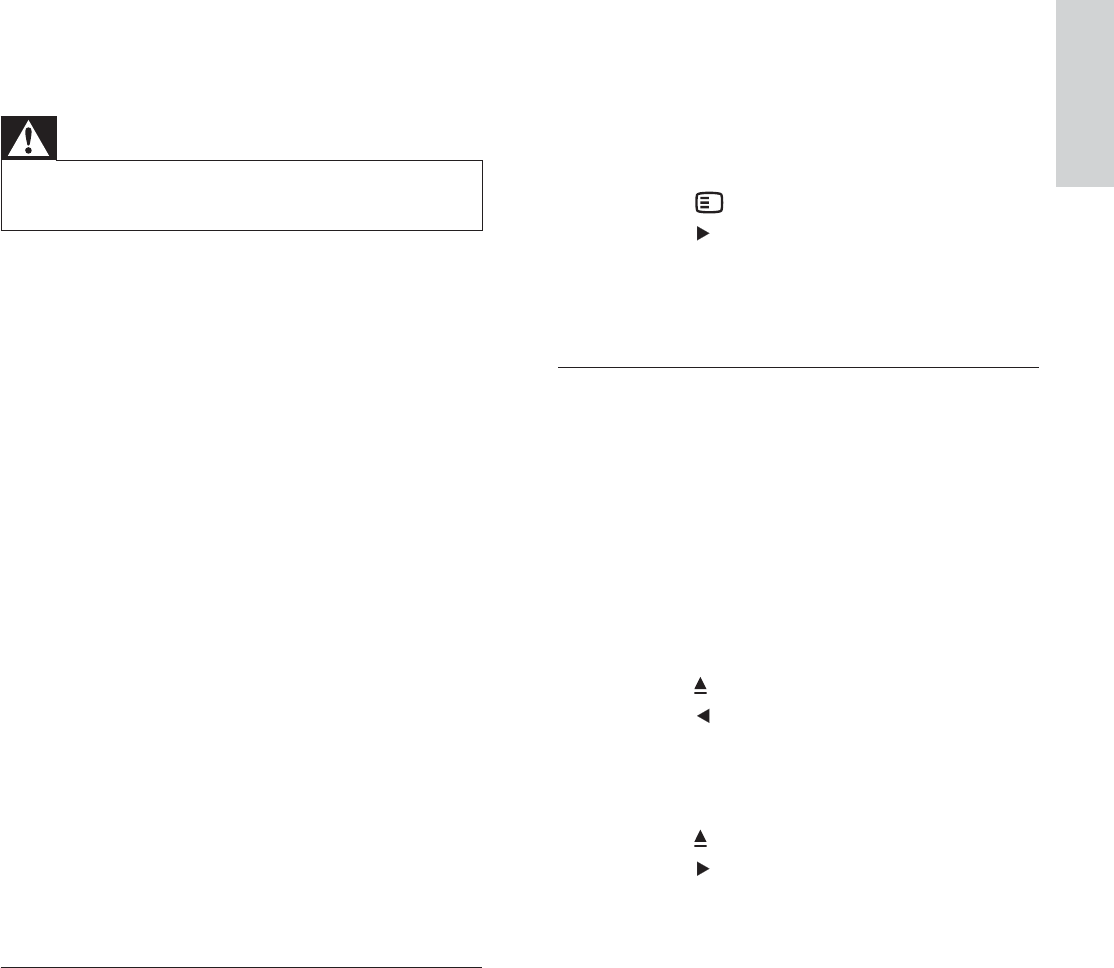
English
EN 47
Troubleshooting
It takes a long time for the Home Theater
System to power up.
This green product has low standby •
power consumption which requires
longer time to power up. For shorter
power up time:
1) Press
OPTIONS.
2) Press
, then select [ Standby Mode ]
in the menu.
3) Select [ Normal ].
Picture
No picture.
See TVs manual for correct video input •
channel selection. Change the TV channel
until you see the DVD screen.
Press • DISC MENU .
If you have changed the TV type setting, •
switch back to default mode:
1) Press
to open the disc compartment.
2) Press
.
3) Press SUBTITLE .
If you have changed the progressive scan •
setting, switch back to default mode:
1) Press
to open the disc compartment.
2) Press
.
3) Press SUBTITLE .
No picture on HDMI connection.
Check if the HDMI cable is faulty. Replace •
a new HDMI cable.
If this happens when you change the •
HDMI video resolution, press HDMI
repeatedly until the picture appears.
10 Troubleshooting
Warning
Risk of electric shock. Never remove the casing of •
the Home Theater System.
To keep the warranty valid, never try to repair
the system yourself.
If you encounter problems when using the
Home Theater System, check the following
points before requesting service. If the problem
remains unsolved, register your Home Theater
System and get support at www.philips.com/
welcome.
If you contact Philips, you will be asked for
the model and serial number of your Home
Theater System. The model number and serial
number are on the back or bottom of your
Home Theater System. Write the numbers
here:
Model No. __________________________
Serial No. ___________________________
Main unit
The buttons on this Home Theater System do
not work.
Disconnect this Home Theater System •
from the power outlet for a few minutes,
then connect again.
Ensure that the interconnect cable from •
the subwoofer is connected to the Home
Theater System.
1_hts8141_98_eng 4_final_with dock.indd 47 7/30/2009 4:44:58 PM