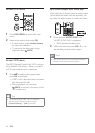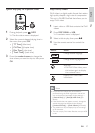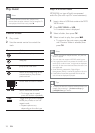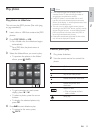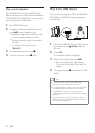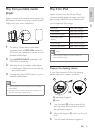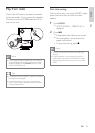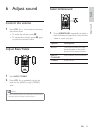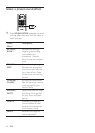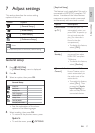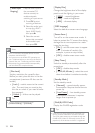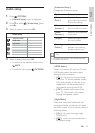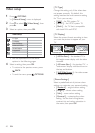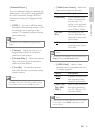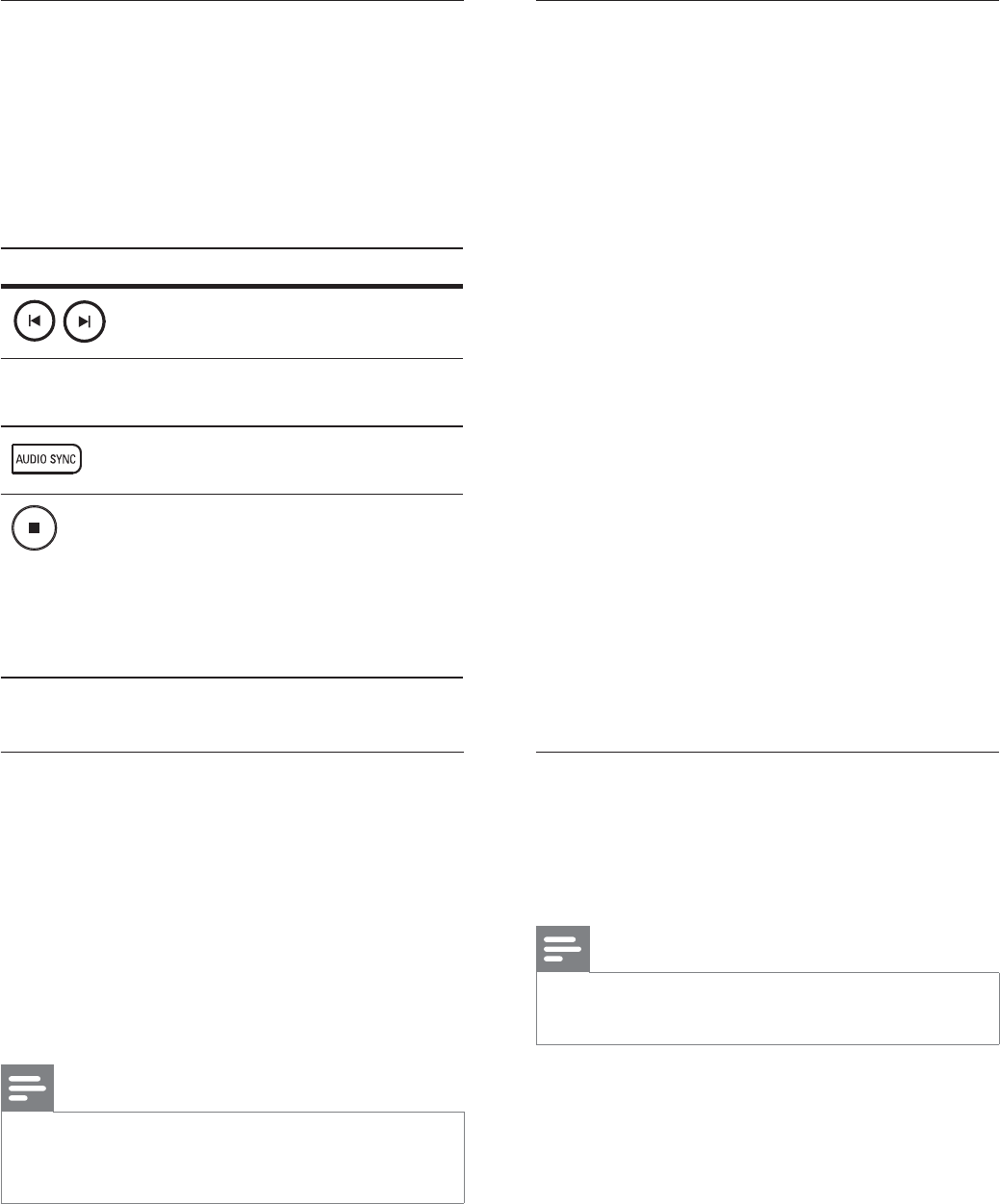
34 EN
Listen to radio
1 Press RADIO repeatedly to select ‘FM’ or
‘AM/MW’ band.
2 Use the remote control to control the
radio.
Button Action
Select a preset radio station.
m M
Tune the radio frequency
backward/ forward.
Toggle between FM stereo
and FM mono mode.
Press and hold this button to
delete the preset station from
the preset list.
The preset number for •
other radio stations
remain unchanged.
Reinstall all the radio stations
1 Press RADIO repeatedly to select ‘FM’ or
‘AM/MW’ band.
2 Press and hold PROGRAM until
‘STARTING INSTALL’ is displayed.
All previously stored radio stations will
be replaced.
Note
If no stereo signal is detected or less than 5 stations •
are detected during radio installation, ‘CHECK
ANTENNA’ is displayed.
Search and store radio stations
individually
1 Press RADIO repeatedly to select ‘FM’ or
‘AM/MW’ band.
2 Press m M.
The radio frequency indication starts to
change until a radio station is detected.
3 Repeat step 2 until you tune to the radio
station you wish to store.
To À netune the radio frequency, press •
vV.
4 Press PROGRAM.
If no action is carried out within 20 •
seconds after the above step, it exits
the preset mode.
5 Press í ë (or the number buttons) to
select a preset number to store.
6 Press PROGRAM to conÀ rm.
Change tuning grid
In some countries, the frequency step between
adjacent channels in FM band is 50 kHz or
100 kHz (AM/MW band is 9 kHz or 10 kHz).
Note
This feature only applicable for certain region.•
Change tuning grid erases all preset radio stations.•
1 Press RADIO repeatedly to select ‘FM’ or
‘AM/MW’ band.
2 Press x.
3 Press and hold u until ‘GRID 9’ or
‘GRID 10’ is displayed.
‘GRID 9’ for FM 50 kHz (or AM 9 kHz) •
and ‘GRID 10’ for FM 100 kHz (or AM
10 kHz).
1_hts8141_98_eng 4_final_with dock.indd 34 7/30/2009 4:44:57 PM