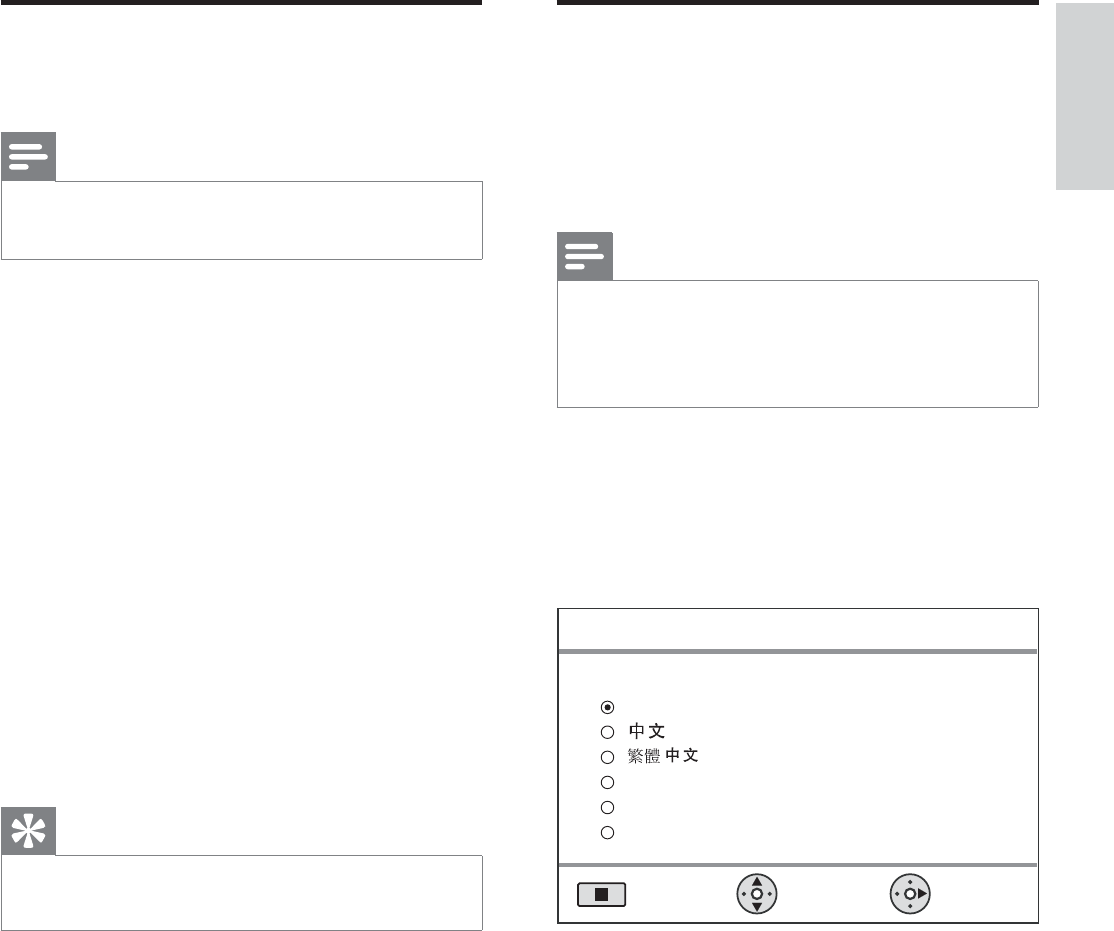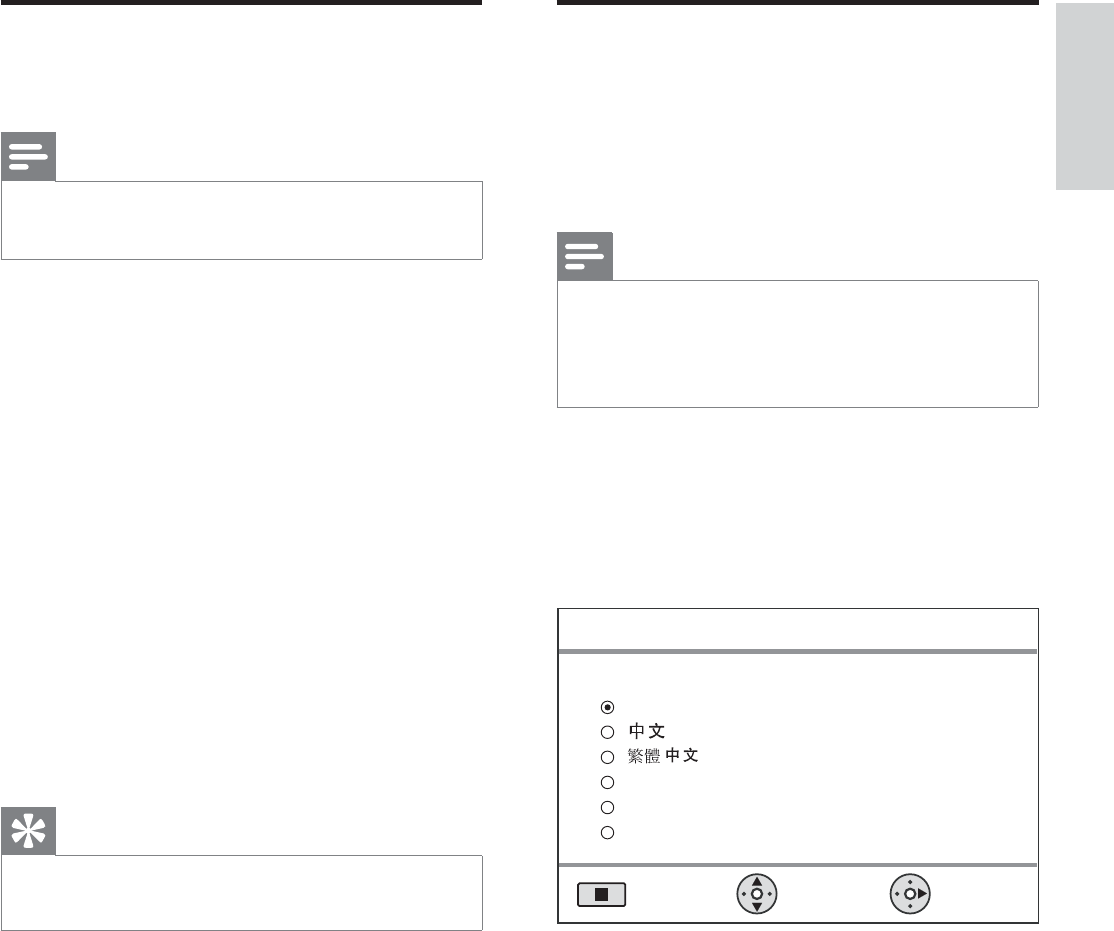
English
EN 19
Get started
Find the correct viewing
channel
Note
Before you start, remove the door stop tag on top of •
the disc compartment door.
1 Press 2 to turn on the DVD Home
Theatre unit.
2 Press DISC MENU to switch to disc mode
3 Turn on the TV and switch it to the
correct video-in channel.
You may go to the lowest channel on •
your TV, then press the Channel Down
button on your TVs remote control
until you see the Video In channel.
You may press • ° button repeatedly
on your TVs remote control.
Usually this channel is between the •
lowest and highest channels and may
be called FRONT, A/V IN, VIDEO, etc..
Tips
See TVs user manual on how to select the correct •
input on your TV.
Start Ambisound setup
When you turn on this unit for the À rst time,
follow the instructions on the TV to complete
the Ambisound setup in order to obtain the
best possible surround sound effect.
Note
Before you start, ensure that you have made all the •
required connections.
Complete the Ambisound setup for this unit before
•
you insert a disc to play.
1 Press DISC MENU to switch to disc mode
2 Turn on the TV and switch it to the
correct video-in channel.
Language menu is displayed.
Please choose your language:
OSD Language
Select
Change
English
Melayu
Русский
ไทย
Stop: Exit
3 Select a language for on-screen display,
then press B.
A welcome message is displayed.
To skip the Ambisound setup, press • x
to exit.
4 Press B to continue.
A message on the unit orientation is
displayed.
1_hts8141_98_eng 4_final_with dock.indd 19 7/30/2009 4:44:55 PM