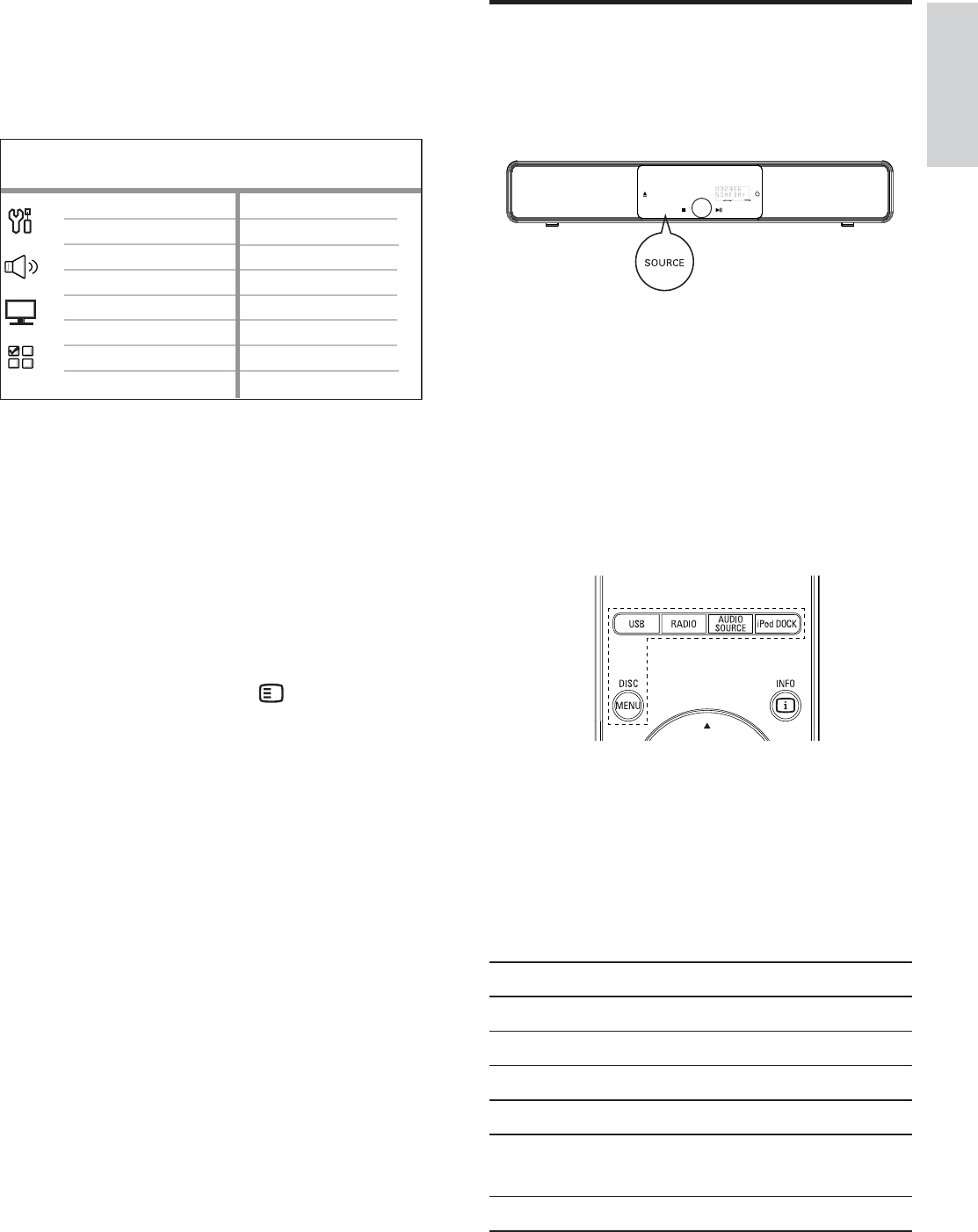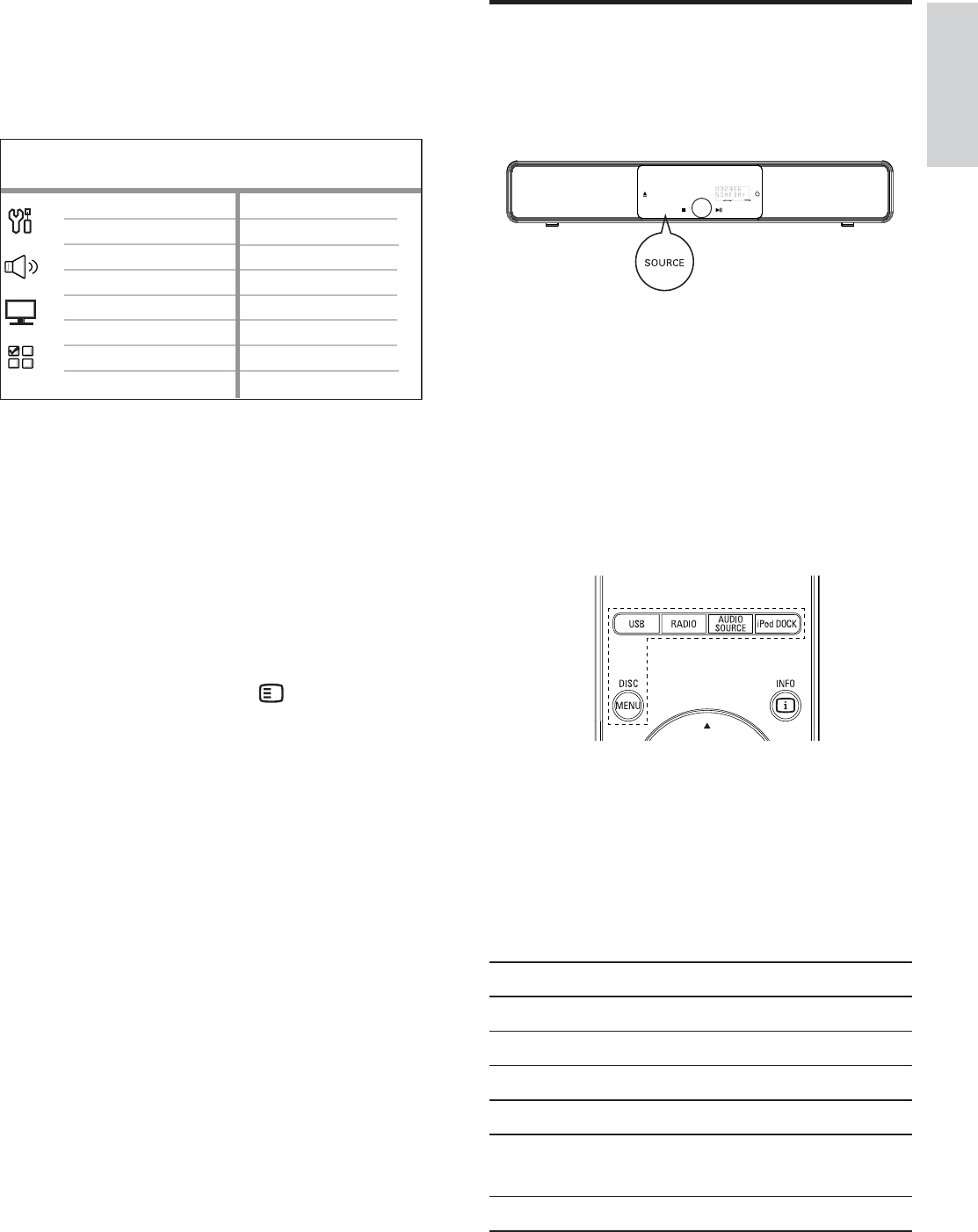
English
EN 23
Get started
7 Select [ OK ] in the menu, then press OK
to start scanning of devices.
Once complete, audio input mapping
menu is displayed.
AUX3 Input
AUX2 Input
Digital Input
AUX1 Input
Audio Input Mapping
TV
Other (non-HDMI)
8 Select the audio input of this unit that is
used to connect to other HDMI device
(e.g. AUX1 Input, AUX2 Input), then press
B.
9 Select the correct connected device, then
press OK.
Repeat steps 8~9 to map other •
connected devices.
10 To exit the menu, press OPTIONS.
Select a play source
On the main unit
SOURCE AMBISOUND
1
Press SOURCE repeatedly to select:
DISC > USB > DOCK > RADIO FM >
RADIO AM/MW > OPTICAL INPUT >
DIGITAL INPUT > AUX1 INPUT >
AUX2 INPUT > AUX3 INPUT >
MP3 LINK > DISC ...
On the remote control
Press • DISC MENU to switch to DISC
mode.
Press • USB to switch to USB mode.
Press • RADIO to switch to FM band.
Press • AUDIO SOURCE to select an audio
input source.
Press • iPod DOCK switch to the iPod mode.
Display Device connected to
AUX1 INPUT TV AUDIO IN sockets.
AUX2 INPUT AUDIO IN-AUX2 sockets.
AUX3 INPUT AUDIO IN-AUX3 sockets.
OPTICAL INPUT OPTICAL IN socket.
DIGITAL INPUT COAXIAL DIGITAL IN
socket.
MP3 LINK MP3 LINK socket.
1_hts8141_98_eng 4_final_with dock.indd 23 7/30/2009 4:44:56 PM