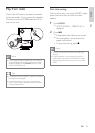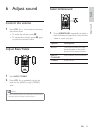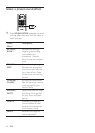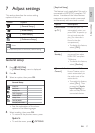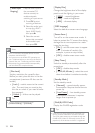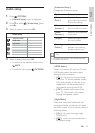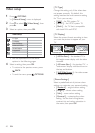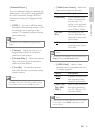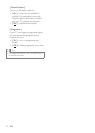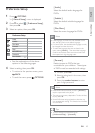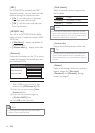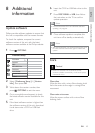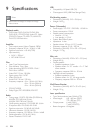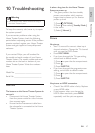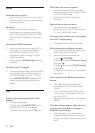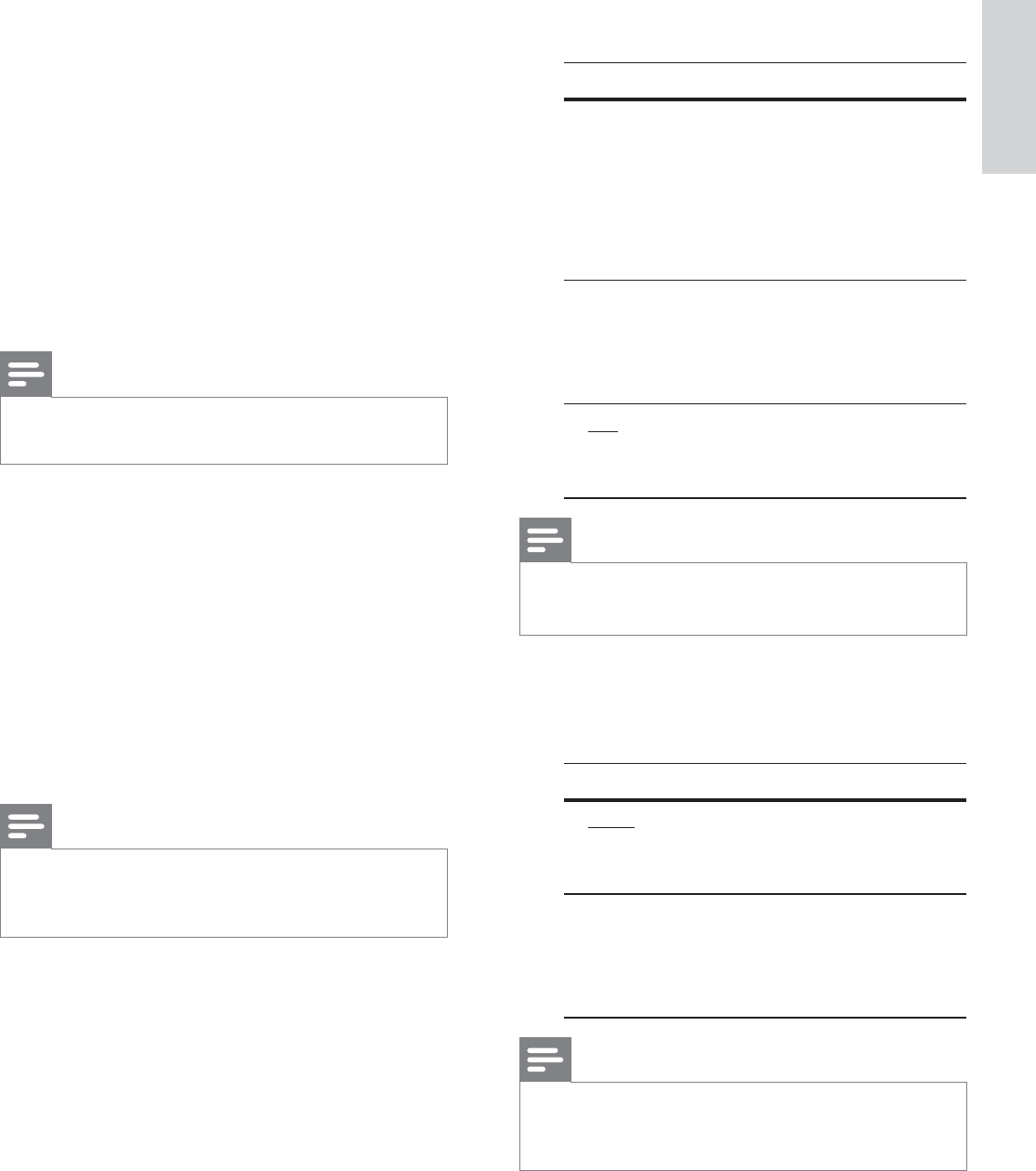
English
EN 41
Adjust settings
[ Advanced Picture ]
This is an advanced setting to optimise the
video output. This option is only applicable
for video connection through HDMI or
Component Video with Progressive Scan
output.
[ DCDi ] • – Turn on or off Directional
Correlation Deinterlacing feature. It À lls
the missing lines to optimise video
content. It is especially effective during
slow motion play.
Note
DCDi setting is only available for progressive scan •
output.
[ Gamma ] • – Adjust the colour of an
image element (pixel) to produce a
perfect and clear picture.
[ Chroma Delay ] • – Adjust the advance
delay of chroma signals to produce a
perfect and clear picture.
[ True Life ] • – Increase the contrast
and colour intensity to produce a more
dynamic picture.
Note
To adjust the above settings, select an option and •
press OK. Then press cursor left or right to change
the value/level setting and press OK to conÀ rm.
[ Wide Screen Format ] • – deÀ ne the
wide screen format for disc play.
Options Descriptions
[ Superwide ] Centre position of the
screen is stretched less
than the side. This
setting is only applicable
if the video resolution is
set to 720p or 1080i/p.
[ 4:3 Pillar
Box ]
No stretching of the
picture. Black bars are
displayed on both sides
of the screen.
[ Off ] Picture will be displayed
according to the format
of the disc.
Note
This setting is only available if you have set the • [ TV
Display ] setting to [ 16:9 Wide Screen ].
[ HDMI Video ] • – select a video
resolution that is compatible with your
TV display capability.
Options Descriptions
[ Auto ] It detects and selects the
best supported video
resolution automatically.
[ 480p, 576p,
720p, 1080i,
1080p ]
Select a video resolution
that best supported by
your TV. See your TVs
manual for details.
Note
If the setting is not compatible with your TV, a blank •
screen appears. Press HDMI repeatedly until the
picture appears.
1_hts8141_98_eng 4_final_with dock.indd 41 7/30/2009 4:44:57 PM