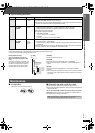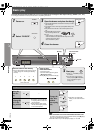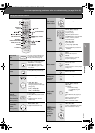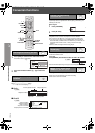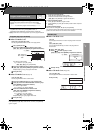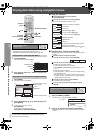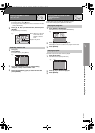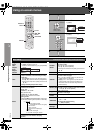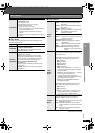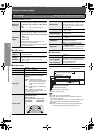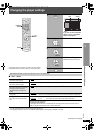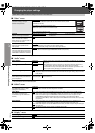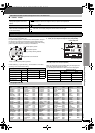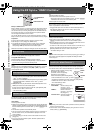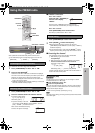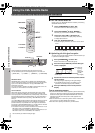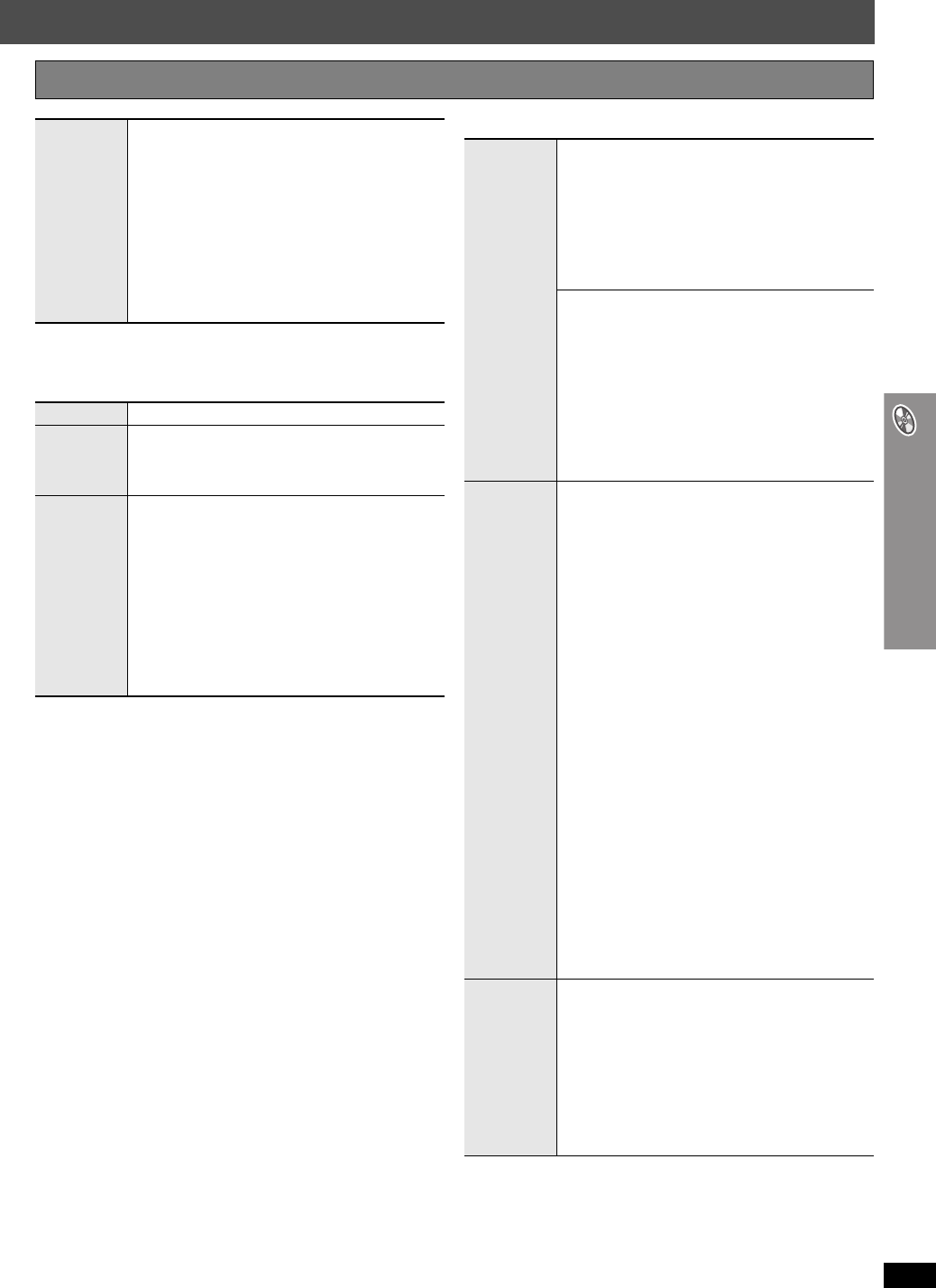
RQTX0064
23
Using on-screen menus
∫ Play Menu
This works only when the elapsed play time can be displayed. It also
works with all JPEG content.
∫ Picture Menu
(Continued on next page)
Other Settings Items shown differ depending on the type of disc.
Play Speed
[DVD-VR] [DVD-V]
To change play speed
– from “k0.6” to “k1.4”
≥Press [1 PLAY] to return to normal play.
≥After you change the speed
– Dolby Pro Logic II has no effect.
– Audio output switches to 2-channel stereo (except
when Surround Music is on).
– Sampling frequency of 96 kHz is converted to
48 kHz.
≥This function may not work depending on the disc’s
recording.
Repeat
(➜ page 18, Repeat play)
A-B Repeat
Except [JPEG] [DVD-VR] (Still picture part)
To repeat a specified section
Press [ENTER] at the starting and ending points.
Press [ENTER] again to cancel.
Advanced
Disc Review
[DVD-VR]
(Except still picture part)
[DVD-V]
(Except
i
R/
i
RW)
Allows you to browse the disc contents and start
playing from the selected position. You can select
either “Intro Mode” or “Interval Mode” in “Advanced
Disc Review” in the “Disc” menu (➜ page 25).
When you find a title/program to play
Press [1 PLAY].
≥This may not work depending on the disc and the
play position.
≥[DVD-VR]
This does not work when playing a playlist
(➜ page 21).
Picture
Mode
Normal
Cinema1: Mellows images and enhances detail in
dark scenes.
Cinema2: Sharpens images and enhances detail in
dark scenes.
Animation:Suitable for animation.
Dynamic: Enhances the contrast for powerful images.
User: Press [ENTER] to select “Picture
Adjustment” (➜ below).
Picture Adjustment
Contrast: Increases the contrast between light and
dark parts of the picture.
Brightness:Brightens the picture.
Sharpness: Adjusts the sharpness of the edges of
horizontal lines.
Color: Adjusts the shade of the picture’s color.
Gamma: Adjusts the brightness of dark parts.
Depth Enhancer:Reduces the rough noise in the
background to give a greater feeling
of depth.
Video
Output
Mode
To select suitable picture quality with your television
(Video recordings will be converted to, and output as,
high-definition video.)
When HDMI connection is being used and “Video
Mode” (➜ page 26, “HDMI” menu) is set to “On”
480i (interlaced)
480p (progressive)
720p (progressive)
1080i (interlaced)
1080p (progressive)
≥Select a video output with an “¢” mark. The “¢”
mark shows that the video output is acceptable
with your television.
≥Selecting a video output without an “¢” mark can
result in the picture being distorted.
If the picture is distorted, press and hold
[CANCEL] until the picture is displayed correctly.
(The output will return to “480p”.)
≥Output from the COMPONENT VIDEO OUT
terminals will be “480i”.
When HDMI connection is not being used or “Video
Mode” (➜ page 26, “HDMI” menu) is set to “Off”
480i (interlaced)
480p (progressive)
≥When you select “480p”, a confirmation screen
appears. Select “Yes” only if connecting to a
progressive output compatible television.
Transfer
Mode
If you have chosen “480p”, “720p”, “1080i” or “1080p”
(➜ above), select the method of conversion for
progressive output to suit the type of material.
Auto1: Detects 24 frame-per-second film content and
appropriately converts it.
Auto2: Compatible with 30 frame-per-second film
content in addition to 24 frame-per-second film
content.
Video: Select if the video content is distorted when
using Auto1 or Auto2.
PT950 and 1050_En.book Page 23 Thursday, December 21, 2006 1:48 PM