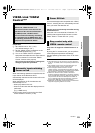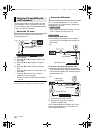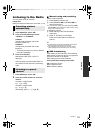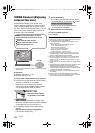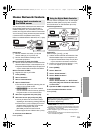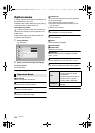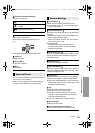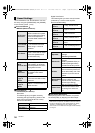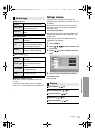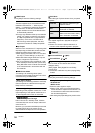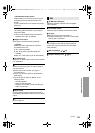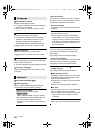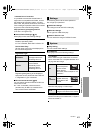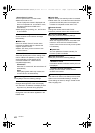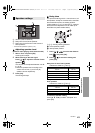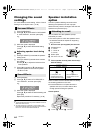37
Advanced operations
VQT4Q16
∫ Signal Format
∫ 3D Picture Mode
∫ Manual Settings
∫ Graphic Display Level
(Only when “Full HD” is selected in “3D Type”
(> 39).)
3D position for the Option menu or message
screen, etc. can be adjusted during 3D playback.
Setup menu
Change the unit’s settings if necessary. The
settings remain intact even if you switch the unit
to standby.
Some items in the Setup menu are common to
the Option menu. You can get the same effect
with both menus.
About Multi User Mode
: Settings of the items with this indication are
saved by the respective users registered in the
HOME menu.
Please refer to page 24 for details about user
registration and switching.
1 Press [HOME].
2 Press [3, 4, 2, 1] to select “Others” and
press [OK].
3 Press [2, 1] to select “Setup” and press
[OK].
4 Select an item and change the settings.
To exit the screen
Press [HOME].
∫ Picture Mode (> 35)
∫ Picture Adjustment (> 35)
∫ Chroma Process (> 35)
∫ Detail Clarity (> 35)
∫ Super Resolution (> 35)
3D Settings
Original Keep original picture format.
Side by side
3D picture format comprising of
left and right screens.
2D to 3D
Converts 2D pictures to 3D
effect.
Normal
Play back pictures with normal
3D effects.
Soft
You can enjoy 3D pictures with a
feeling of broadness, holding
back the depth perception.
Manual
Play back 3D pictures with
settings of “Manual Settings”.
Distance
Set the amount of depth
perception.
Screen Type
Selects how the screen appears
during 3D playback (flat or
round).
Frame Width
Set the amount of feathering at
the edge of screen.
Frame
Colour
Set the colour of feathering at
the edge of screen.
Picture
OK
RETURN
HDMI Output
Super Resolution
Detail Clarity
Chroma Process
Picture Adjustment
Picture Mode
Seamless Play
Still Mode
On
Automatic
Advanced
Normal
Setup
System
Ratings
Network
Language
3D
Sound
Picture
SC-BTT560&500&460&400EBEP-VQT4Q16_mst.book 37 ページ 2012年12月3日 月曜日 午前10時25分