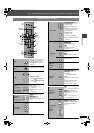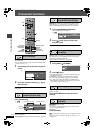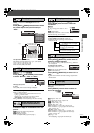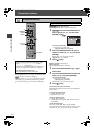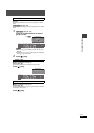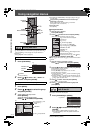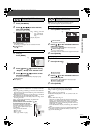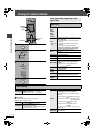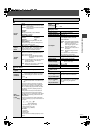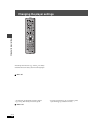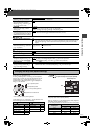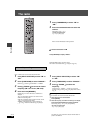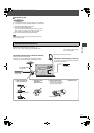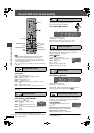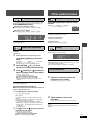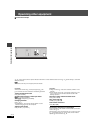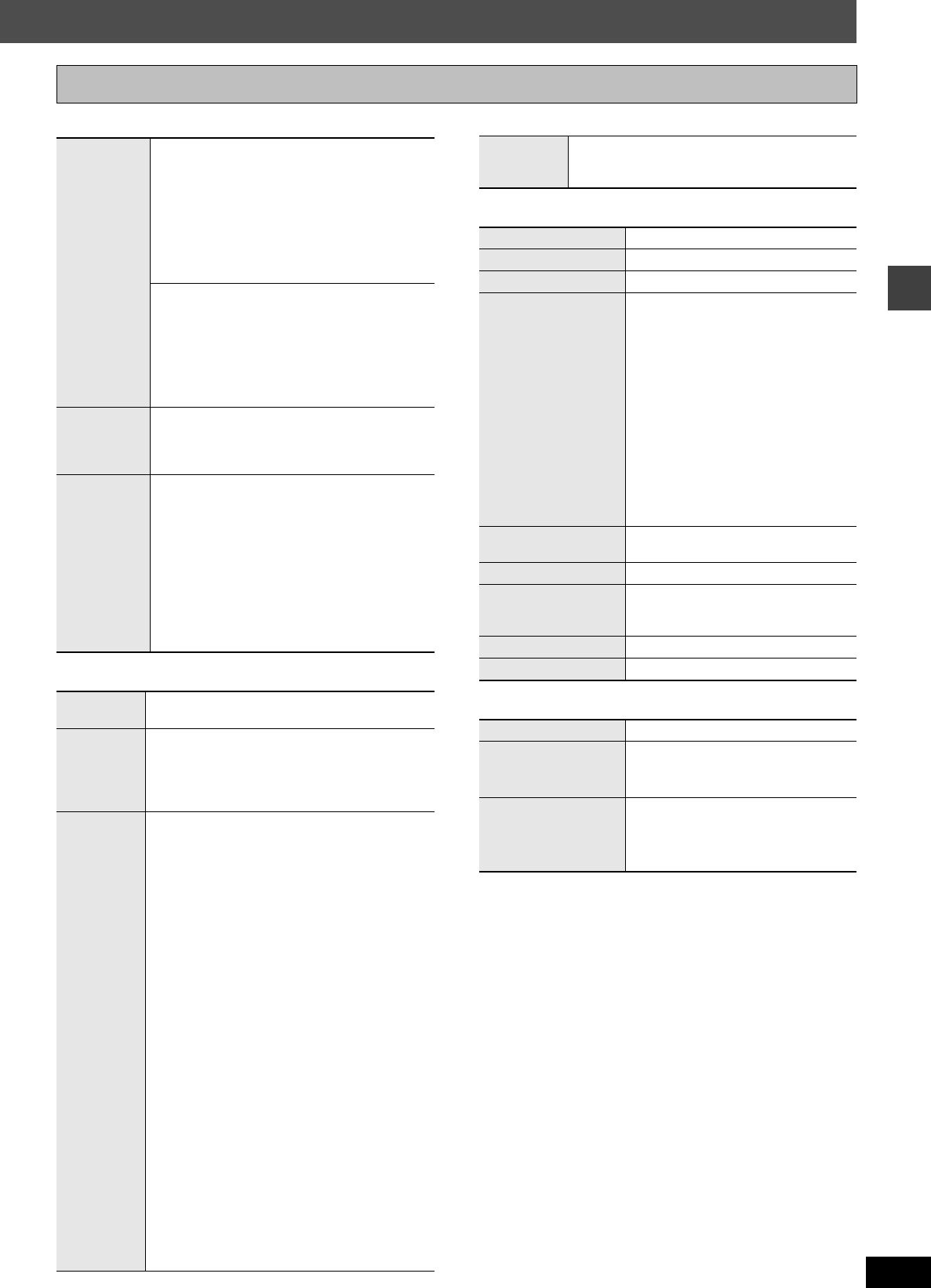
25
RQT7972
Using on-screen menus
∫ Picture Menu
∫ Audio Menu
∫ Display Menu
∫ Other Menu
Other Settings
Picture
Mode
Normal
Cinema1: Mellows images and enhances detail
in dark scenes.
Cinema2: Sharpens images and enhances detail
in dark scenes.
Animation
Dynamic
User (Press [ENTER] to select “Picture
Adjustment”) (➜ below)
Picture Adjustment
Contrast Brightness
Sharpness Color
Gamma: Adjusts the brightness of dark parts.
Depth Enhancer
Reduces the rough noise in the background to
give a greater feeling of depth.
Video
Output
Mode
480i (Interlace) ,--. 480p (Progressive)
When you select “480p”, a confirmation screen
appears. Select “Yes” only if connecting to a
progressive output compatible television.
Transfer
Mode
If you have chosen “480p” (➜ above), select the
method of conversion for progressive output to
suit the type of material.
Auto1 (normal): Detects 24 frame-per-second
film content and appropriately
converts it.
Auto2: Compatible with 30 frame-per-second film
content in addition to 24 frame-per-
second film content.
Video: Select when using Auto1 or Auto2, and
the video content is distorted.
Dolby Pro
Logic II
(➜ page 30, Dolby Pro Logic II)
Dialogue
Enhancer
To make the dialogue in movies easier to hear
[DVD-V] (Dolby Digital, DTS, MPEG, 3-channel or
higher, with the dialogue recorded in the center
channel)
On ,------. Off
Multi
Re-master
(
[HT930]
[HT933] only)
[RAM] [DVD-V] (Discs recorded with 48 kHz only)
[DVD-A]
(Discs recorded with 44.1 kHz or 48 kHz only)
[VCD] [CD]
≥During 2ch output of these discs, this feature
gives you a more natural sound by adding the
higher frequency signals not recorded on the
disc, for example, playing DVD-Video recorded
with 48 kHz at 96 kHz. (Sampling frequency
➜ page 38)
≥
During multi-channel output of these discs, this
feature reproduces the frequencies lost during
recording to give you a sound closer to the original.
[WMA] [MP3] (Disc recording is other than 8 kHz,
16 kHz, 32 kHz)
This feature reproduces the higher frequencies
lost during recording to give you a sound closer to
the original.
1,------. 2,------.3,------.Off
^-------------------------------------J
[DVD-A]
[DVD-V] [CD] (LPCM/PPCM)
1 High tempo (e.g., pop and rock)
2 Various tempos (e.g., jazz)
3 Low tempo (e.g., classical)
Other discs
1 Light effect
2 Medium effect
3 Strong effect
≥You can confirm the sampling frequency on the
screen.
Sound
Enhancement
Enhances audio output to produce a warm hall-like
sound.
On ,------. Off
Information
[JPEG] Off, Date, Details
Subtitle Position
0 to s60 (in 2 unit steps)
Subtitle Brightness
Auto, 0 to s7
4:3 Aspect
To select how to show images made
for 4:3 aspect screens on a 16:9
aspect television
Normal: Horizontally stretches images.
Auto: Expands 4:3 letterbox images
to fill more of the screen.
Other images appear in full in
the center of the screen.
Shrink: Images appear in the center of
the screen.
Zoom: Expands all images to fill the
screen.
If your television has a similar feature,
use it instead for a better effect.
Just Fit Zoom
To select the appropriate screen size
to fit your TV screen
Manual Zoom
To zoom in and out manually
Bit Rate Display
[RAM] [DVD-V] [VCD]
[DVD-A] (Motion picture part)
On ,------. Off
GUI See-through
Off, On, Auto
GUI Brightness
s3 to r3
Setup
(➜ page 26)
Play as DVD-Video
or
Play as DVD-Audio
Select “Play as DVD-Video” to play
DVD-Video contents of DVD-Audio.
Play as DVD-VR,
Play as HighMAT
or
Play as Data Disc
Select “Play as Data Disc” to play JPEG
files on DVD-RAM or to play a HighMAT
disc without using the HighMAT
function.