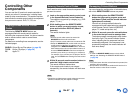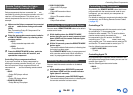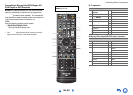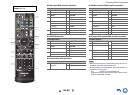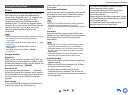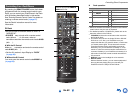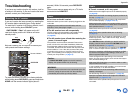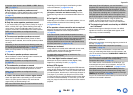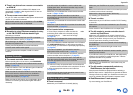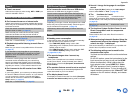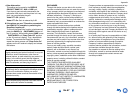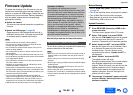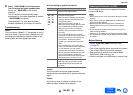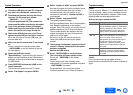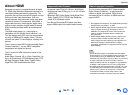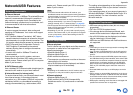Appendix
En-65
■ There’s no picture from a source connected to
an HDMI IN
■ The on-screen menus don’t appear
■ Reception is noisy, FM stereo reception is noisy,
or the FM STEREO indicator doesn’t light
■ The remote controller doesn’t work
■ Can’t control other components
■ There’s no sound
■ There’s no video
■ The AV receiver’s remote controller doesn’t
control my iPod/iPhone
■ The AV receiver unexpectedly selects my
iPod/iPhone as the input source
■ iPod/iPhone doesn’t work properly
Reliable operation with an HDMI-to-DVI adapter is not
guaranteed. In addition, video signals from a PC are not
guaranteed. (➔ page 71)
On your TV, make sure that the video input to which the AV
receiver is connected is selected.
When the AV receiver is not connected to a TV via HDMI
OUT, on-screen menus are not displayed.
Tuner
Relocate your antenna.
Move the AV receiver away from your TV or computer.
Listen to the station in mono. (➔ page 32)
When listening to an AM station, operating the remote
controller may cause noise.
Passing cars and airplanes can cause interference.
Concrete walls weaken radio signals.
If nothing improves the reception, install an outdoor
antenna.
Remote Controller
Before operating this unit, be sure to press RECEIVER.
Make sure that the batteries are installed with the correct
polarity. (➔ page 10)
Install new batteries. Don’t mix different types of batteries,
or old and new batteries. (➔ page 10)
Make sure that the remote controller is not too far away
from the AV receiver, and that there’s no obstruction
between the remote controller and the AV receiver’s
remote control sensor. (➔ page 10)
Make sure that the AV receiver is not subjected to direct
sunshine or inverter-type fluorescent lights. Relocate if
necessary.
If the AV receiver is installed in a rack or cabinet with
colored-glass doors, the remote controller may not work
reliably when the doors are closed.
Make sure you’ve selected the correct remote controller
mode. (➔ pages 10, 58)
When using the remote controller to control other
manufacturers’ AV components, some buttons may not
work as expected.
Make sure you’ve entered the correct remote control code.
(➔ page 57)
Make sure to set the same ID on both the AV receiver and
remote controller. (➔ page 51)
If it’s an Onkyo component, make sure that the cable
and analog audio cable are connected properly.
Connecting only an cable won’t be enough.
(➔ page 19)
Make sure you’ve selected the correct remote controller
mode. (➔ pages 10, 58)
If you’ve connected an cassette tape deck or an RI Dock to
the VIDEO/AUDIO IN jacks, for the remote controller to
work properly, you must set the input display appropriately.
(➔ page 39)
If you cannot operate it, you will need to enter the
appropriate remote control code. (➔ page 57)
To control another manufacturer’s component, point the
remote controller at that component. (➔ page 57)
To control an Onkyo component that’s connected via ,
point the remote controller at the AV receiver. Be sure to
enter the appropriate remote control code first.
(➔ page 58)
To control an Onkyo component that’s not connected via
, point the remote controller at the component. Be sure
to enter the appropriate remote control code first.
(➔ page 58)
The entered remote control code may not be correct. If more
than one code is listed, try each one.
RI Dock for iPod/iPhone
Make sure your iPod/iPhone is actually playing.
Make sure your iPod/iPhone is properly inserted in the
Dock.
Make sure the AV receiver is turned on, the correct input source
is selected, and the volume is turned up.
Make sure the plugs are pushed in all the way.
Try resetting your iPod/iPhone.
Make sure that your iPod/iPhone model’s TV OUT setting
is set to On.
Make sure the correct input is selected on your TV or the
AV receiver.
Some versions of the iPod/iPhone do not output video.
Make sure your iPod/iPhone is properly inserted in the
Dock. If your iPod/iPhone is in a case, it may not connect
properly to the Dock. Always remove your iPod/iPhone
from the case before inserting it into the Dock.
The iPod/iPhone cannot be operated while it’s displaying
the Apple logo.
Make sure you’ve selected the right remote mode.
(➔ page 62)
When you use the AV receiver’s remote controller, point it
toward your AV receiver.
If you still can’t control your iPod/iPhone, start playback by
pressing your iPod/iPhone model’s Play button. Remote
operation should then be possible.
Try resetting your iPod/iPhone.
Depending on your iPod/iPhone, some buttons may not
work as expected.
Always pause iPod/iPhone playback before selecting a
different input source. If playback is not paused, the Direct
Change function may select your iPod/iPhone as the input
source by mistake during the transition between tracks.
Try reconnecting your iPod/iPhone.