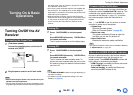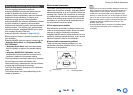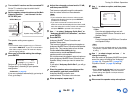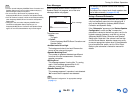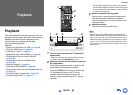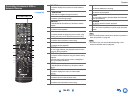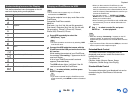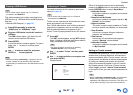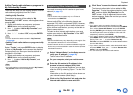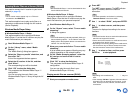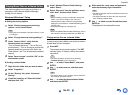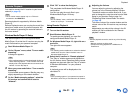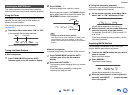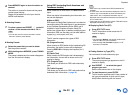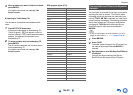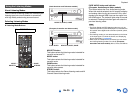Playback
En-28
Adding TuneIn radio stations or programs to
My Favorites/My Presets
There are two ways you can register specific Internet
radio stations (programs) from the TuneIn.
• Adding to My Favorites
The selected program will be added to “My
Favorites” on the “NET” screen, which appears when
pressing NET.
1. Select radio stations or programs, and press
MENU button on the remote controller.
2. Use / to select “Add to My Favorites”, and
press ENTER.
3. Use / / / to select “OK”, and press ENTER.
Tip
• You can rename the stations saved in “My Favorites”
(➔ page 28).
• Adding TuneIn radio stations or programs to My
Presets
Select "TuneIn", and press ENTER button to display
a folder of “My Presets” on the screen that displays
Category/Area, etc. Store your favorite stations or
programs in this folder.
1. Select radio stations or programs, and press
MENU button on the remote controller.
2. Use / to select “Add to My Presets”, and
press ENTER.
Tip
• If no radio stations or programs are stored in “My Presets”,
“My Presets” folder will not be displayed.
You need to connect the AV receiver to your home
network (➔ page 15).
Tip
• The on-screen menus appear only on a TV that is
connected to the HDMI OUT.
Internet radio URLs in the following formats are
supported: PLS, M3U, and podcast (RSS). However,
depending on the type of data or audio format used
by the Internet radio station, you may not be able to
listen to some stations.
To listen to other Internet radio stations, you must
register your station in “My Favorites” of the “NET”
screen, as described below.
Note
• Services available may vary depending on the region. See
the separate instructions for more information.
• Certain network service or contents available through this
device may not be accessible in case the service provider
terminates its service.
Tip
• If you want to add a new station directly from “My
Favorites”, select an empty slot in the list and press MENU.
Then, select “Create New Station” and press ENTER.
Pressing ENTER again will display the keyboard screen.
Use that keyboard to enter the station’s name and URL
respectively, and then press ENTER.
• If you want to delete a station saved in “My Favorites”,
press MENU with the station selected or while the station is
playing. Then, use / to select “Delete from My
Favorites” and press ENTER. You can also delete stations
from the Web Setup.
• If you want to rename a station, select the desired station
and press MENU. Then, use / to select “Rename this
station” and press ENTER.
• You can save up to 40 Internet radio stations.
Registering Other Internet Radio
1
Select “Network Setup” on the Setup menu to
verify your IP address (➔ page 54).
Take a note of the IP address.
2
On your computer, start your web browser.
3
Enter the AV receiver’s IP address in the
browser’s Internet address (URL) field.
If you are using Internet Explorer
®
, you can also
enter the URL by selecting “Open...” on the “File”
menu.
Information on the AV receiver is then shown on
your Internet browser (Web Setup).
4
Click on the “My Favorites” tab, and enter the
Internet radio station’s name and URL.
5
Click “Save” to save the Internet radio station.
The Internet radio station is then added to “My
Favorites”. To play the registered station, press
NET, and then select “My Favorites” on the
“NET” screen. A list of registered Internet radio
stations appears. Select the one that you saved
and press ENTER.