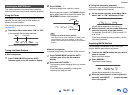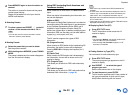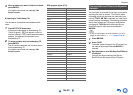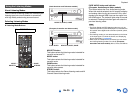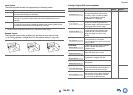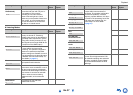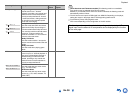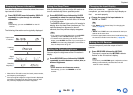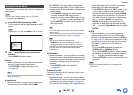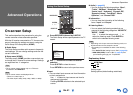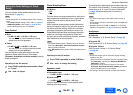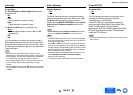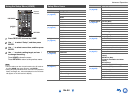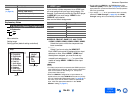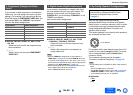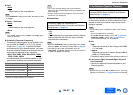Playback
En-40
The Home menu provides quick access to frequently
used menus.
Tip
• The on-screen menus appear only on a TV that is
connected to the HDMI OUT.
■ Setup
`With this selection, you can access the common
settings of the on-screen Setup menu.
Press ENTER to display the Setup menu
(➔ page 44).
■ InstaPrevue
`With this selection, you can preview audio/video
streams coming from HDMI inputs (HDMI
IN 1/2/3/4/5). Even with multiple components
connected through HDMI, you can easily switch
between inputs as their previews are displayed on
a single screen.
Press ENTER to display the main preview
(currently selected HDMI input) and the
additional previews (other HDMI inputs). Using
/ or / to select a preview thumbnail and
pressing ENTER will switch the AV receiver to
that input source.
■ F/W Update
`With this selection, you can update the firmware
of the AV receiver. Note that this selection will be
grayed out for a short while after the AV receiver
is turned on. Please wait until it becomes
operable.
Press ENTER to start the procedure
(➔ page 68).
■ Network Service
You need to connect the AV receiver to your home
network (➔ page 15).
`With this selection, you can use various Internet
radio services or play the contents stored in media
connected to your home network (➔ page 27 to
30). Note that this selection will be grayed out for
a short while after the AV receiver is turned on.
Please wait until it becomes operable.
Press ENTER to display the “NET” screen. If you
want to use the Internet radio services, use /
to select the desired service. Pressing ENTER
again switches to that selection. If you want to
play music files on a computer or media server,
use / to select “DLNA” and then press
ENTER. If you want to play music files on a
computer or NAS (Network Attached Storage),
use / to select “Home Media” and then press
ENTER.
■ USB
`With this selection, you can play contents of
portable players (iPod, etc.) and USB storage
devices connected to the AV receiver’s USB port
(➔ pages 26, 27). Note that this selection will be
grayed out for a short while after the AV receiver
is turned on. Please wait until it becomes
operable.
First, press USB repeatedly to select the
“USB(Front)” or “USB(Rear)” input.
Then, press ENTER to select a drive or browse
the contents of the media connected, followed
by / to select the desired folder or track.
Pressing ENTER as a track is selected will start
playback.
Note
• Only the front-panel USB input is compatible with
iPod/iPhone.
Using the Home Menu
1
Press RECEIVER followed by HOME.
The Home menu will be superimposed on the TV
screen.
Tip
• Alternatively, you can use HOME on the AV receiver.
2
Use / and ENTER to make the desired
selection.
Press HOME to close the menu.
Tip
• You can also access frequently used settings from Quick
Setup (➔ page 41).
Setup
InstaPrevue
F/W Update
Network Service
USB
Home
Tip
• If no video signals are present, the thumbnails will be
filled in black.
• You can specify the number of preview thumbnails as
well as their positioning on screen (➔ page 54).
Note
• This function cannot be selected when:
–HDMI IN 6 is the current HDMI input source, or
–No signal is present on the current input source.
• Depending on video signals, the picture may not be
properly rendered on the preview thumbnails of
InstaPrevue.