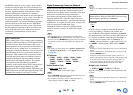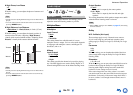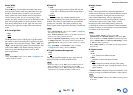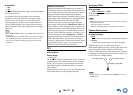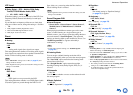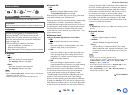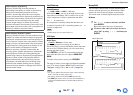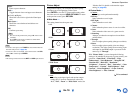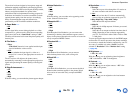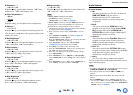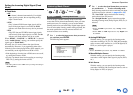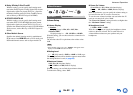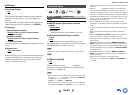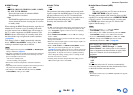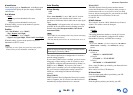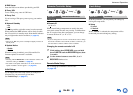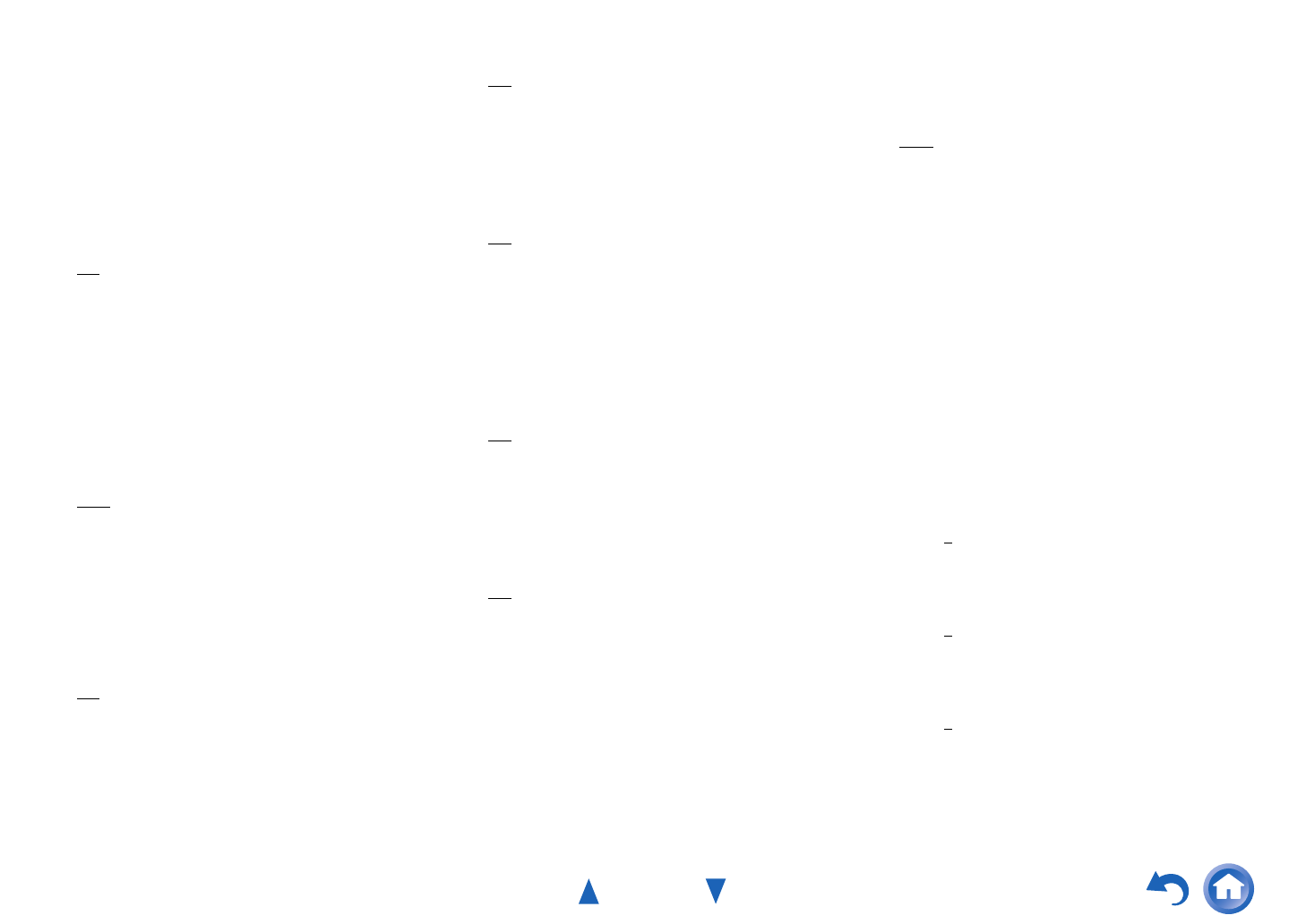
Advanced Operations
En-79
The receiver has been designed to incorporate setup and
calibration standards established by the Imaging Science
Foundation (ISF). The ISF has developed carefully crafted,
industry-recognized standards for optimal video
performance and has implemented a training program for
technicians and installers to use these standards to obtain
optimal picture quality from the receiver. Accordingly,
Onkyo recommends that setup and calibration be
performed by an ISF Certified installation technician.
■ Game Mode
*4*5*6
`Off
`On
If video signal delay occurs during playback on a video
component (i.e., game console), select the corresponding
input source and set the “Game Mode” setting to “On”.
The delay will decrease but in return the picture quality will
become poor.
■ Film Mode
*4*6
`Video:
“Film Mode” detection is not applied and the input
signal is handled as a video source.
`Auto:
Detects whether the input signal is a video or a
movie. If it is a movie, the appropriate conversion is
applied.
The AV receiver will adjust to the picture source,
automatically converting it to the appropriate progressive
signal and reproducing the natural quality of the original
picture.
■ Edge Enhancement
*4*6
`Off
`Low
`Mid
`High
With this setting, you can make the picture appear sharper.
■ Noise Reduction
*4*6
`Off
`Low
`Mid
`High
With this setting, you can reduce noise appearing on the
screen. Select the desired level.
■ Mosquito NR
*4*6*7
`Off
`Low
`Mid
`High
With Mosquito Noise Reduction, you can remove the
shimmering or haziness that sometimes appears around
objects in the picture. Mosquito noise can be an issue with
overly compressed MPEG content.
■ Random NR
*4*6*7
`Off
`Low
`Mid
`High
With Random Noise Reduction, you can remove
indiscriminate picture noise, such as film grain.
■ Block NR
*4*6*7
`Off
`Low
`Mid
`High
With Block Noise Reduction, you can remove the block
distortion that sometimes appears in the picture. Block
noise can be an issue with overly compressed MPEG
content.
■ Resolution
*4*6*8*9*10
`Through:
Select this to pass video through the AV receiver at
the same resolution and with no conversion.
`Auto:
Select this to have the AV receiver automatically
convert video at resolutions supported by your TV.
`480p (480p/576p), 720p, 1080i, 1080p:
Select the desired output resolution.
`1080p/24:
Select this for 1080p output at 24 frames per second.
`4K Upscaling:
Select this for an output resolution four times that of
1080p. Depending on the resolution supported by
your TV, it will result in either 3840 × 2160 or 4096
× 2160 pixels.
You can specify the output resolution for the HDMI output
and have the AV receiver upconvert the picture resolution
as necessary to match the resolution supported by your TV.
This setting is available only when “Source” has been
selected in “Resolution” of the “Monitor Out” setting
(
➔ page 63).
■ Brightness
*1*4*6
`–50 to 0 to +50
With this setting, you can adjust the picture brightness.
“–50” is the darkest. “+50” is the brightest.
■ Contrast
*1*4*6
`–50 to 0 to +50
With this setting, you can adjust contrast. “–50” is the
least. “+50” is the greatest.
■ Hue
*1*4*6
`–50 to 0 to +50
With this setting, you can adjust the color hue between
“–50” and “+50”.