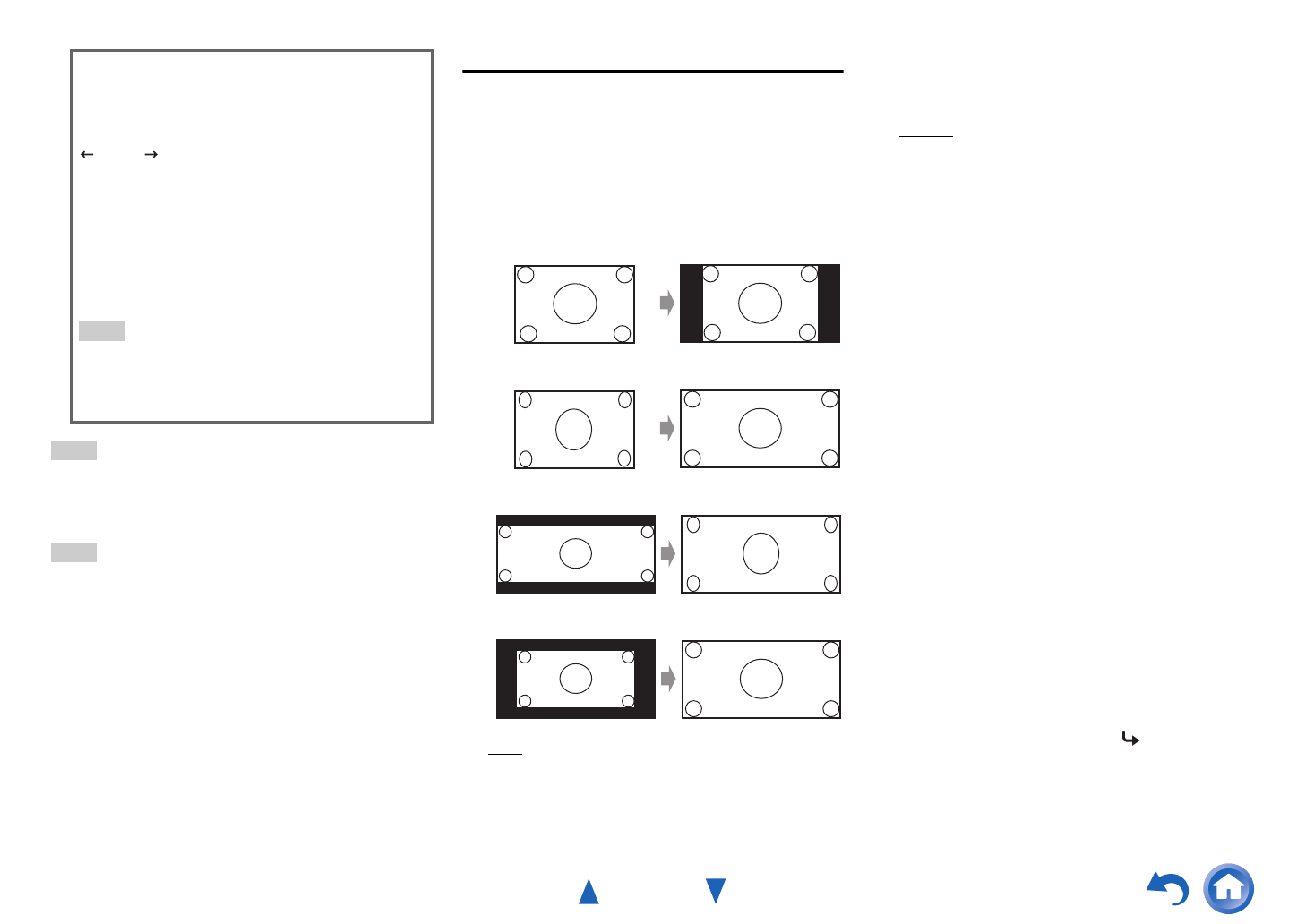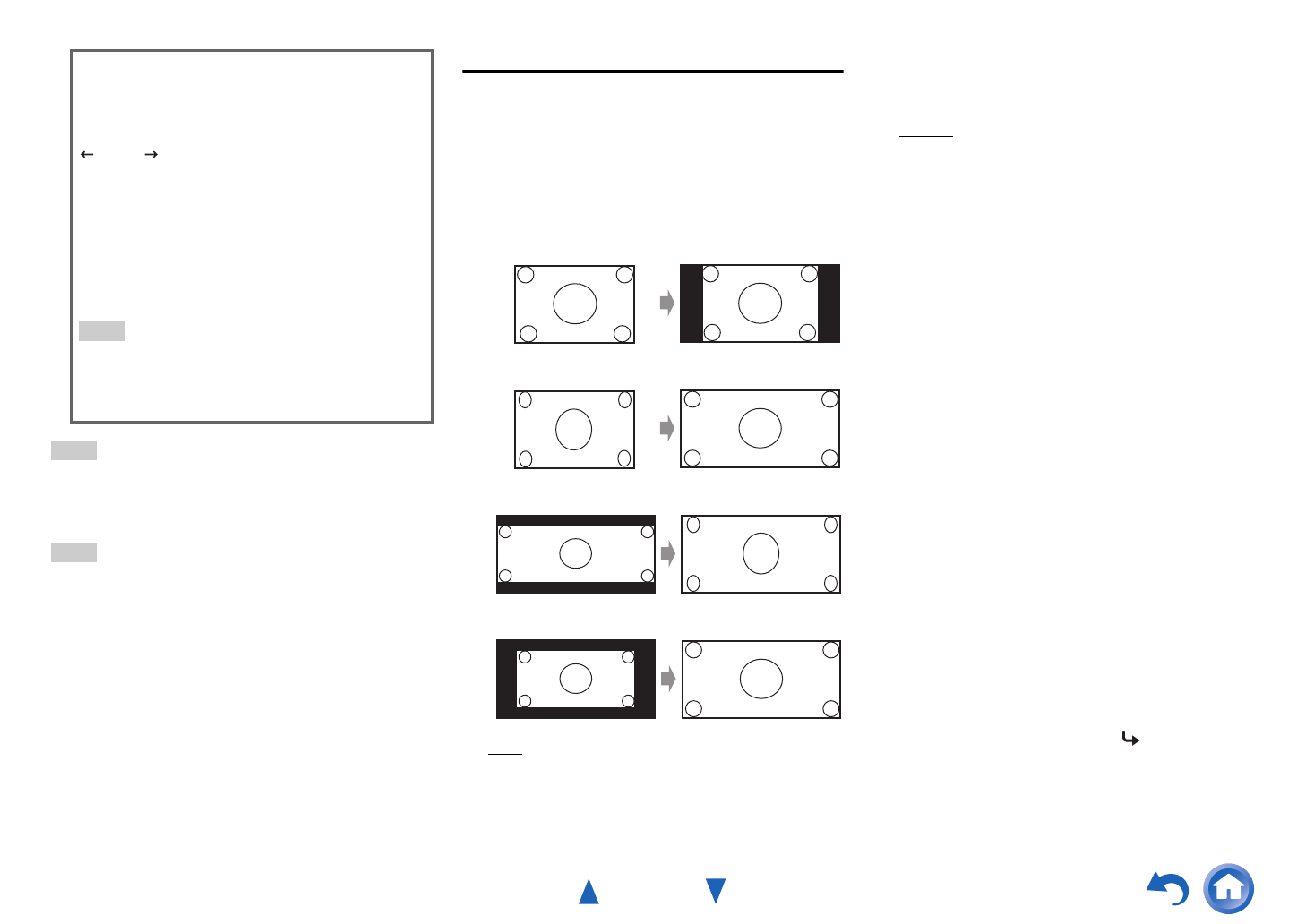
Advanced Operations
En-78
Tip
• To name a radio preset, use TUNER to select AM or FM, and
then select the preset (➔ page 38).
• To restore a name to its default, erase all characters with CLR,
select “OK” and then press ENTER.
Note
• This setting cannot be used for the NET and USB input selectors.
Picture Adjust
Using Picture Adjust, you can adjust the picture quality
and reduce any noise appearing on the screen.
Press ENTER to view the TV picture while setting when
the video source is output to HDMI OUT MAIN. To return
to the previous screen, press RETURN.
■ Wide Mode
*1*2
This setting determines the aspect ratio.
`4:3:
`Full:
`Zoom:
`Wide Zoom:
`Auto
:
According to the input signals and monitor output
setting, the AV receiver automatically selects the
“4:3”, “Full”, “Zoom” or “Wide Zoom” mode. See
“Monitor Out” for details on the monitor output
setting (➔ page 63).
■ Picture Mode
*1*3
`Custom:
All settings can be performed manually.
`ISF Day:
Select when the room is bright.
`ISF Night:
Select when the room is dark.
`Cinema:
Select when the picture source is a movie or alike.
`Game:
Select when the video source is a game console.
`Streaming:
Attempts to reduce the mosquito noise and block
artifact effects.
`Through:
Does not adjust picture quality (changes resolution).
`Direct:
Does not adjust picture quality (does not change
resolution). The video coming from an analog input
and output by the HDMI output is processed in the
same way as “Through”.
With “Picture Mode”, you can change the following
settings to be suitable for the movie or game screen by one
operation; “Game Mode”, “Film Mode”, “Edge
Enhancement”, “Noise Reduction”, “Mosquito NR”,
“Random NR”, “Block NR”, “Resolution”,
“Brightness”, “Contrast”, “Hue”, “Saturation”, “Color
Temperature”, “Gamma”, “Red Brightness”, “Red
Contrast”, “Green Brightness”, “Green Contrast”,
“Blue Brightness” or “Blue Contrast”.
Space:
Enters a space character.
Shift
*1
:
Toggles between lower and upper case characters.
(Left)/ (Right):
Moves the cursor left or right in the Name input
area.
Back Space
*2
:
Moves the cursor backward and deletes one
character.
OK:
Confirms your entry.
Tip
*1
This can also be performed by using +10 on the remote
controller.
*2
Press CLR on the remote controller to delete all the
characters you have input.
To be continued