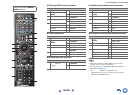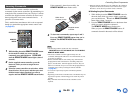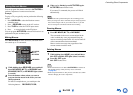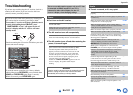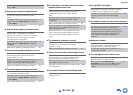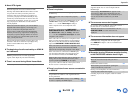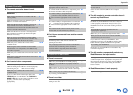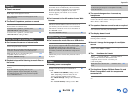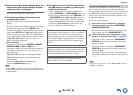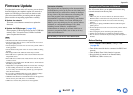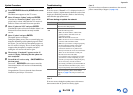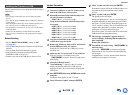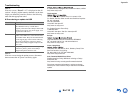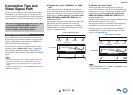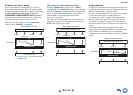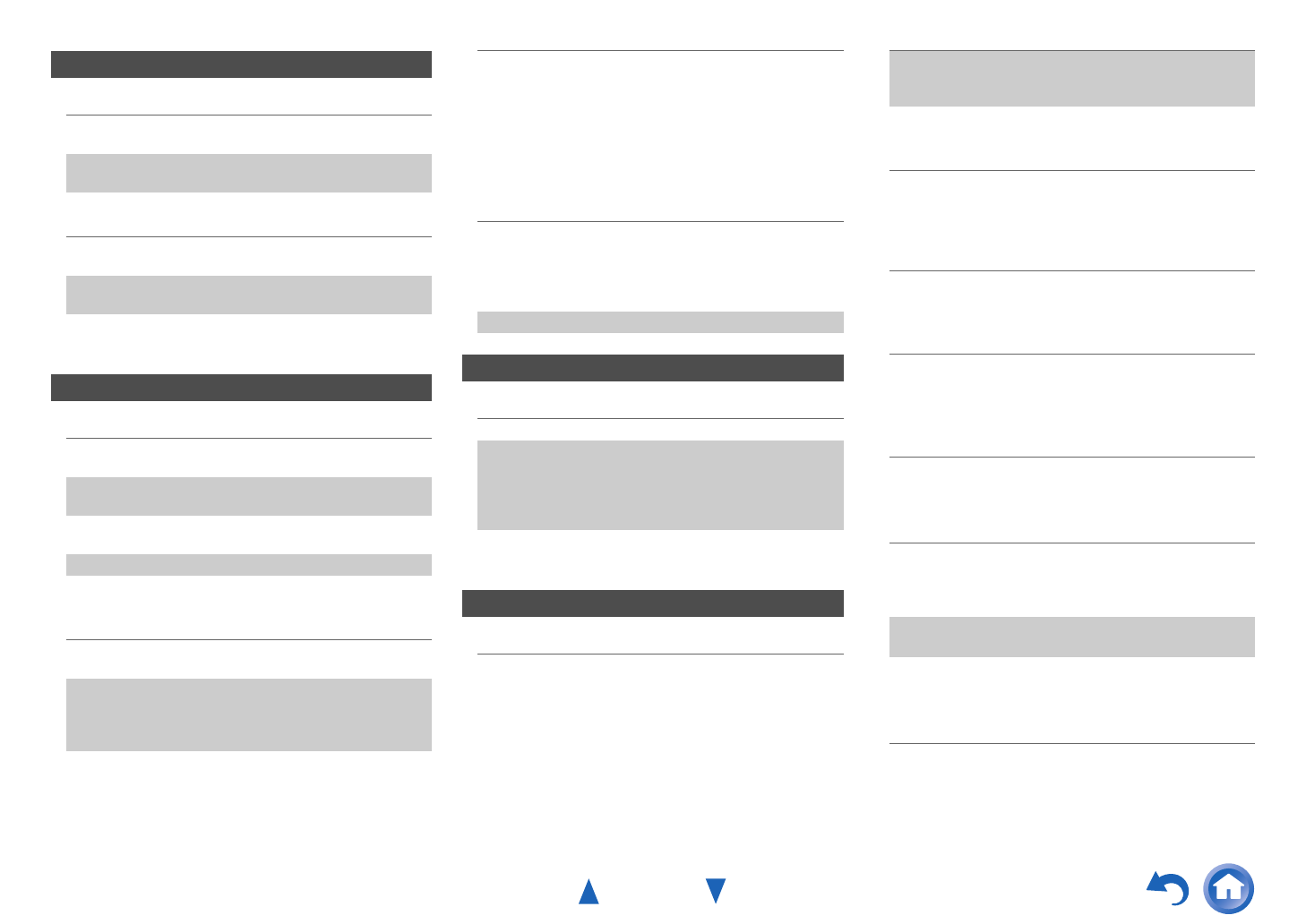
Appendix
En-105
■ There’s no sound
■ The Zone 2/3 speakers produce no sound
■ Can’t access the server or Internet radio
■ Playback stops while listening to music files on
the server
■ Can’t connect to the AV receiver from a Web
browser
■ Can’t access the music files on a USB device
■ Standby power consumption
■ The sound changes when I connect my
headphones
■ The speaker distance cannot be set as required
■ The display doesn’t work
■ How do I change the language of a multiplex
source
■ The functions don’t work
■ The functions System Off/Auto Power On and
Direct Change don’t work for components
connected via
Zone 2/3
Only components connected to analog or HDMI (2ch
PCM) inputs can be played in Zone 2.
—
Only components connected to analog inputs can be
played in Zone 3.
—
See “Multi Zone” for the conditions in which
Powered Zone 2/3 cannot be used.
87
To use the Zone 2 speakers, you must set the
“Powered Zone 2” setting to “Yes”.
66
To use the Zone 3 speakers, you must set the
“Powered Zone 3” setting to “Yes”.
66
Music Server and Internet Radio
Check the network connection between the AV
receiver and your router or switch.
118
Make sure that your modem and router are properly
connected, and make sure they are both turned on.
—
Make sure the server is up and running and
compatible with the AV receiver.
119
Check the “Network”settings. 85
Make sure your server is compatible with the AV
receiver.
119
If you download or copy large files on your
computer, playback may be interrupted. Try closing
any unused programs, use a more powerful computer,
or use a dedicated server.
—
If the server is serving large music files to several
networked devices simultaneously, the network may
become overloaded and playback may be interrupted.
Reduce the number of playback devices on the
network, upgrade your network, or use a switch
instead of a hub.
—
If you’re using DHCP, your router may not always
allocate the same IP address to the AV receiver, so if
you find that you can’t connect to a server or Internet
radio station, recheck the AV receiver’s IP address on
the “Network” screen.
85
Check the “Network” settings. 85
USB Device Playback
Make sure the USB device is plugged in properly. —
The AV receiver supports USB devices that support
the USB mass storage device class. However,
playback may not be possible with some USB devices
even if they conform to the USB mass storage device
class.
119
USB memory devices with security functions cannot
be played.
—
Others
In the following cases, the power consumption in
standby mode may reach up to a maximum of
12.5 W:
–The “HDMI Control(RIHD)” setting is set to
“On”. (Depending on the TV status, the AV
receiver will enter standby mode as usual.)
–The “HDMI Through” setting is set to other than
“Off”.
–The “Network Standby” setting is set to “On”.
83, 84,
86
If an MHL-enabled mobile device is connected to the
AUX (front) input, the power consumption in standby
mode will increase.
21
When a pair of headphones is connected, the listening
mode is set to Stereo, unless it’s already set to Stereo,
Mono, Direct, or Pure Audio.
—
The values entered may be automatically adjusted
with values best-suited for your home theater.
—
The display is turned off when the Pure Audio
listening mode is selected.
—
Use the “Multiplex” setting in the “Audio Adjust”
menu to select “Main” or “Sub”.
72
To use , you must make an connection and an
analog audio connection (RCA) between the
component and AV receiver, even if they are
connected digitally.
25
While Zone 2/3 is selected, the functions don’t
work.
25
These functions don’t work when Zone 2/3 is turned
on.
25