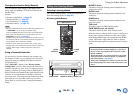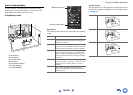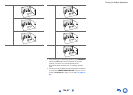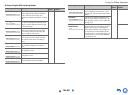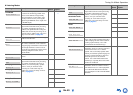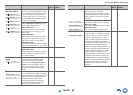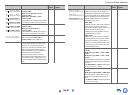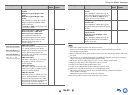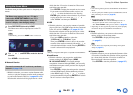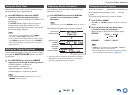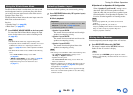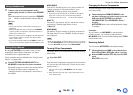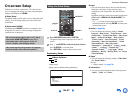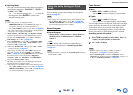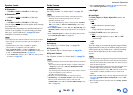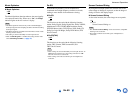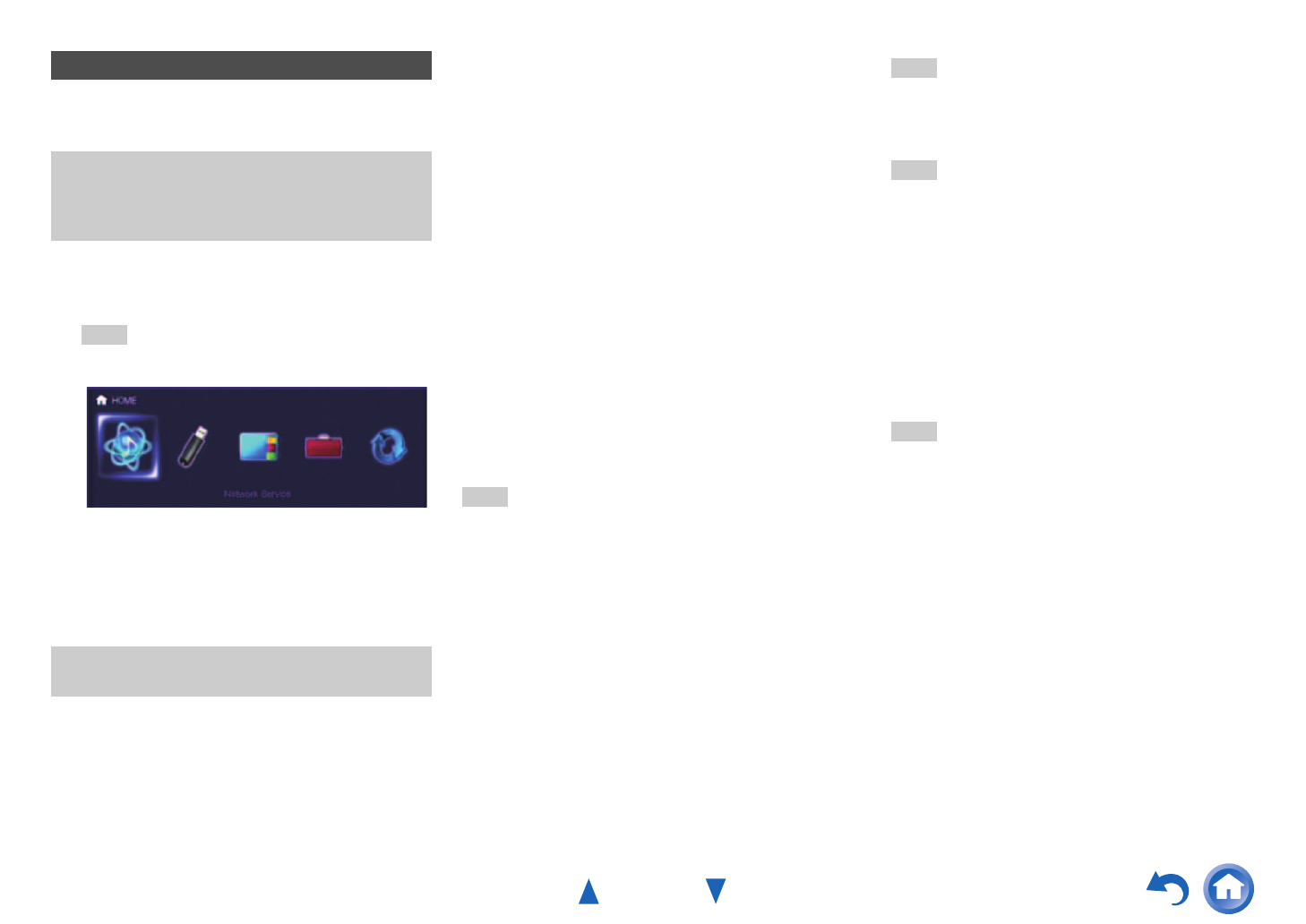
Turning On & Basic Operations
En-53
The Home menu provides quick access to frequently used
menus.
■ Network Service
`With this selection, you can use various Internet radio
services or play the contents stored in media connected
to your home network (DLNA) (➔ pages 32 to 35).
Note that this selection will be grayed out for a short
while after the AV receiver is turned on. Please wait
until it becomes operable.
Press ENTER to display the network service screen.
If you want to use the Internet radio services, use
/ / / to select the desired service. Pressing
ENTER again switches to that selection. If you want
to play music files on a server, use / / / to
select “DLNA” and then press ENTER.
■ USB
`With this selection, you can play contents of portable
players (iPod, etc.) and USB storage devices connected
to the AV receiver’s USB port (➔ pages 31, 32).
Note that this selection will be grayed out for a short
while after the AV receiver is turned on. Please wait
until it becomes operable.
First, press USB repeatedly to select the
“USB(Front)” or “USB(Rear)” input.
Then, press ENTER to select a drive or browse the
contents of the media connected, followed by / to
select the desired folder or track. Pressing ENTER as
a track is selected will start playback.
Note
• Only the front-panel USB input is compatible with iPod/iPhone.
■ InstaPrevue
`With this selection, you can preview audio/video
streams coming from HDMI inputs (HDMI
IN 1/2/3/4/AUX INPUT). Even with multiple
components connected through HDMI, you can easily
switch between inputs as their previews are displayed
on a single screen.
Press ENTER to display the main preview (currently
selected HDMI input) and the additional previews
(other HDMI inputs). Using / or / to select a
preview thumbnail and pressing ENTER will switch
the AV receiver to that input source.
■ Setup
`With this selection, you can access the common
settings of the on-screen Setup menu.
Press ENTER to display the Setup menu
(➔ page 61).
■ Firmware Update
`With this selection, you can update the firmware of the
AV receiver. Note that this selection will be grayed out
for a short while after the AV receiver is turned on.
Please wait until it becomes operable.
Press ENTER to start the procedure (➔ page 107).
Using the Home Menu
The Home menu appears only on a TV that is
connected to HDMI OUT MAIN. If your TV is
connected to other video outputs, use the AV
receiver’s display when changing settings.
1
Press RECEIVER followed by HOME.
The Home menu will be superimposed on the TV
screen.
Tip
• Alternatively, you can use HOME on the AV receiver.
2
Use / or / and ENTER to make the desired
selection.
Press HOME to close the menu.
You need to connect the AV receiver to your home
network (➔ page 118).
Tip
• If no video signals are present, the thumbnails will be filled in
black.
• You can specify the number of preview thumbnails as well as
their positioning on screen (➔ page 85).
Note
• This function cannot be selected when:
– HDMI IN 5/6/7/8 is the current HDMI input source, or
– No signal is present on the current input source, or
–The “Zone 2 HDMI” setting is set to “Use” (➔ page 63).
• Depending on video signals, the picture may not be properly
rendered on the preview thumbnails of InstaPrevue.
Tip
• You can also access frequently used settings from Quick
Setup (➔ page 57).