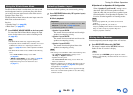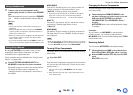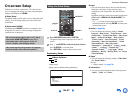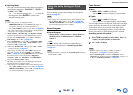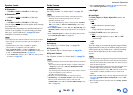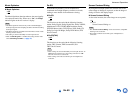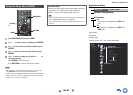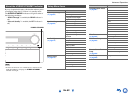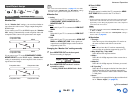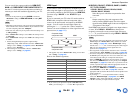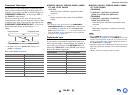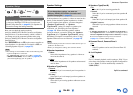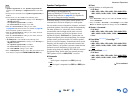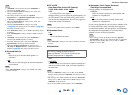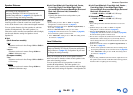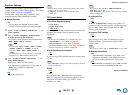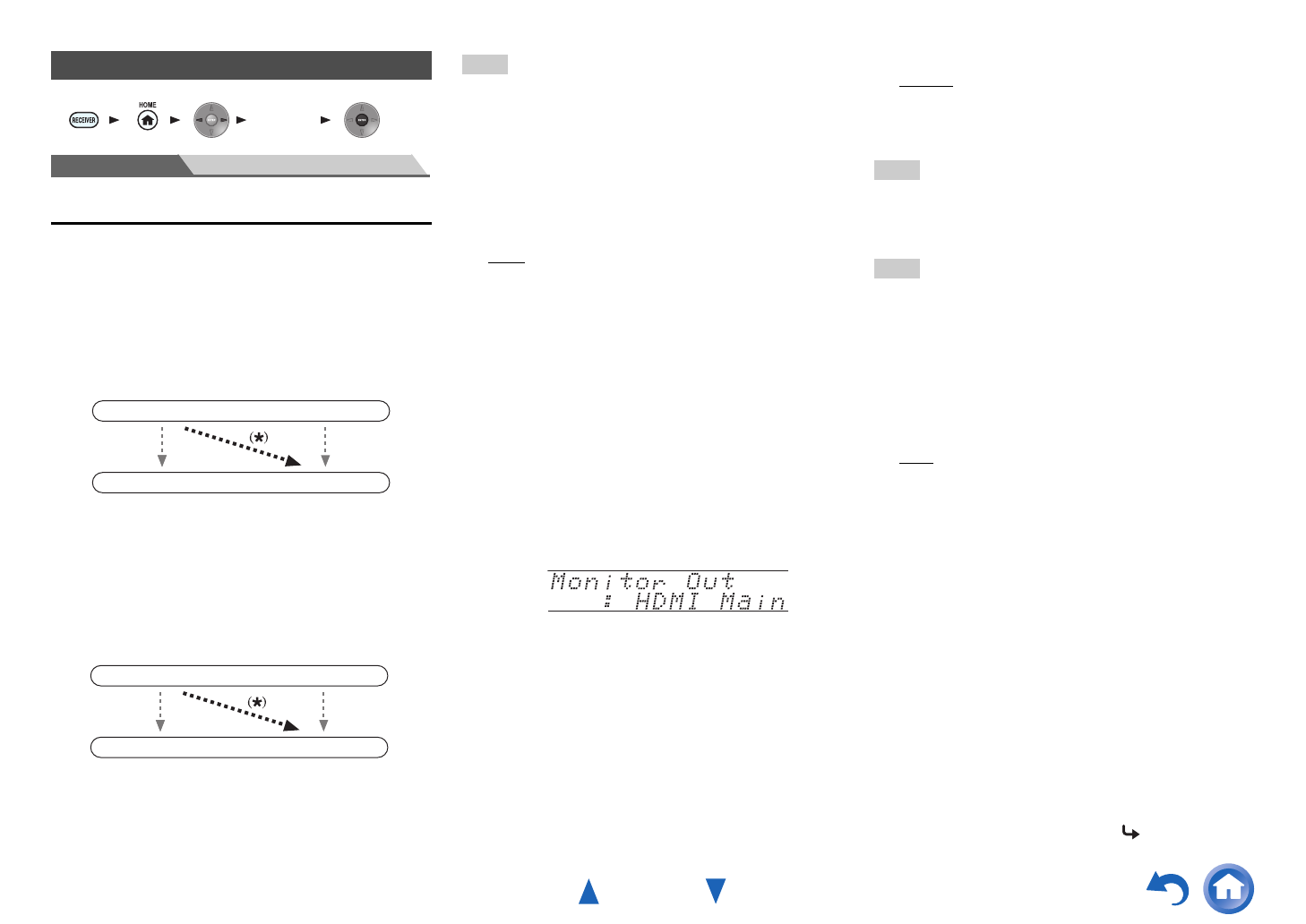
Advanced Operations
En-63
Main Menu Input/Output Assign
Monitor Out
On the “Monitor Out” settings, you can select whether or
not to have the video sources’ images output through the
HDMI output.
If you connect your TV to the HDMI output, the “Monitor
Out” setting is automatically set and composite video and
component video sources are upconverted
*
and output.
If you connect your TV to the COMPONENT VIDEO
MONITOR OUT (not the HDMI output), “Monitor Out”
setting is automatically set and composite video source is
upconverted
*
and output.
Note
• See “Video Connection Formats” (➔ page 111) for charts
showing how the “Monitor Out” and “Resolution” settings
affect the video signal flow through the AV receiver.
■ Monitor Out
`Analog:
Select this if your TV is connected to the
COMPONENT VIDEO MONITOR OUT or
MONITOR OUT V.
`Main
:
Select this if your TV is connected to HDMI OUT
MAIN.
`Sub:
Select this if your TV is connected to HDMI OUT
SUB.
`Both:
Select this if your TVs are connected to HDMI OUT
MAIN and HDMI OUT SUB. Video signals are
output from both HDMI outputs at the resolution
supported by both TVs.
Changing the “Monitor Out” setting manually
■ Zone 2 HDMI
`Not Use
`Use
When this setting is enabled, the TV connected to HDMI
OUT ZONE 2 can be used as the TV of Zone 2.
Tip
• On the connected component, select the mode in which the delay
between the video and audio does not occur much if the video
signal delay occurs during the playback on the video component
connected to the AV receiver.
Note
• This setting cannot be selected if the “Monitor Out” setting is set
to “Sub” or “Both”.
• When this setting is set to “Use”, the “11ch Playback” setting is
fixed to “No” (➔ page 66).
■ Resolution
`Through
*1
:
Select this to pass video through the AV receiver at
the same resolution and with no conversion.
`Auto
*2
:
Select this to have the AV receiver automatically
convert video at resolutions supported by your TV.
`480p (480p/576p), 720p, 1080i:
Select the desired output resolution.
`1080p
*2
:
Select this for 1080p output and video conversion as
necessary.
`1080p/24
*2
:
Select this for 1080p output at 24 frames per second.
`4K Upscaling
*2
:
Select this for an output resolution four times that of
1080p. Depending on the resolution supported by
your TV, it will result in either 3840 × 2160 or 4096
× 2160 pixels.
`Source:
Select this for an output following the resolution level
set in “Picture Adjust” (➔ page 78).
Input/Output Assign
1 2 3 4 5
“Setup”
IN
OUT
Composite video,
component video
HDMI
HDMI
Composite video,
component video
IN
OUT
Composite video
Composite video
Component video
Component video
1
Press MONITOR OUT on the front panel.
The current setting is displayed.
2
Press MONITOR OUT on the AV receiver
repeatedly to select:
`Analog, HDMI Main, HDMI Sub or Both.
To be continued