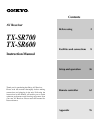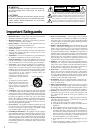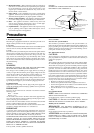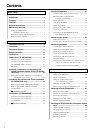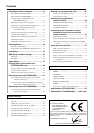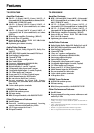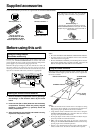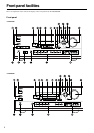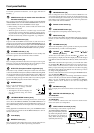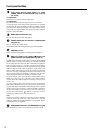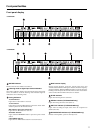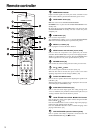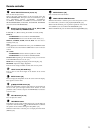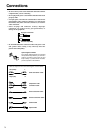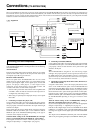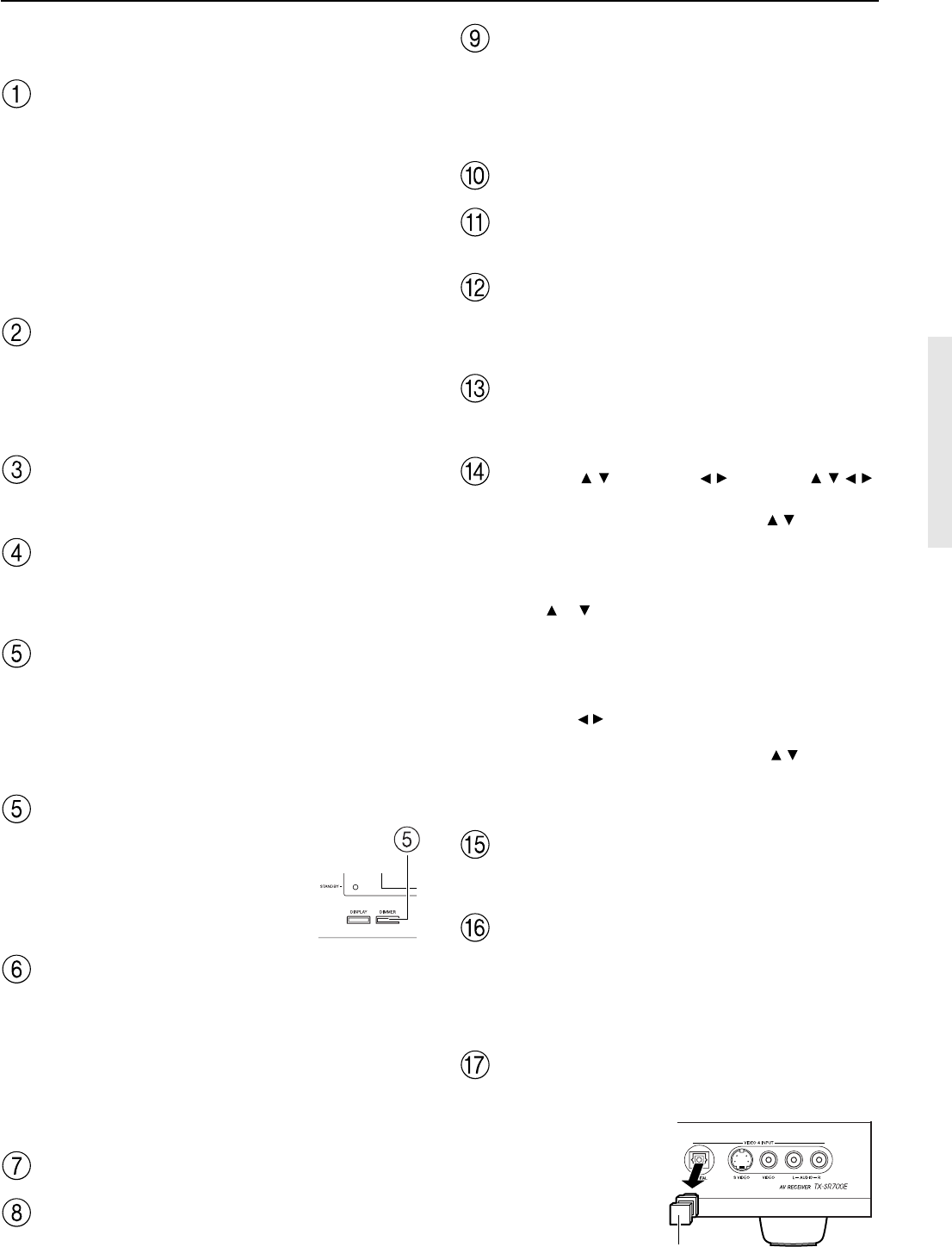
9
Front panel facilities
For further operational instructions, see the pages indicated in
brackets [ ].
POWER switch (for all models other than USA and
Canadian models) [33]
Press to turn on and off the main power supply for the TX-SR700/
700E/600/600E. When the TX-SR700/700E/600/600E is turned on
with the POWER switch, the STANDBY indicator lights.
• Before turning on the power, check to make sure that all cords
are properly connected.
• When the power is turned on, a sudden surge of current will
occur that may adversely affect the operation of other devices.
To prevent this, do not plug the TX-SR700/700E/600/600E into
the same circuit used by sensitive equipment, e.g., computers.
STANDBY/ON button [33]
If pressed with the POWER switch turned on (with the receiver
plugged in for US models), the TX-SR700/700E/600/600E turns on
and the display lights up. If pressed again, the TX-SR700/700E/600/
600E returns to the standby state. In the standby state, the display is
turned off and the TX-SR700/700E/600/600E cannot be operated.
STANDBY indicator [7, 33]
Lights when the TX-SR700/700E/600/600E is in the standby state
and when a signal is received from the remote controller.
DISPLAY button [48]
Press to display information about the current input source signal.
Each time you press the display button, the screen changes to show
you different information concerning the input signal.
RT/PTY/TP (European models only) button [43]
This button is only available on European models. Press this button
to tune into the Radio Data System (RDS) for FM broadcasting. RDS
was developed within the European Broadcasting Union (EBU) and
is available in most European countries. Each time the button is
pressed, the display changes from RT (radio text) to PTY (program
type) to TP (traffic program) and then back to RT again.
DIMMER button
Press to set the brightness of the front
display. There are 3 settings available:
normal, dark, and very dark.
• The brightness of the front display can
also be performed using the remote
controller.
LISTENING MODE buttons [49-51]
Press these buttons to select a listening mode for the current input
source. Press the DIRECT, STEREO, and SURROUND buttons to
select a listening mode directly. Press the DSP button to select any of
the possible listening modes for the input source currently selected.
Note:
During playback of a multichannel source, press the DIRECT button
to turn off the tone control and the SURROUND button to turn on
the tone control. [48]
Front display
MEMORY button [41]
Press to assign the radio station that you are currently tuned into to a
preset channel or press to delete a previously preset station.
FM MODE button [40]
Press to change the stereo mode from AUTO to MONO and vice
versa. Each time this button is pressed, the AUTO indication turns
on and off indicating the current mode. If you are listening to an FM
radio station in stereo and the sound cuts out or there is a great deal of
noise, switch from AUTO to MONO.
Remote control sensor [7]
AUDIO ADJUST button [57]
Press to adjust the sound quality and the listening mode.
MENU button [36]
Press to enter the Setup Menu. The OSD Menu will appear on the TV
monitor as well as the front display on the TX-SR700/700E/600/
600E.
RETURN button [36]
When in the Setup Menu, press to go back one level. If pressed while
at the Main Menu, you will exit the Setup Menu.
TUNING / , PRESET / , cursor ( / / / )
buttons [36, 40, 41]
To tune into a radio station, press the TUNING
/ buttons. The
tuner frequency is displayed in the front display and it can be changed
in 50-kHz increments for FM and 10-kHz (or 9-kHz) increments for
AM.
When FM is selected as the input source, you can hold down either
the TUNING
or button and then release it to activate the auto-
search feature. It will search for a station in the direction of the
button you pressed and stop when it tunes into one. When navigating
through the menu settings, these buttons move the cursor up or down
(or change the highlighted item).
To select a radio station that was stored using the MEMORY button,
press the PRESET
/ buttons.
When navigating through the menu settings, these buttons select the
value or item that you selected with the TUNING
/ buttons.
When you press the MENU button, the TUNING and PRESET
buttons become cursor buttons to be used for Setup Menu
operations.
ENTER button [36]
Press to display the screen for the item that is selected in the Setup
Menu.
MASTER VOLUME dial [44, 45]
TX-SR600/600E:
Use to control the volume.
TX-SR700/700E:
Use to control the volume in the main zone. The volume for the
remote zone (Zone 2) is independent.
VIDEO 4 INPUT terminals [21, 28]
For connecting a video camera or game device.
The VIDEO 4 INPUT (DIGITAL)
jack is provided with a protective
cap. When using this jack, remove
the protective cap and keep it
safely. When not using this jack,
replace the protective cap.
Protective cap