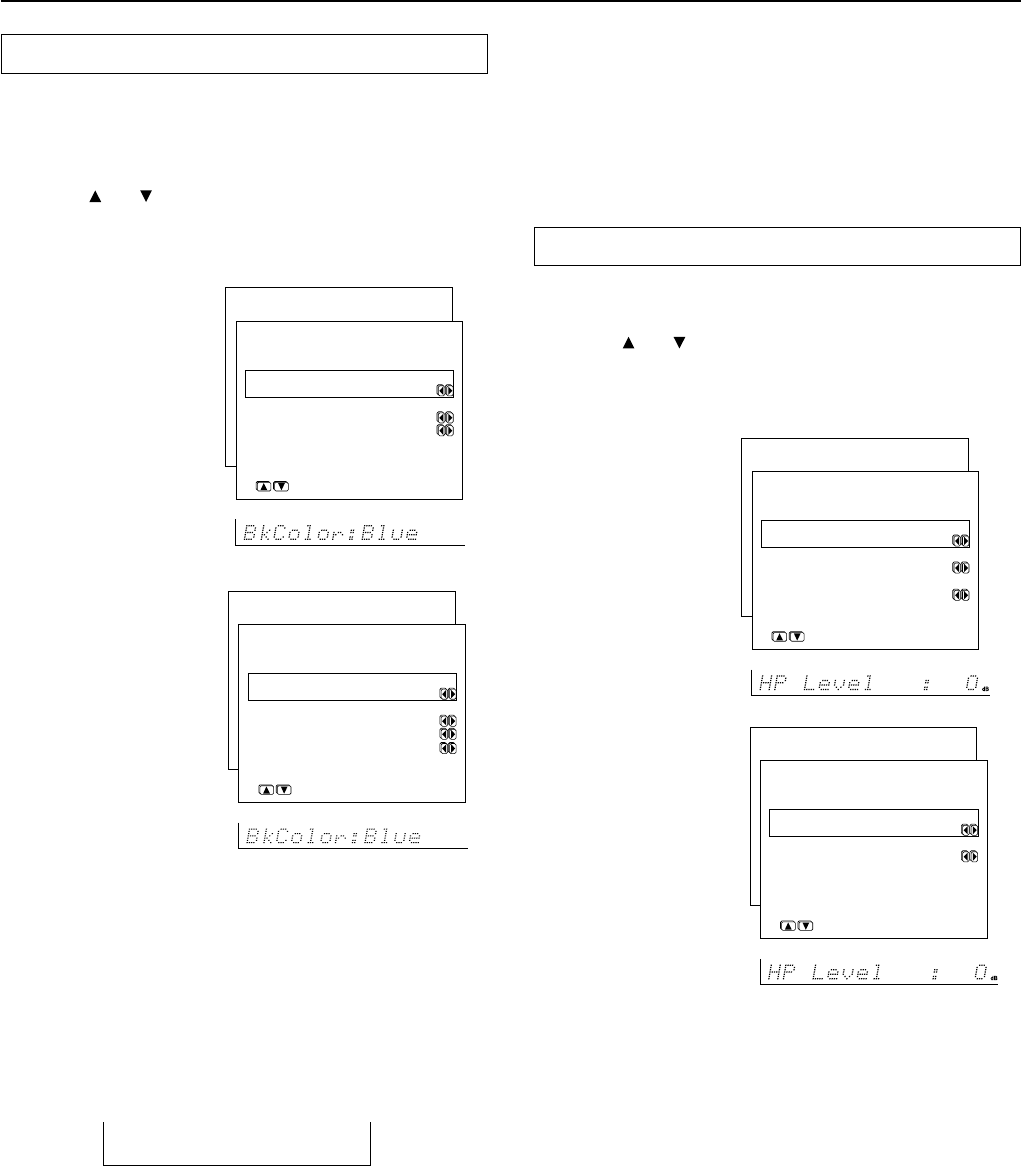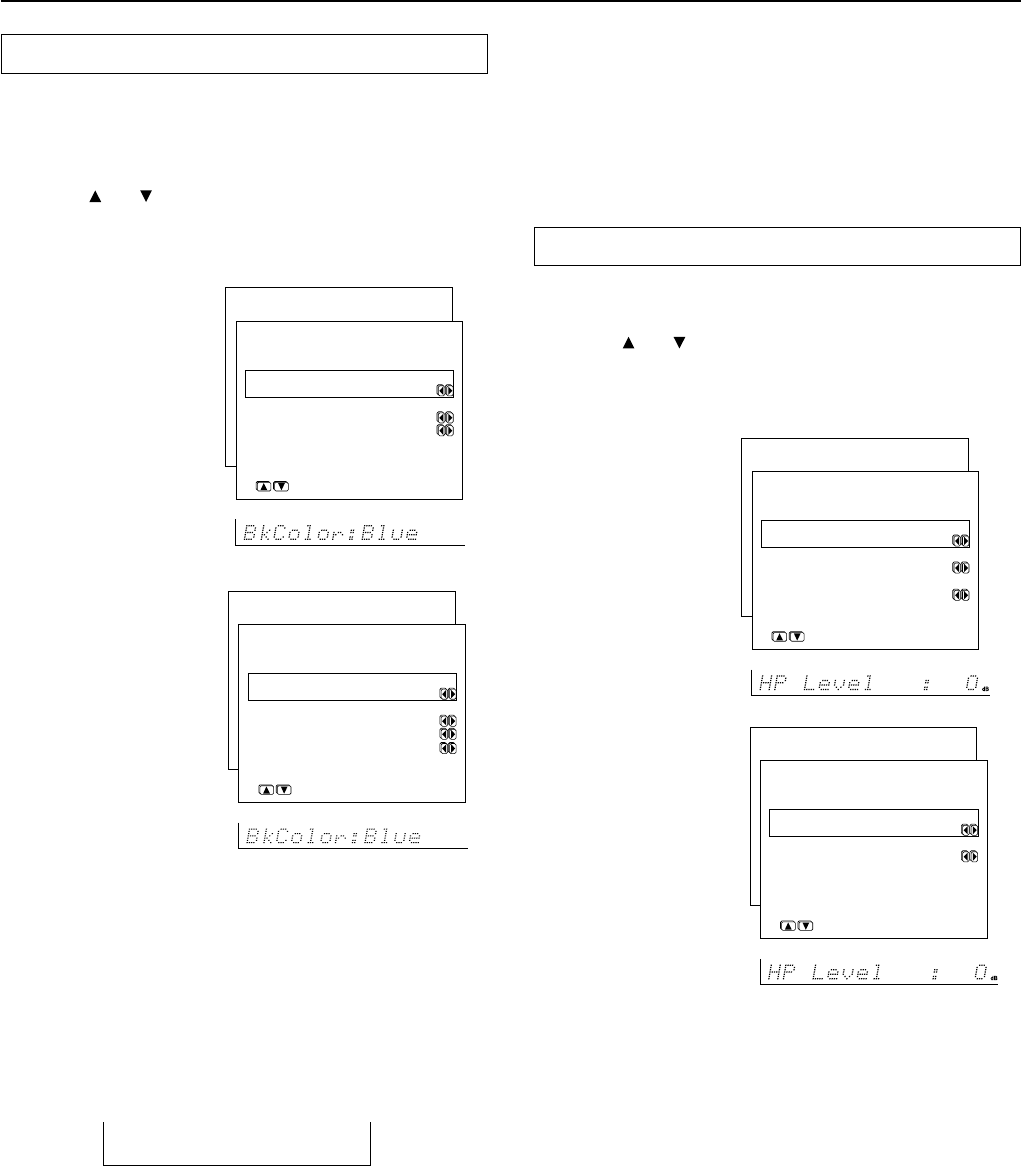
56
OSD Setup and Other Settings
OSD Setup
This menu allows you to customize the OSD Setup Menu to display
in the manner you desire.
To display the OSD Setup menu:
1. Display the main menu.
2. Use the and cursor buttons to select “5. OSD Setup” and
then press the ENTER button.
The “OSD Setup” menu appears.
a. Background Color
Select either Blue, Green, Magenta, or Red as the background color
when the OSD Setup Menu is displayed.
b. Immediate Display
Off: Select to turn off the immediate display of operations.
Normal: Select to display operations in the bottom right corner
of a TV screen with a 4:3 aspect ratio.
Wide: Select to display operations in the bottom right corner of a
TV screen with a 16:9 aspect ratio.
Hint:
If this is set to “Off,” the background color will not be displayed
even when there is no video signal input.
c. TV Format
(For all models other than USA and Canadian models)
The default setting is “Auto,” which means that the television format
is detected and automatically set by the TX-SR700/700E/600/600E.
However, if you know the correct format, you can use this setting to
choose either PAL or NTSC so that no time is wasted on detection.
VIDEO 1
d. OSD Output/ c. OSD Output (TX-SR600/600E only)
Sets the OSD menu output.
VIDEO: Select this setting when the TV or projector monitor is
connected to the VIDEO OUT jack.
S VIDEO: Select this setting when the TV or projector monitor
is connected to the S VIDEO OUT jack.
Preference
To display the Preference menu:
1. Display the main menu.
2. Use the and cursor buttons to select “6. Preference” and
then press the ENTER button.
The “Preference” menu appears.
a. Headphones Level
You can adjust the volume output from the headphones so that it
matches the level output from the speakers. The headphone volume
can be adjusted between –12 and +12 decibels.
b. IR IN Position (TX-SR700/700E only)
Use this setting when you have a remote control sensor connected to
the IR IN terminal. The setting in this menu tells the TX-SR700/
700E whether the remote control sensor is being used for operation
of the TX-SR700/700E in the main zone or the remote zone (Zone
2).
Main: Select when you are using the remote control sensor for
operation with the remote controller in the main zone.
Zone 2: Select when you are using the remote control sensor for
operation with the remote controller in the remote zone (Zone 2).
c. AM Frequency Step (TX-SR700/700E)/ b. AM Frequency
Step (TX-SR600/600E)
This setting only appears on the worldwide model. It determines the
increment amount or decrement amount when adjusting the AM
tuner frequency. The initial setting is 9 kHz, and this needs only to be
changed if you are using the TX-SR700/700E/600/600E in a 10-kHz
region.
* Menu *****************
1.Speaker Config
2.Speaker Distance
3.Level Calibration
4.Input Setup
5.OSD Setup
6.Preference
6.Preference
***********************
a.Headphones Level
: 0dB
b.AM Frequency Step
:9 kHz
Quit:|SETUP|
TX-SR700/700E
TX-SR600/600E
* Menu *****************
1.Speaker Config
2.Speaker Distance
3.Level Calibration
4.Input Setup
5.OSD Setup
6.Preference
6.Preference
***********************
a.Headphones Level
: 0dB
b.IR IN Position
:Main
c.AM Frequency Step
:9 kHz
Quit:|SETUP|
TX-SR700/700E
TX-SR600/600E
* Menu *****************
1.Speaker Config
2.Speaker Distance
3.Level Calibration
4.Input Setup
5.OSD Setup
6.Preference
5.OSD Setup
***********************
a.Background Color
:Blue
b.Immediate Display
:Normal
c.TV Format :Auto
Quit:|SETUP|
* Menu *****************
1.Speaker Config
2.Speaker Distance
3.Level Calibration
4.Input Setup
5.OSD Setup
6.Preference
5.OSD Setup
***********************
a.Background Color
:Blue
b.Immediate Display
:Normal
c.TV Format :Auto
d.OSD Output :Video
Quit:|SETUP|