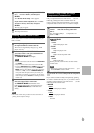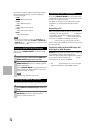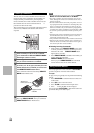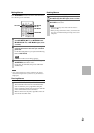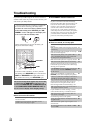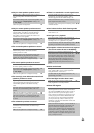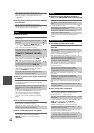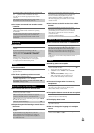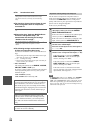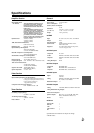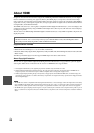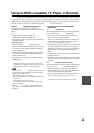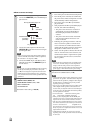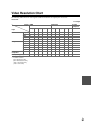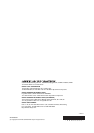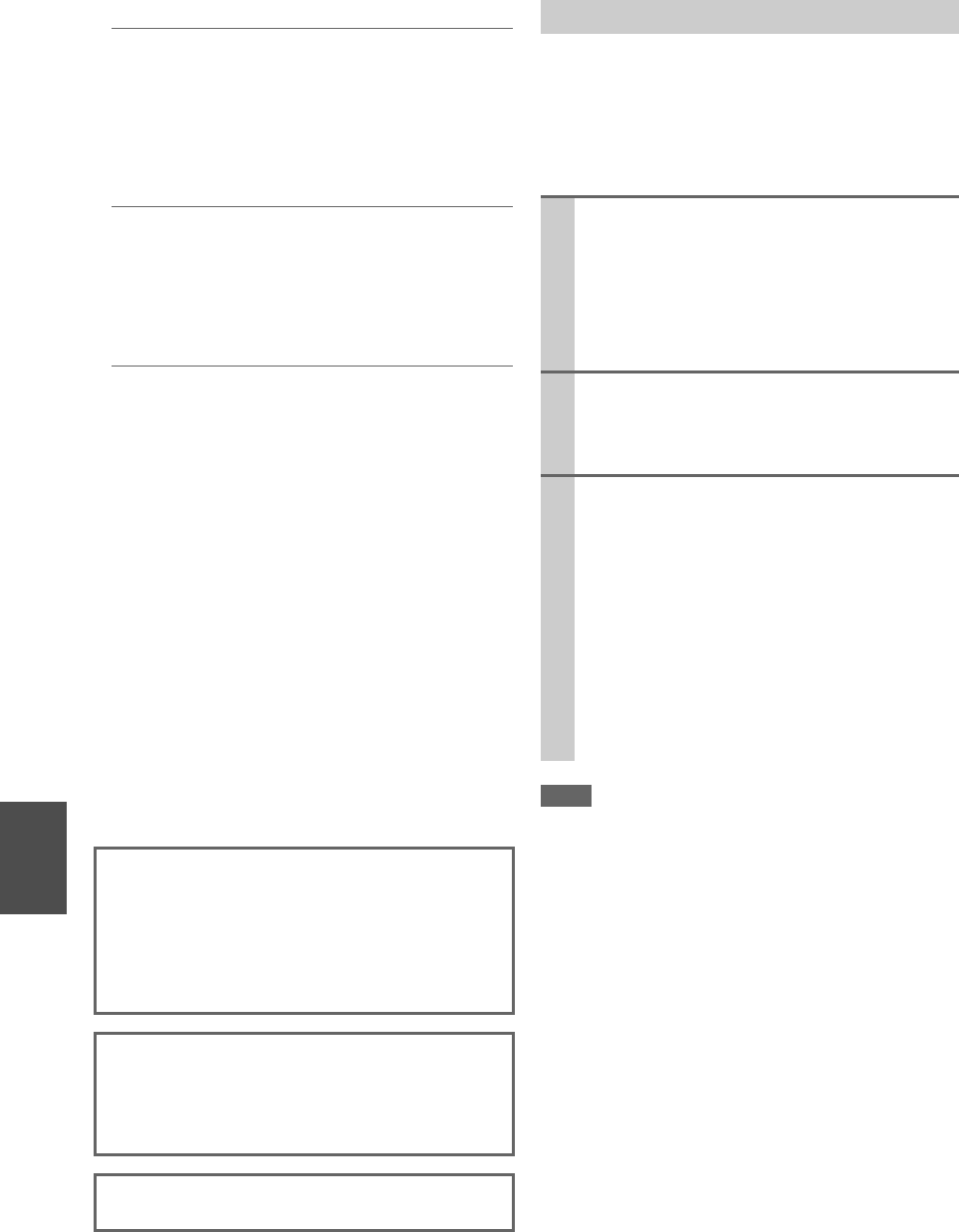
86
En
■ The functions don’t work
■ The functions System On/Auto Power On and
Direct Change don’t work for components
connected via
■ When performing “Audyssey MultEQ
®
Room
Correction and Speaker Setup”, the
measurement fails showing the message
“Ambient noise is too high.”.
■ The following settings can be made for the
S-Video and composite video inputs
You must use the buttons on the unit to make these set-
tings.
1. While holding down the input selector button for the input
source that you want to set, press SETUP.
2. Use / to change the setting.
3. Press the input selector button for the input source that you
want to set when you’ve finished.
• Video Attenuation
This setting can be made for the BD/DVD, VCR/DVR,
CBL/SAT, GAME, or AUX input.
If you have a games console connected to the composite
video input, and the picture isn’t very clear, you can
attenuate the gain.
Video ATT:OFF: (default).
Video ATT:ON: Gain reduced by 2dB.
The AV receiver can upconvert component video, S-
Video, and composite video sources for display on a TV
connected to the HDMI OUT. However, if the picture
quality of the source is poor, upconversion may make the
picture worse or disappear altogether.
In this case, try the following:
Note
•If “Monitor Out” setting is set to “Analog”, press VCR/DVR
and RETURN on the AV receiver at the same time. Select
“Skip” in the “VideoProcessor” setting on the display. To reset
back to the original setting, press the same button at the same
time. If you select “Use”, the AV receiver will output video sig-
nals from the video processor.
To use , you must make an connection and an
analog audio connection (RCA) between the compo-
nent and AV receiver, even if they are connected dig-
itally.
20
These functions don’t work when Zone 2 is turned
on.
20
This can be caused by any malfunction in your
speaker unit. Check if the unit produces normal
sounds.
—
The AV receiver contains a microcomputer for signal
processing and control functions. In very rare situations,
severe interference, noise from an external source, or
static electricity may cause it to lockup. In the unlikely
event that this happens, unplug the power cord from the
wall outlet, wait at least five seconds, and then plug it
back in again.
Onkyo is not responsible for damages (such as CD
rental fees) due to unsuccessful recordings caused by
the unit’s malfunction. Before you record important
data, make sure that the material will be recorded cor-
rectly.
Before disconnecting the power cord from the wall out-
let, set the AV receiver to Standby.
Important Note Regarding Video Playback
1
If the video source is connected to a component
video input, connect your TV to the COMPO-
NENT VIDEO MONITOR OUT.
If the video source is connected to an S-Video input,
connect your TV to a MONITOR OUT S.
If the video source is connected to a composite video
input, connect your TV to MONITOR OUT V.
2
On the main menu, select “Input/Output Assign”,
and then select “HDMI Input”.
Select the relevant input selector, and assign it to
“-----” (➔ 42).
3
On the main menu, select “Input/Output Assign”,
and then select “Component Video Input” (➔ 43):
If the video source is connected to COMPO-
NENT VIDEO IN 1, select the relevant input
selector, and assign it to “IN1”.
If the video source is connected to COMPO-
NENT VIDEO IN 2, select the relevant input
selector, and assign it to “IN2”.
If the video source is connected to an S-Video
input or composite video input, select the relevant
input selector, and assign it to “-----”.