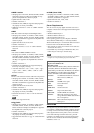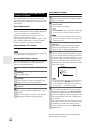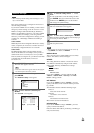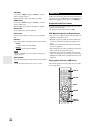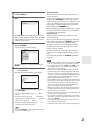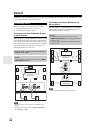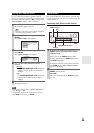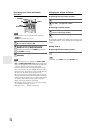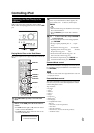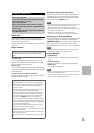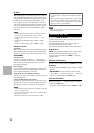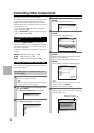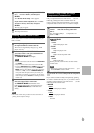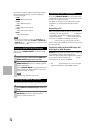71
En
Controlling iPod & Other Components
Controlling iPod
USB can be used to play music files stored on iPod/
iPhone, which can be plugged into the AV receiver’s USB
port.
Playing Music Files on the iPod/iPhone
This section explains how to play music files on the iPod/
iPhone.
Standard Mode control
The content information is not displayed onscreen, but can
be manipulated using the iPod/iPhone or the Remote Con-
trol (NET/USB).
Note
• The audio of video content can be played back but no video will
be displayed onscreen.
Extended Mode control
The content information is displayed (lists are displayed)
onscreen, and you can select and manipulate the content
while looking at the screen.
Top screen list:
• Playlists
*4
• Artists
*4
•Albums
*4
•Genres
*4
• Songs
*4
• Composers
*4
• Shuffle Songs
*5
•Now Playing
*6
*1
Compatible iPod models
Connecting the iPod Directly to the
USB Port
1
Press NET/USB repeatedly to select the USB
input.
2
Connect the USB cable that comes with the iPod/
iPhone
*1
to the USB port at the front of the AV
receiver.
• The USB indicator lights (➔ 9) if the AV receiver
is able to read the iPod/iPhone.
• The USB indicator flashes if the AV receiver can-
not read the iPod/iPhone.
USB port
RETURN
, , , ,
, ,
RANDOM
DISPLAY
ALBUM +/–
NET/USB
REPEAT
/, ENTER,
PLAYLIST/
iPod(STD)
Push “DISPLAY” button switch to Extended mode.
3
Press DISPLAY to switch to Extended Mode
*3
.
A list of your iPod model’s contents appears. To
open a folder, use / to select it, and then press
ENTER.
Tip
• With the default settings, the iPod/iPhone can be manipu-
lated as Standard Mode
*2
.
• Pressing DISPLAY again switches back to Standard
Mode.
4
Use / to select a music file, and press ENTER or
to start playback.
• To return to the previous menu during playback,
press RETURN.
• To stop or pause playback, press or , respec-
tively.
• To select the next song, press . To select the
beginning of the current song, press . To select
the previous song, press twice.
• To fast forward the current song, press . To
fast reverse the current song, press .
• To switch the repeat mode, press REPEAT. To
switch the random mode, press RANDOM.
Made for:
• iPod touch (1st and 2nd generation)
• iPod classic
• iPod (5th generation)
• iPod nano (1st, 2nd, 3rd, 4th and 5th generation)
• All iPhone models