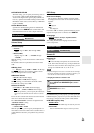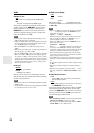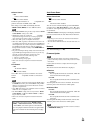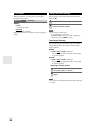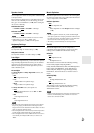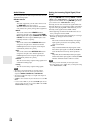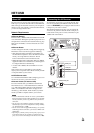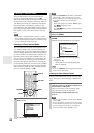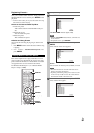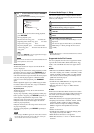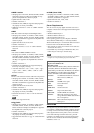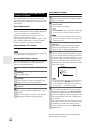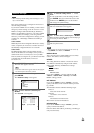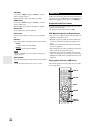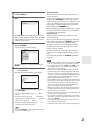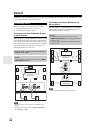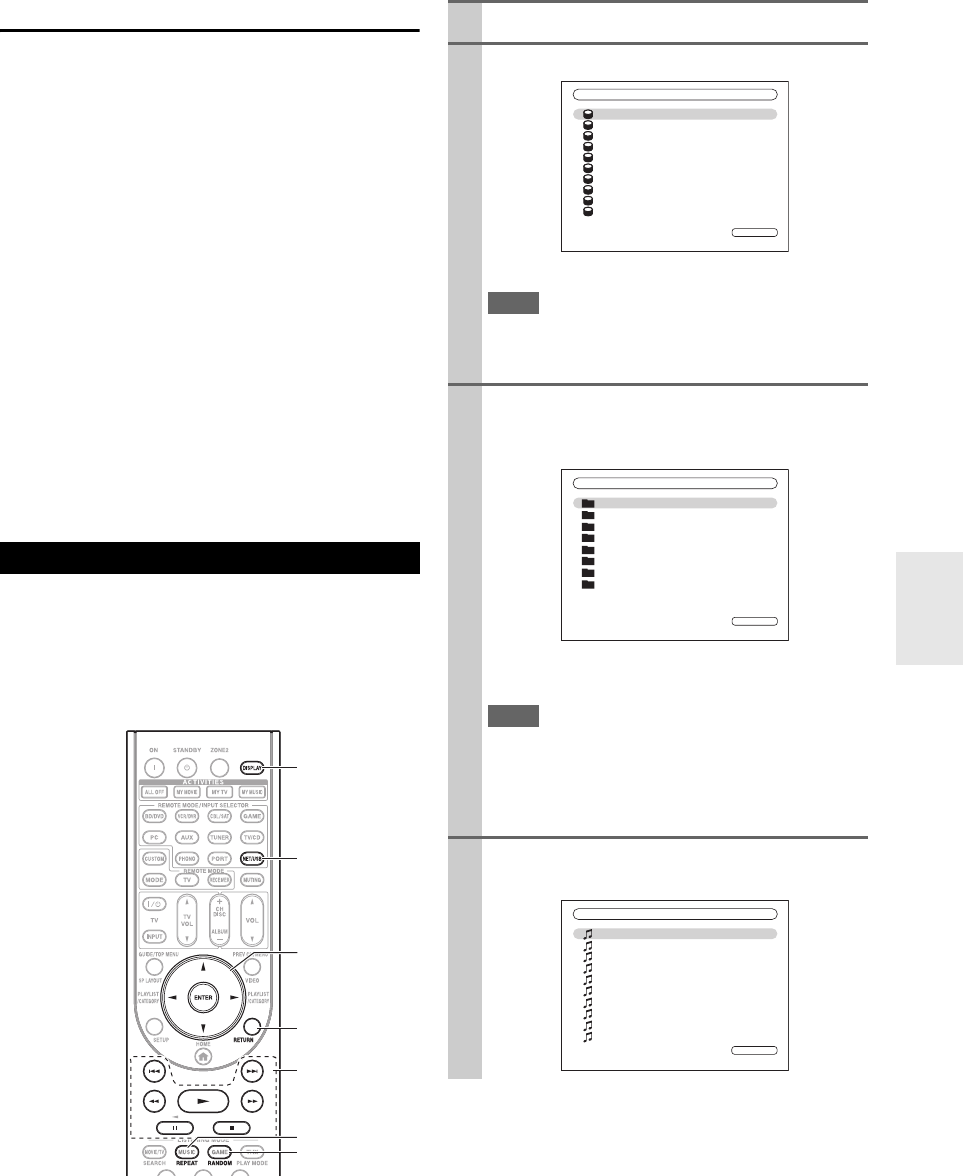
61
En
Registering Presets
*1
Once you’ve added a station to the list, simply select it on
the Internet Radio screen, and then press ENTER to start
playback.
*1
From the search results you can preset the stations and songs
but cannot listen to them directly.
■ Items on the Internet Radio Top Menu
`Create new preset:
Add a favorite station or Internet Radio to the pre-
sets.
`Rename this preset:
You can rename the preset.
`Delete this preset:
This will delete the preset.
■ Station and Song Presets
You can add the currently playing song or station to the
presets.
1. Press MENU with the station selected or while a song
is playing.
2. Use / to select “ Add this station to preset”, and
press ENTER.
This section explains how to play music files on a com-
puter or media server through the AV receiver. See “Sup-
ported Audio File Formats” to “About DLNA” for details
on supported music servers and music file formats.
For Windows Media Player 11, see “Windows Media
Player 11 Setup” (➔ 62).
Playing Music Files on a Server
NET/USB
DISPLAY
ENTER
///
RETURN
, , , ,
, ,
RANDOM
REPEAT
1
Start your computer or media server.
2
Press NET/USB to select the “Server” screen.
The NETWORK indicator lights (➔ 9).
Note
•When the NETWORK indicator flashes, confirm the net-
work connection.
• To update the screen, press RETURN.
3
Use / to select the “Server1”, and then press
ENTER.
A list of items on the server appears.
Search
You can search for music by Artist, Album, or Track.
Note
• The search function does not work with media servers
which do not support this function.
• Depending on the sharing settings in the media server, the
AV receiver may not able to access the content. Refer to
the instruction manual of the media server.
4
Use / to select an item, and then press ENTER.
A list of music files appears.
1 / 10
Server
Server1
Server2
Server3
Server4
Server5
Server6
Server7
Server8
Server9
Server10
1 / 8
Search
Recently Added
Artists
Album
Songs
Genre
Year
Rating
Server1
All Music
Song 1
1 / 10
Song 2
Song 3
My favorite song 1
My favorite song 2
My favorite song 3
My favorite song 4
My favorite song 5
My favorite song 6
My favorite song 7