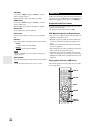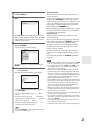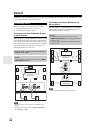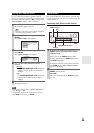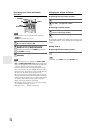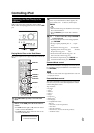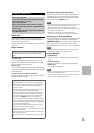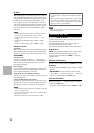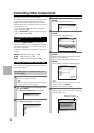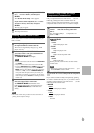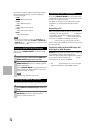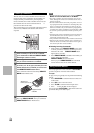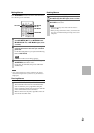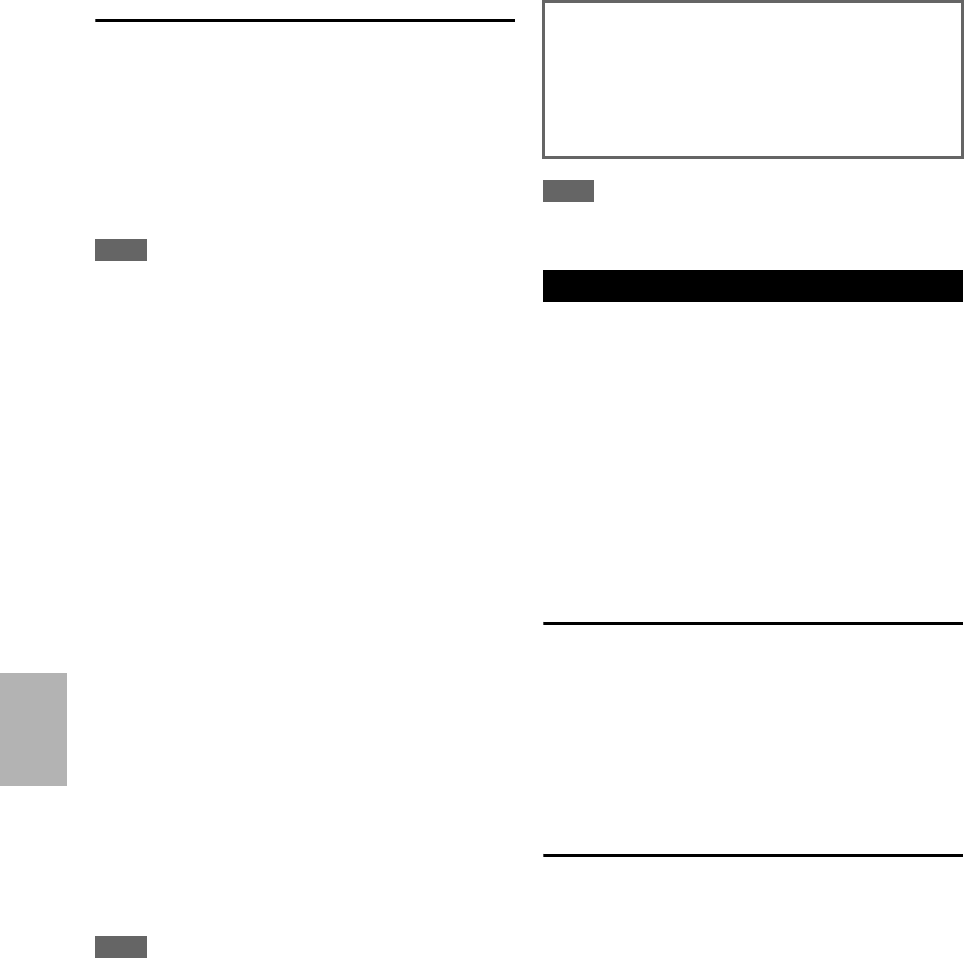
74
En
RI Dock
With the RI Dock, you can easily play the music stored on
your Apple iPod through the AV receiver and enjoy great
sound, and watch iPod slideshows and videos on your TV.
In addition, the onscreen display (OSD) allows you to
view, navigate, and select your iPod model’s contents on
your TV, and with the supplied remote controller, you can
control your iPod from the comfort of your sofa. You can
even use the AV receiver’s remote controller to operate
your iPod.
Note
• Enter the appropriate remote control code before using the AV
receiver’s remote controller for the first time (➔ 77).
• Connect the RI Dock to the AV receiver with an cable
(➔ 72).
• Set the RI Dock’s RI MODE switch to “HDD” or “HDD/
DOCK”.
• Set the AV receiver’s Input Display to “DOCK” (➔ 27).
■ System Function
System On
When you turn on the AV receiver, the RI Dock and iPod
turn on automatically. In addition, when the RI Dock and
iPod are on, the AV receiver can be turned on by pressing
ON/STANDBY.
Auto Power On
If you press the remote controller’s while the AV
receiver is on Standby, the AV receiver will automatically
turn on, select your iPod as the input source, and your
iPod will start playback.
Direct Change
If you start iPod playback while listening to another input
source, the AV receiver will automatically switch to the
input to which the RI Dock is connected.
Using the AV receiver’s Remote Controller
You can use the AV receiver’s remote controller to control
basic iPod functions.
Using Your iPod models Alarm Clock
If you use the Alarm Clock function on your iPod to start
playback, the AV receiver will automatically turn on at the
specified time and select your iPod as the input source.
Note
• Linked operations do not work with video playback or when the
alarm is set to play a sound.
• If you use your iPod with any other accessories, iPod playback
detection may not work.
• This function works only in the Standard mode (➔ 75).
Note
• On the 5th generation iPod and iPod nano, the click wheel is
disabled during playback.
By pressing REMOTE MODE that’s been programmed
with the remote control code for your Dock, you can con-
trol your iPod in the Dock.
See “Entering Remote Control Codes” for details on
entering a remote control code (➔ 77).
See the Dock’s instruction manual for more information.
■ UP-A1 Dock
PORT is preprogrammed with the remote control code for
controlling a Dock with Universal Port connector.
You can control your iPod when “PORT” is selected as
the input source.
Without the RI Control
You must enter a remote control code 82990 first (➔ 77).
■ RI Dock
• Set the RI Dock’s RI MODE switch to “HDD” or “HDD/
DOCK”.
• ON/STANDBY may not work with a remote control
code (without ). In this case, make an connection
and enter a remote control code 81993 (with ).
With the RI Control
In this case, make an connection and enter a remote
control code 81993 (with ).
• Set the AV receiver’s Input Display to “DOCK” (➔ 27).
■ Operating Notes
• Use the AV receiver’s volume control to adjust the playback
volume.
• While your iPod is inserted in the RI Dock, its volume control
has no effect. If you adjust your iPod models volume control
while it’s in the UP-A1 Dock, make sure it’s not set too high
before you reconnect your headphones.
Controlling Your iPod