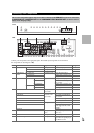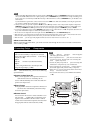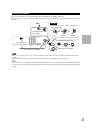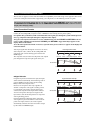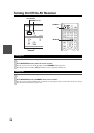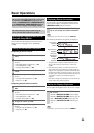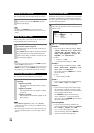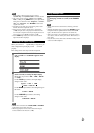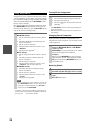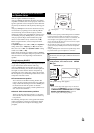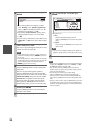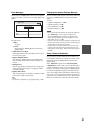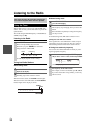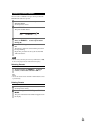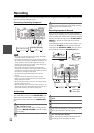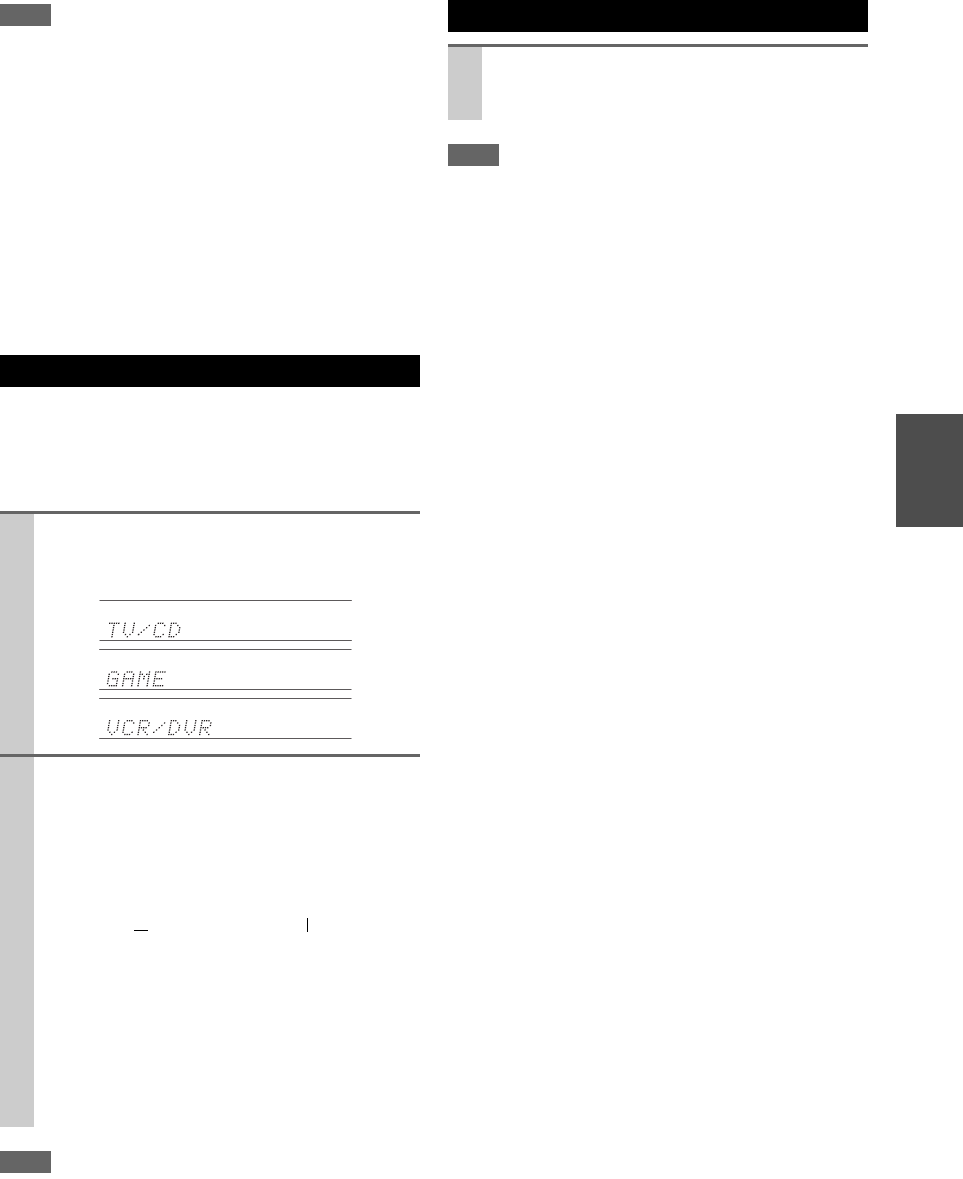
27
En
Note
*1
If Pure Audio or Direct listening mode is selected,
“Dynamic EQ” and “Dynamic Volume” cannot be selected.
*2
Only when you have selected “Custom” in the “Picture
Mode” (➔ 51), pressing ENTER allows you to adjust the fol-
lowing items via the Home menu; “Brightness”, “Contrast”,
“Hue”, and “Saturation”. Press RETURN to return to the
original Home menu.
*3
Depending on the input source and listening mode, not all
channels shown here output the sound.
*4
When you have entered a custom name in “Name Edit”
(➔ 50), the input source is displayed with that name. But
even if not, the component name may be displayed if the AV
receiver receives it via HDMI connection (➔ 18).
*5
For the PORT input selector, the name of Universal Port
Option Dock will be displayed.
When you connect an -capable Onkyo component, you
must configure the input display so that can work
properly.
This setting can be done only from the front panel.
Note
• DOCK can be selected for the TV/CD, GAME or VCR/DVR
input selector, but not at the same time.
• Enter the appropriate remote control code before using the
remote controller for the first time (➔ 76).
Note
• Always turn down the volume before connecting your head-
phones.
• While the headphones plug is inserted in the PHONES jack, the
Headphone indicator, speaker/channel indicator FL and FR
lights. (The Powered Zone 2 speakers are not turned off.)
• When you connect a pair of headphones, the listening mode is
set to Stereo, unless it’s already set to Stereo, Mono, Direct, or
Pure Audio.
• Only the Stereo, Direct, Pure Audio, and Mono listening modes
can be used with headphones.
Changing the Input Display
1
Press TV/CD, GAME or VCR/DVR so that “TV/
CD”, “GAME” or “VCR/DVR” appears on the
display.
2
Press and hold down TV/CD, GAME or VCR/DVR
(about 3 seconds) to change the input display.
Repeat this step to select “MD”, “CDR”, “DOCK”
or “TAPE”.
For the TV/CD input selector, the input display
changes in this order:
For the GAME input selector, the setting changes in
this order:
For the VCR/DVR input selector, the setting
changes in this order:
TV/CD → MD → CDR
DOCK
→
→
TAPE
→
GAME ↔ DOCK
VCR/DVR ↔ DOCK
Using Headphones
Connect a pair of stereo headphones with a stan-
dard plug (1/4 inch or 6.3 mm) to the PHONES
jack.