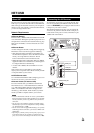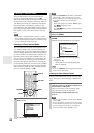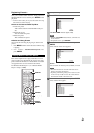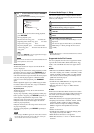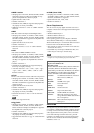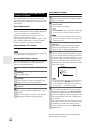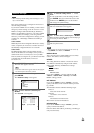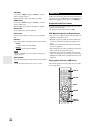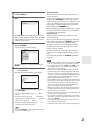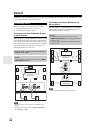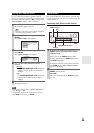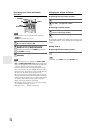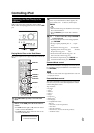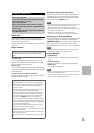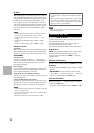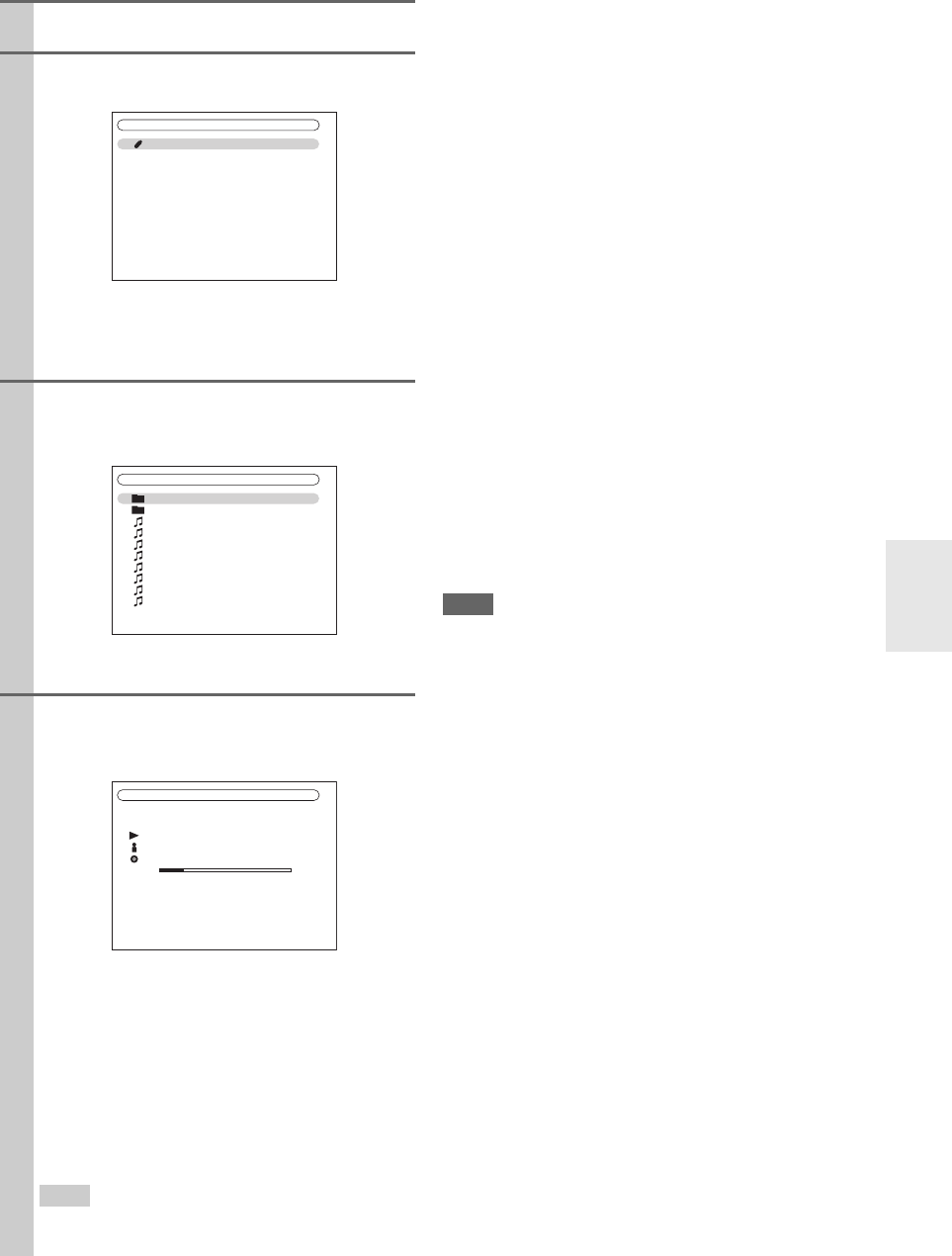
67
En
Random Playback
The Random function can only be set while the PLAY
screen is displayed.
To play songs in random order, while the list of songs is
displayed, press RANDOM. All of the songs in the cur-
rent folder will be played in random order. When all of the
songs in the folder have been played once, they’ll all be
played again in a different random order. To cancel ran-
dom playback, press RANDOM again.
Random playback supports up to 20,000 songs per folder.
If a folder contains more than this, songs over 20,000 are
not included in random playback.
Repeat Playback
The Repeat function can only be set while the PLAY
screen is displayed.
To play songs repeatedly, during playback (or while play-
back is paused or stopped), press REPEAT repeatedly to
select: Repeat1, Repeat Folder, Repeat All, or Off.
In Repeat1 mode, the current song is played repeatedly.
In Repeat Folder mode, all of the songs in the current
folder are played repeatedly.
In Repeat All mode, all of the songs on the USB mass
storage device (in the same partition) are played repeat-
edly.
To cancel repeat playback, press REPEAT repeatedly to
select Off.
Note
• If you connect a USB hard disk drive to the AV receiver’s USB
port, we recommend that you use its AC adapter to power it.
• Do not connect the AV receiver’s USB port to a USB port on
your computer. Music on your computer cannot be played
through the AV receiver in this way.
• The AV receiver supports USB MP3 players that support the
USB Mass Storage Class standard, which allows USB storage
devices to be connected to computers without the need for spe-
cial drivers or software. Note that not all USB MP3 players sup-
port the USB Mass Storage Class standard. Refer your USB
MP3 player’s instruction manual for details.
• Protected WMA music files on an MP3 player cannot be played.
• Onkyo accepts no responsibility whatsoever for the loss or dam-
age to data stored on a USB mass storage device when that
device is used with the AV receiver. We recommend that you
back up your important music files beforehand.
• MP3 players containing music files that are managed with spe-
cial music software, and the iPod containing music files man-
aged with iTunes are not supported.
• Operation with all USB mass storage devices including the abil-
ity to power them is not guaranteed.
• Do not connect your USB mass storage device via a USB hub.
The USB mass storage device must be connected directly to the
AV receiver’s USB port.
• If the USB mass storage device contains a lot of data, the AV
receiver make take a while to read it.
• USB memory devices with security functions cannot be played.
1
Plug your USB mass storage device into the AV
receiver’s USB port.
2
Press NET/USB repeatedly to select the “USB”
input.
The USB indicator lights (➔ 9) if the AV receiver is
able to read the USB mass storage device. The USB
indicator flashes if the AV receiver cannot read the
USB mass storage device.
3
Use / to select a USB ma ss storage device, and
then press ENTER.
A list of the device’s contents appears.
To open a folder, use / to select it, and then press
ENTER.
4
Use / to select a music file, and press ENTER or
to start playback.
Playback starts and the following screen appears.
• To return to the previous menu during playback,
press RETURN.
• To stop or pause playback, press or , respec-
tively.
• To select the next song, press . To select the
beginning of the current song, press . To select
the previous song, press twice.
• To fast forward the current song, press . To
fast reverse the current song, press .
Tip
• If you press DISPLAY, you can toggle between the play-
back screen and the list screen.
1 / 1
USB
USB Storage
USB Storage
Folder1
Folder2
01_Song_Track1
02_Song_Track2
03_Song_Track3
04_Song_Track4
05_Song_Track5
06_Song_Track6
07_Song_Track7
08_Song_Track8
2 / 5
00:10
01:12:34
Folder1
Album
Artist
02_Song_Track2
MP3 128kbps 16bit/44.1kHz
1/17