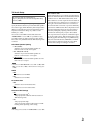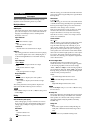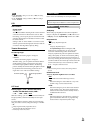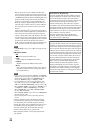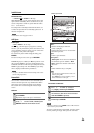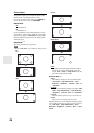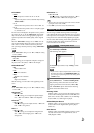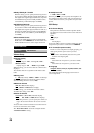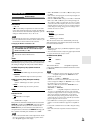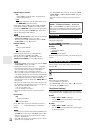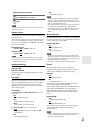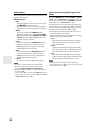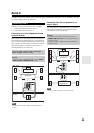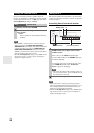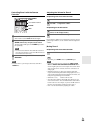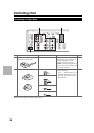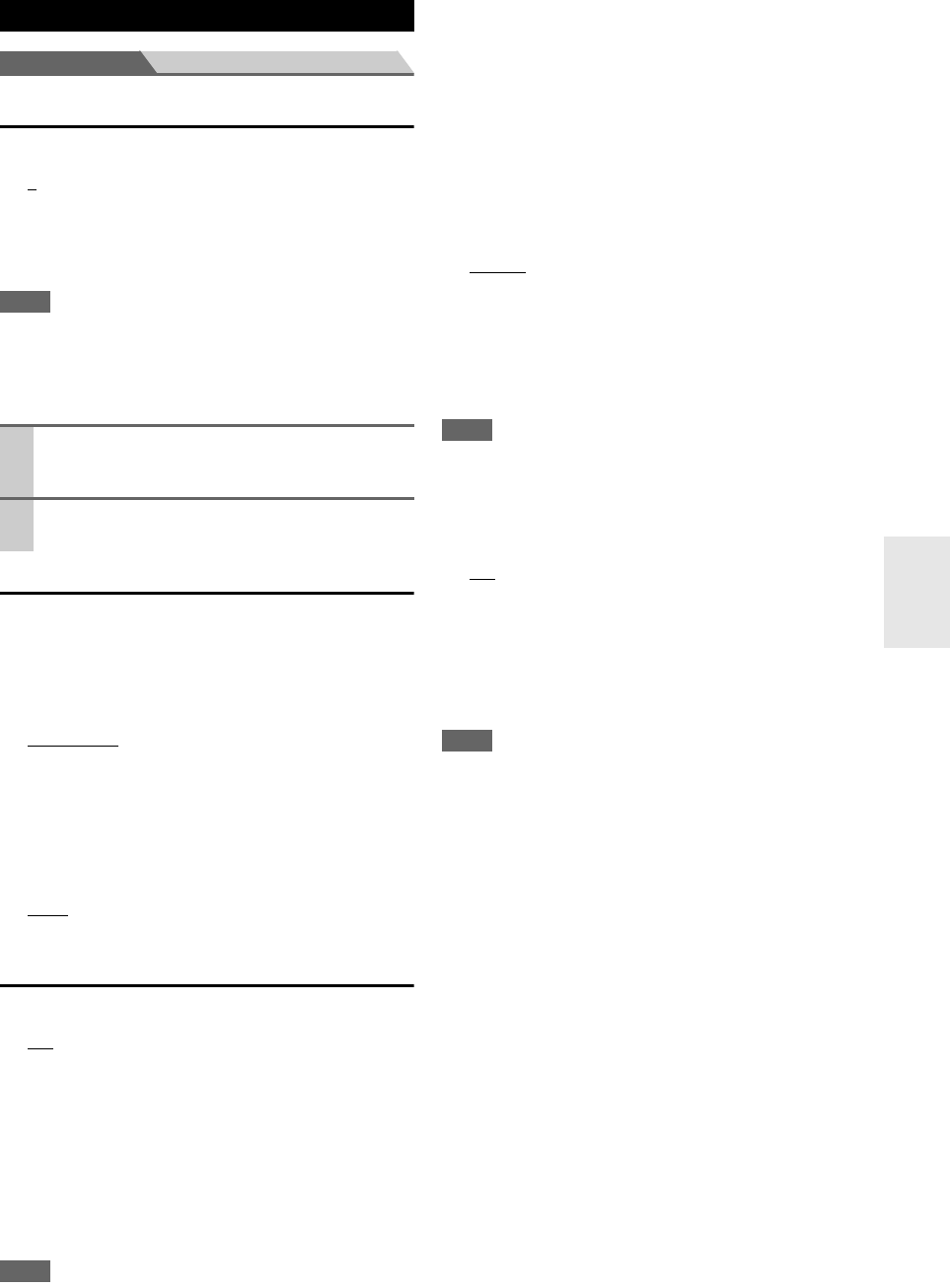
49
En
Main menu Hardware Setup
Remote ID
■Remote ID
`1
, 2, or 3
When several Onkyo components are used in the same
room, their remote ID codes may overlap. To differenti-
ate the AV receiver from the other components, you can
change its remote ID from “1”, to “2” or “3”.
Note
• If you do change the AV receiver’s remote ID, be sure to change
the remote controller to the same ID (see below), otherwise, you
won’t be able to control it with the remote controller.
Changing the Remote Controller’s ID
Tuner
For FM/AM tuning to work properly, you must specify the
FM/AM frequency step used in your area. Note that when
this setting is changed, all radio presets will be deleted.
■FM/AM Frequency Step (North American
models)
`200k/10kHz
:
Select if 200 k/10 kHz steps are used in your area.
`50k/9kHz:
Select if 50 k/9 kHz steps are used in your area.
■AM Frequency Step (European models)
`10kHz:
Select if 10 kHz steps are used in your area.
`9kHz
:
Select if 9 kHz steps are used in your area.
HDMI
■Audio TV Out
`Off
:
HDMI audio is not output.
`On:
HDMI audio is output.
This preference determines whether audio received at the
HDMI IN is output by the HDMI OUT. You may want to
turn this preference on if your TV is connected to the
HDMI OUT and you want to listen to the audio from a
component that’s connected to an HDMI IN, through your
TV’s speakers. Normally, this should be set to “Off”.
Note
•If
“On” is selected and the audio can be output from the TV, the
AV receiver will output no sound through its speakers. In this
case, “TV Sp On” appears on the display.
• When
“TV Control” is set to “On” (➔ 50), this setting is fixed
to
“Auto”.
• With some TVs and input signals, no sound may be output even
when this setting is set to
“On”.
• When the “Audio TV Out” setting is set to
“On”, or “TV Con-
trol” is set to
“On” (➔ 50) and you’re listening through your
TV’s speakers (➔ 15), if you turn up the AV receiver’s volume
control, the sound will be output by the AV receiver’s front left
and right speakers. To stop the AV receiver’s speakers producing
sound, change the settings, change your TV’s settings, or turn
down the AV receiver’s volume.
■Lip Sync
`Disable
:
HDMI lip sync disabled.
`Enable:
HDMI lip sync enabled.
The AV receiver can be set to automatically correct any
delay between the video and the audio, based on the data
from the connected monitor.
Note
• This function works only if your HDMI-compatible TV supports
HDMI Lip Sync.
• You can check the amount of delay being applied by the HDMI
Lip Sync function on the A/V Sync screen.
■HDMI Control (RIHD)
`Off
:
disabled.
`On:
enabled.
This function allows -compatible components
connected via HDMI to be controlled with the AV receiver
(➔ 70 to 71).
Note
• When set to “On” and close the menu, the name of connected
-compatible components and “RIHD On” are dis-
played on the AV receiver.
“Search…” → “(name)” → “RIHD On”
When the AV receiver cannot receive the name of the compo-
nent, it is displayed as “Player
*
” or “Recorder
*
”, etc (“
*
” means
the number of two or more component).
When set to “Off” and close the menu, “RIHD Off” are dis-
played on the AV receiver.
“Disconnect” → “RIHD Off”
• When an -compatible component is connected to the
AV receiver via the HDMI cable, the name of the connected
component is displayed on the AV receiver display. For example,
while you are watching TV broadcasting, if you operate a
Blu-ray Disc/DVD player (being powered on) by the remote
control of the AV receiver, the name of the Blu-ray Disc/DVD
player is displayed on the AV receiver.
•Set to
“Off” when a connected piece of equipment is not com-
patible or it is unclear whether the equipment is compatible or
not.
• If movement is unnatural when set to
“On”, change the setting
to
“Off”.
• Refer to the connected component’s instruction manual for
details.
Hardware Setup
1
While holding down RECEIVER, press and hold
down SETUP until the remote indicator lights
(about 3 seconds) (➔ 36).
2
Use the number buttons to enter ID 1, 2, or 3.
The remote indicator flashes twice.