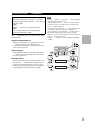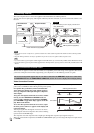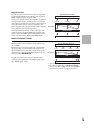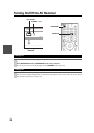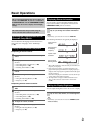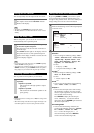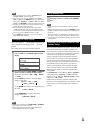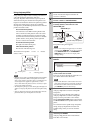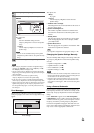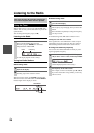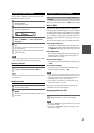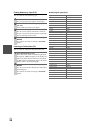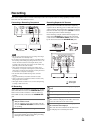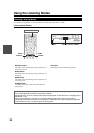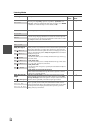25
En
Note
• When Audyssey 2EQ Room Correction and Speaker Setup is
complete, the “Equalizer” will be set to “Audyssey” (➔ 40).
The Audyssey indicator will light (➔ 8).
• You can cancel Audyssey 2EQ Room Correction and Speaker
Setup at any point in this procedure simply by disconnecting the
setup microphone.
• Do not connect or disconnect any speakers during
Audyssey 2EQ Room Correction and Speaker Setup.
• If the AV receiver is muted, it will be unmuted automatically
when Audyssey 2EQ Room Correction and Speaker Setup starts.
• Changes to the room after Audyssey 2EQ Room Correction and
Speaker Setup requires you run Audyssey 2EQ Room Correc-
tion and Speaker Setup again, as room EQ characteristics may
have changed.
Error Messages
While Audyssey 2EQ Room Correction and Speaker
Setup is in progress, one of the error messages below may
appear.
The options are:
`Retry:
Try again.
`Cancel:
Cancel Audyssey 2EQ Room Correction and
Speaker Setup.
• Ambient noise is too high.
The background noise is too loud. Remove the source of
the noise and try again.
• Speaker Matching Error!
The number of speakers detected was different from
that of the first measurement. Check the speaker con-
nection.
•Writing Error!
This message appears if saving fails. Try saving again.
If this message appears after 2 or 3 attempts, contact
your Onkyo dealer.
• Speaker Detect Error
This message appears if a speaker is not detected. “No”
means that no speaker was detected.
Tip
• See “Speaker Configuration” for appropriate settings (➔ 11).
Changing the Speaker Settings Manually
You can manually make changes to the settings found dur-
ing Audyssey 2EQ Room Correction and Speaker Setup.
See also:
• “Speaker Configuration” (➔ 39)
• “Speaker Distance” (➔ 40)
• “Level Calibration” (➔ 40)
• “Equalizer Settings” (➔ 40)
Note
• Sometimes due to the electrical complexities of subwoofer and
the interaction with the room, THX recommends setting the level
and the distance of the subwoofer manually.
• Sometimes due to interaction with the room, you may notice
irregular results when setting the level and/or distance of the
main speakers. If this happens, THX recommends setting them
manually.
Using a Powered Subwoofer
If you’re using a powered subwoofer and it outputs very
low-frequency sound at a low volume level, it may not be
detected by Audyssey 2EQ Room Correction and Speaker
Setup.
If the “Subwoofer” appears on the “Review Speaker
Configuration” screen as “No”, increase the subwoofer’s
volume to the half-way point, set it to its highest crossover
frequency, and then try running Audyssey 2EQ Room
Correction and Speaker Setup again. Note that if the vol-
ume is set too high and the sound distorts, detection issues
may occur, so use an appropriate volume level.
8
When prompted, repeat step 7.
9
Use / to select an option, and then press
ENTER.
The options are:
`Save:
Save the calculated settings and exit
Audyssey 2EQ
®
Room Correction and Speaker
Setup
.
`Cancel:
Cancel Audyssey 2EQ Room Correction and
Speaker Setup
.
Note
• You can view the calculated settings for the speaker
configuration, speaker distances, and speaker levels by
using /.
10
Disconnect the speaker setup microphone.
TV
2EQ: Auto Setup
Subwoofer Yes
Front 40Hz
Center 40Hz
Surround 100Hz
Front High 100Hz
Surr Back 120Hz
Surr Back Ch 2ch
Save
Cancel
- - Review Speaker Configuration - -
Ambient noise is too high.
Retry
Cancel
2EQ: Auto Setup
Error message