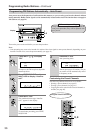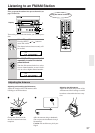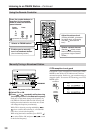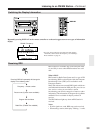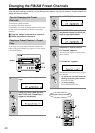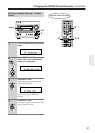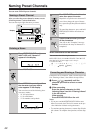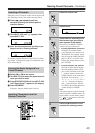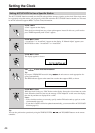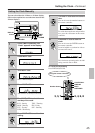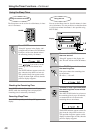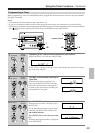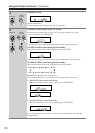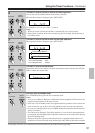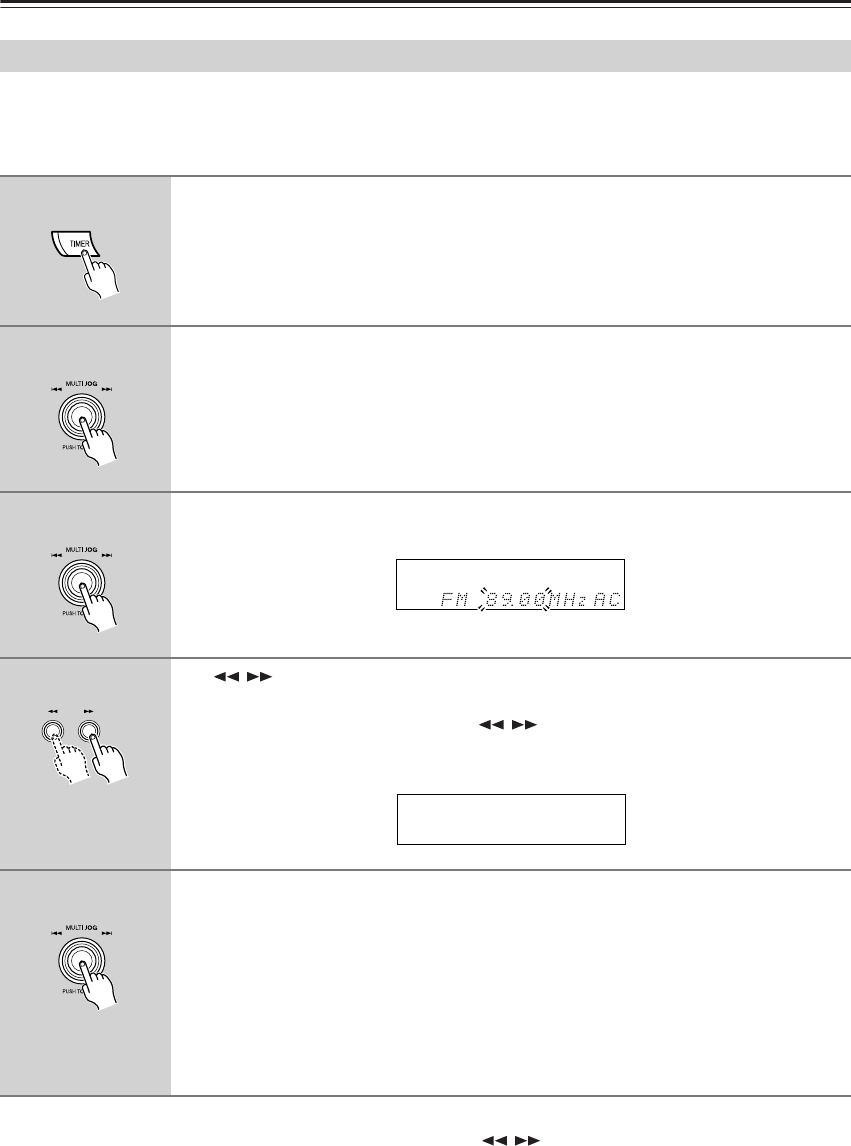
44
Setting the Clock
The ACCUCLOCK function normally uses the FM station with the strongest signal to set the clock. If the clock cannot
be set properly using that station, you can specify which FM station the ACCUCLOCK function should use. This must
be an FM station that supports RDS CT (Clock Time) information.
Tip:
You can also perform the operation by using the TIMER, ENTER, / , and YES/MODE buttons on the remote
controller.
Setting ACCUCLOCK to Use a Specific Station
1
Press TIMER.
“Clock” appears on the display.
If the clock has already been set, a timer option appears instead. In this case, you’ll need to
press TIMER repeatedly until “Clock” appears.
2
Press MULTI JOG.
“*AccuClock*” or “AccuClock” appears on the display. If “Manual Adjust” appears, turn
MULTI JOG to select “*AccuClock*” or “AccuClock”.
3
Press MULTI JOG.
The display appears as shown.
4
Use / to tune into the FM station.
Tip:
If you press YES/MODE instead of using / , the unit starts to search appropriate fre-
quency automatically.
The RDS indicator appears when tuned into a station that supports RDS, as shown.
5
Press MULTI JOG.
While the clock is being set, “Wait” flashes on the display. It may take a few minutes to set the
clock. When the clock has been set, the message “Clock Adjusted” scrolls across the display,
then the day and time are displayed for a while.
Notes:
• If the clock has not been set correctly, specify another FM station and try again, or set the
clock manually (page 45).
• If you don’t want the clock to be updated automatically, you can turn off the ACCUCLOCK
function (page 21).
RDS