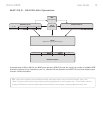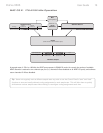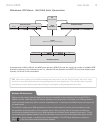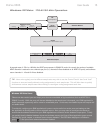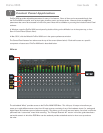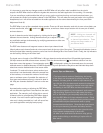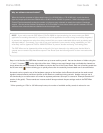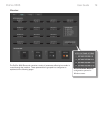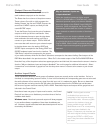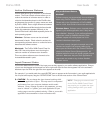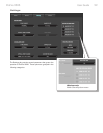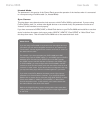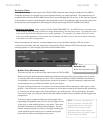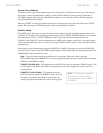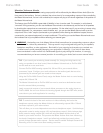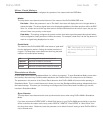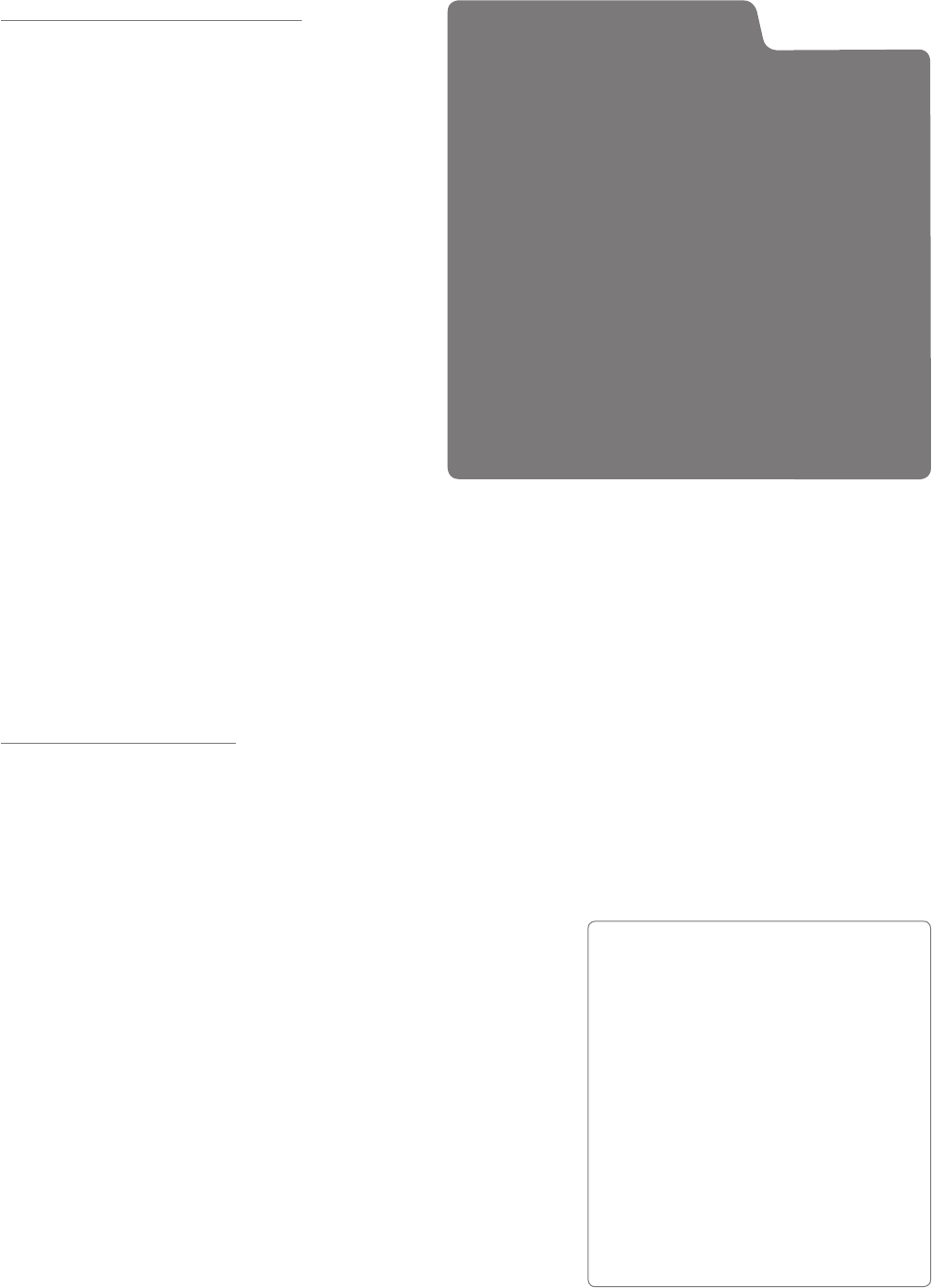
User Guide 20ProFire 2626
Output Source Routing
This section lets you select the audio source for
each hardware output pair on the interface.
The Router has four columns of drop down menus:
These columns (from left to right) represent the
Analog Outputs, the first set of ADAT Outputs, the
second set of ADAT outputs, and finally the the
coaxial S/PDIF output.
To use the Router, first locate the pair of hardware
outputs to which you’d like to send audio. Next,
click the downward arrow to open the drop-down
menu and select the audio source you’d like to
connect to your chosen output. ProFire 2626 will
now route that audio source to your selected output.
In the drop-down menu, the analog, ADAT, and
S/PDIF inputs correspond to the analog, ADAT and
S/PDIF hardware inputs found on the interface. The
“SW Return” selections correspond to the outputs
of your audio software, while the “Aux Send” selections correspond to the stereo Auxiliary Send outputs of the
DSP Mixer described in the previous section. “Mixer Out” is the master output of the ProFire 2626 DSP Mixer.
Note that if any of the drop-down selections appear grayed-out and italicized, this means that the stream is inactive
(see the “Why are hardware inputs and outputs disabled?” box on this page for additional information). Select
a stream that is not italicized or grayed-out from the drop down menu to route an active stream to your chosen
output.
Active Input Ports
These checkboxes determine which groups of hardware inputs are currently active on the interface. If a box is
checked, its corresponding inputs are active; if a box is left unchecked, the corresponding ports are not active and
the audio software will not receive any signal from this input until it is made active again. Be sure to deactivate
any ports that are not being used as this will reduce the demands placed on the FireWire bus and decrease
the amount of system resources used by ProFire 2626. Deactivated inputs and outputs will be grayed-out and
italicized in the Control Panel.
Note that at least one group of inputs must be active; the Control
Panel will not allow you to disable any more than three of the four
available check boxes.
Windows users: Note that inputs and outputs will always appear
in your audio software, regardless of how these checkboxes are
set. However, signals associated with deactivated ports will not be
received by the software.
Why are hardware inputs and
outputs disabled?
When the interface operates at higher sample
rates (i.e., 88.2/96 kHz or 176.4/192 kHz), certain
hardware input and output ports become disabled
due to the design of the S/MUX II and S/MUX IV
protocols. When this happens, the Control Panel
automatically scales back the number of software
return channels to match the number of hardware
outputs.
Additionally, you can choose to disable unused
hardware input ports and/or software return channels
to minimize the amount of system resources used by
ProFire 2626. Both of these occurrences may result
in Router output sources appearing grayed-out and
italicized.
NOTE: Audio signals received
at disabled input ports are not
transmitted to the computer through
the FireWire cable. However, signals
present at the hardware inputs are
always audible through the DSP
Mixer/Router even if its corresponding
ports have been disabled in the
Router. Furthermore, the interface can
still receive digital clocking information
through the S/PDIF or ADAT ports
even if they have been disabled from
this menu.