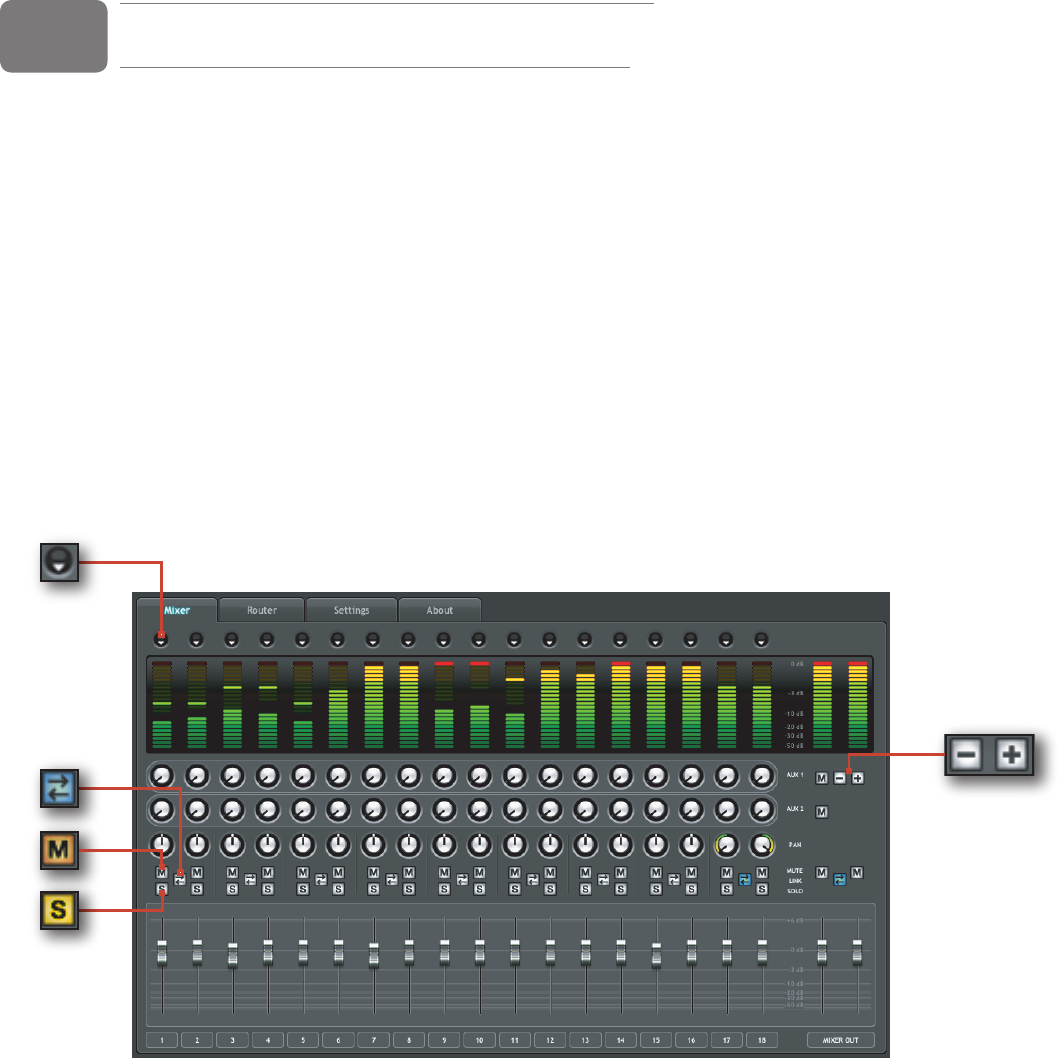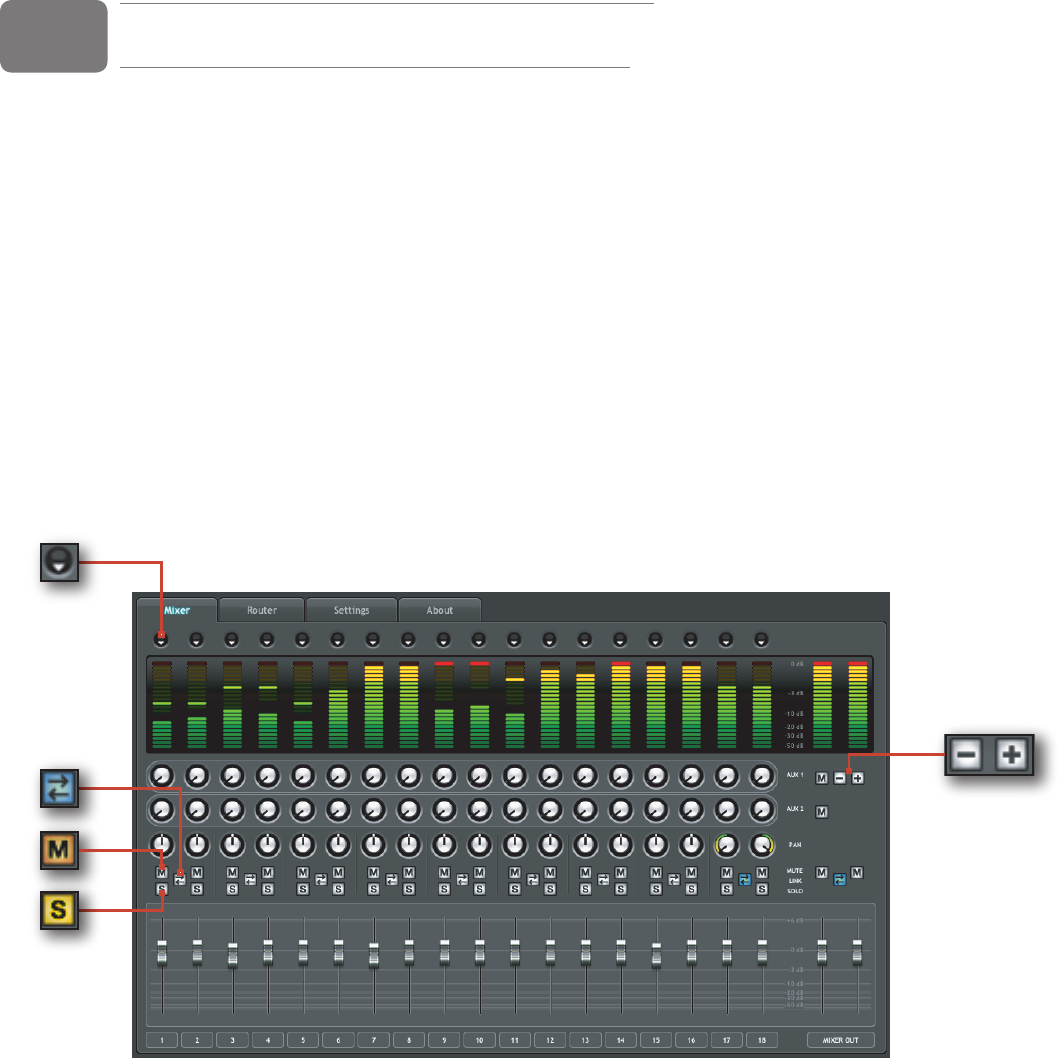
User Guide 16ProFire 2626
Control Panel Application
ProFire 2626 provides adjustable parameters for many of its features. Some of them can be accessed directly from
the ProFire 2626 front panel, such as input gain, phantom power, and output levels. However, there are additional
parameters that cannot be accessed from the front panel—these will be available to you using the included Control Panel
software.
In Windows, open the ProFire 2626 control panel by double-clicking on the M-Audio icon in the system tray, or from
Start > Control Panel (Classic View).
In Mac OS X, click the M-Audio ProFire 2626 icon in the system preferences window.
The Control Panel features four tabs across the top of the screen (shown below). Each tab focuses on a specific
component or feature set of ProFire 2626 and is described below.
Mixer
The tab labeled “Mixer,” provides access to the ProFire 2626 DSP Mixer. This 18-input, 16-output mixer allows you
create up to eight different stereo mixes from 18 input sources consisting of any of the hardware inputs (i.e., analog and
digital inputs) and software returns (software outputs). This allows you to set up near-zero latency cue mixes in which the
perfomers hear “customized” mixes while recording. The “Example Scenario #1” section in this user guide describes a
real-world scenario in which the DSP Mixer can be used and provides a detailed tutorial on how to set up and use
the mixer.
7